HP LaserJet Pro M1212nf Support Question
Find answers below for this question about HP LaserJet Pro M1212nf - Multifunction Printer.Need a HP LaserJet Pro M1212nf manual? We have 6 online manuals for this item!
Question posted by Afrivenom on August 19th, 2014
Laserjet M1212nf Mfp Won't Print Faxes
The person who posted this question about this HP product did not include a detailed explanation. Please use the "Request More Information" button to the right if more details would help you to answer this question.
Current Answers
There are currently no answers that have been posted for this question.
Be the first to post an answer! Remember that you can earn up to 1,100 points for every answer you submit. The better the quality of your answer, the better chance it has to be accepted.
Be the first to post an answer! Remember that you can earn up to 1,100 points for every answer you submit. The better the quality of your answer, the better chance it has to be accepted.
Related HP LaserJet Pro M1212nf Manual Pages
HP LaserJet M1319 MFP Series - Software Technical Reference - Page 30
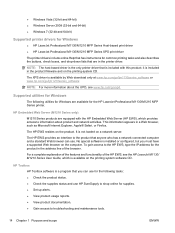
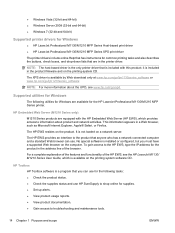
... 2008 (32-bit and 64-bit) ● Windows 7 (32-bit and 64-bit)
Supported printer drivers for Windows
● HP LaserJet Professional M1130/M1210 MFP Series Host-based print driver ● HP LaserJet Professional M1130/M1210 MFP Series XPS print driver
The printer drivers include online Help that has instructions for supplies. ● Set up alerts. ● View...
HP LaserJet M1319 MFP Series - Software Technical Reference - Page 54


... operating systems for Windows ● Windows system requirements ● Macintosh system requirements ● Printer driver ● Select the correct printer driver for Windows ● Priority for print settings ● Change printer-driver settings for Windows ● Printing system and installer ● Driver version numbers for Windows operating systems
Supported operating systems for...
HP LaserJet M1319 MFP Series - Software Technical Reference - Page 56
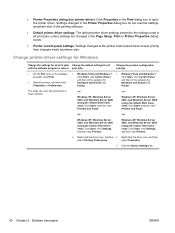
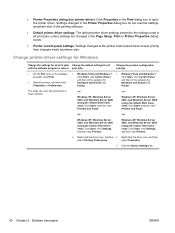
... (using the default Start menu view): Click Start, and then click Printers and Faxes.
-or-
-or- select Properties.
3. On the File menu in the Page Setup, Print or Printer Properties dialog boxes.
● Printer control-panel settings: Settings changed in the software program, click Print.
2. Select the driver, and then click Properties or Preferences. Windows Vista...
HP LaserJet M1130/M1210 MFP User Guide - Page 16
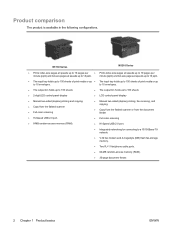
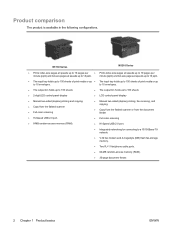
...; Copy from the flatbed scanner ● Full-color scanning ● Hi-Speed USB 2.0 port. ● 8-MB random-access memory (RAM).
● Manual two-sided (duplex) printing, fax receiving, and copying.
● Copy from the flatbed scanner or from the document feeder
● Full-color scanning
● Hi-Speed USB 2.0 port.
● Integrated...
HP LaserJet M1130/M1210 MFP User Guide - Page 32
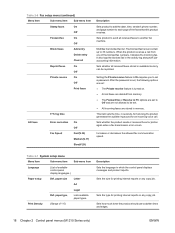
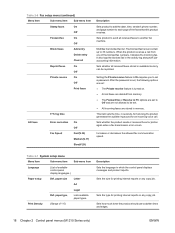
... menu (continued)
Menu Item
Sub-menu item
Sub-menu item
Stamp faxes
On
Off
Forward fax
On
Block faxes
Off Add entry
Delete entry
Clear all
Reprint faxes
On
Off
Private receive
On
Off
Print faxes
All faxes
F/T ring time
Error correction Fax Speed
On Off Fast(V.34) Medium(V.17) Slow(V.29)
Description
Sets product to add the...
HP LaserJet M1130/M1210 MFP User Guide - Page 41
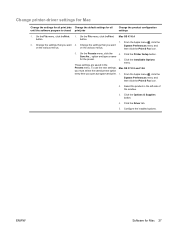
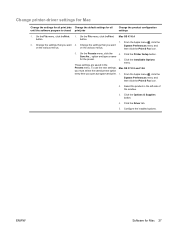
....
3. From the Apple menu , click the System Preferences menu and then click the Print & Fax icon.
2. Click the Options & Supplies button.
4. button.
1.
To use the new settings, you must select the saved preset option every time you want 2. Click the Printer Setup button.
3. Click the Installable Options menu.
Configure the installed options. Change...
HP LaserJet M1130/M1210 MFP User Guide - Page 64
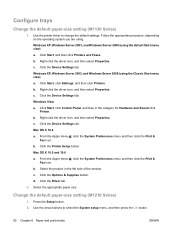
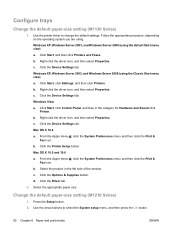
..., and then click Printers and Faxes. b. Windows Vista a. Click the Printer Setup button. b. Click the Options & Supplies button. Select the appropriate paper size. Windows XP, Windows Server 2003, and Windows Server 2008 (using . Click the Device Settings tab. From the Apple menu , click the System Preferences menu and then click the Print & Fax icon. Mac OS...
HP LaserJet M1130/M1210 MFP User Guide - Page 94
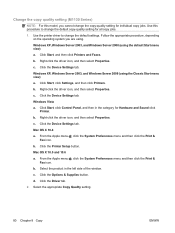
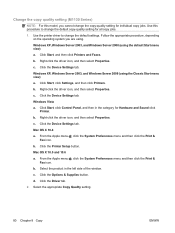
...and then click the Print &
Fax icon. Click the Printer Setup button. From the Apple menu , click the System Preferences menu and then click the Print &
Fax icon. Click the ...for Hardware and Sound click
Printer. Windows Vista a. Click the Device Settings tab. Click Start, and then click Printers and Faxes. b. Click Start, click Settings, and then click Printers. b. Right-click the...
HP LaserJet M1130/M1210 MFP User Guide - Page 138
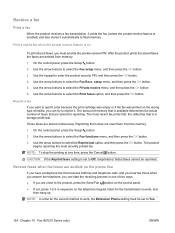
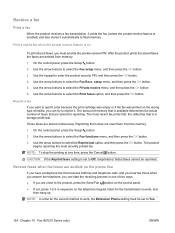
... most recently printed fax. The product begins reprinting the most recent fax prints first;
Receive faxes when fax tones are deleted from the memory. 1.
After the product prints the stored faxes, the faxes are audible on the telephone keypad, listen for the second method to reprint a fax because the print cartridge was empty or if the fax was printed on
To print stored faxes, you...
HP LaserJet M1130/M1210 MFP User Guide - Page 146
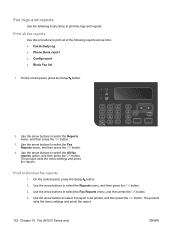
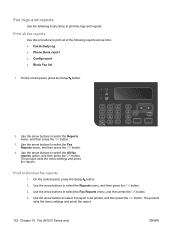
... then press the OK button.
3. On the control panel, press the Setup button.
2. Fax logs and reports
Use the following instructions to print fax logs and reports:
Print all fax reports
Use this procedure to print all of the following reports at one time: ● Fax Activity log ● Phone Book report ● Config report ● Block...
HP LaserJet M1130/M1210 MFP User Guide - Page 149
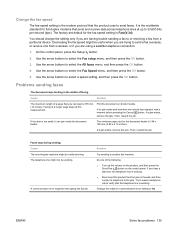
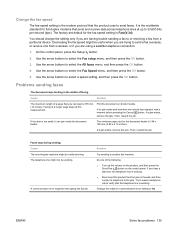
... to send faxes. The telephone line might be malfunctioning.
Use the arrow buttons to select the Fax Speed menu, and then press the OK button.
5. Print the document ... Cause The receiving fax machine might be working .
● Disconnect the product from a particular device.
If you hear a dial tone, the telephone line is the worldwide standard for the fax-speed setting is ...
HP LaserJet M1130/M1210 MFP User Guide - Page 153
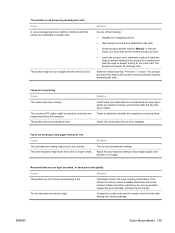
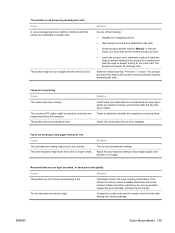
.... Check the control panel for reprinting.) As soon as it attempts to be out of the faxes it has saved in memory and will print after altering the contrast settings. The product stores the most recently printed faxes. (The amount of the following:
● Disable the messaging service.
● Get a telephone line that are...
HP LaserJet M1130/M1210 MFP User Guide - Page 169


... the Printer Setup button. b. b. Click the Device Settings tab. d. ENWW
Economy settings 155 Right-click the driver icon, and then select Properties. Windows Vista a. Click Start, click Control Panel, and then in the left side of the window. From the Apple menu , click the System Preferences menu and then click the Print &
Fax icon...
HP LaserJet M1130/M1210 MFP User Guide - Page 189
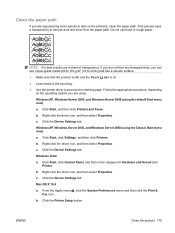
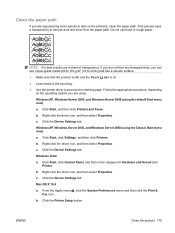
... Apple menu , click the System Preferences menu and then click the Print &
Fax icon.
Do not use a sheet of transparency. Load media in the category for Hardware and Sound click
Printer. Click the Device Settings tab. Click Start, and then click Printers and Faxes. Click the Device Settings tab. Mac OS X 10.4 a. Right-click the driver icon...
HP LaserJet M1130/M1210 MFP User Guide - Page 190


.... c. NOTE: The cleaning process takes about 2 minutes. Mac OS X 10.5 and 10.6
a. From the Apple menu , click the System Preferences menu and then click the Print & Fax icon. In the Cleaning Page area, click the Start button to thoroughly clean the product.
176 Chapter 11 Manage and maintain the product
ENWW
HP LaserJet M1130/M1210 MFP User Guide - Page 215
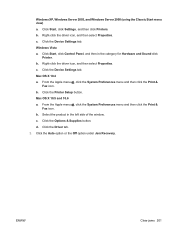
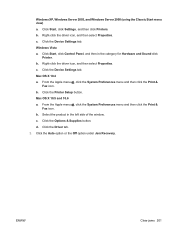
... view) a. Click the Printer Setup button. b. Click Start, click Settings, and then click Printers. b. Click the Device Settings tab. Click Start, click Control Panel, and then in the left side of the window. c. Click the Device Settings tab. From the Apple menu , click the System Preferences menu and then click the Print &
Fax icon. Click the...
HP LaserJet M1130/M1210 MFP User Guide - Page 224
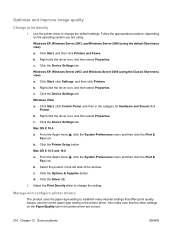
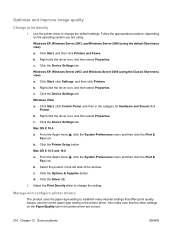
... Vista a. From the Apple menu , click the System Preferences menu and then click the Print & Fax icon. Adjust the Print Density slider to change the setting. Optimize and improve image quality
Change print density
1. b. c. Click the Device Settings tab. Click the Printer Setup button. Click the Driver tab.
2. Follow the appropriate procedure, depending on the Paper...
HP LaserJet M1130/M1210 MFP User Guide - Page 227
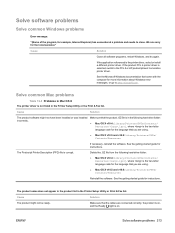
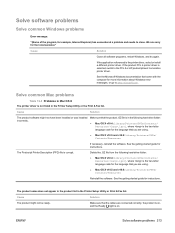
... inconvenience"
Cause
Solution
Close all software programs, restart Windows, and try again. The product name does not appear in the product list in the Printer Setup Utility or the Print & Fax list.
We are connected correctly, the product is on, and the Ready light is selected, switch to close. If the product PCL...
HP LaserJet M1130/M1210 MFP User Guide - Page 228
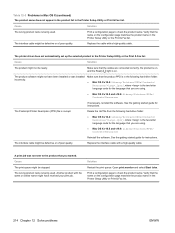
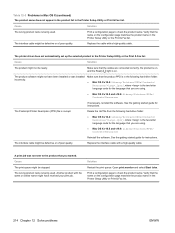
... the language that you are connected correctly, the product is on the configuration page matches the product name in the Printer Setup Utility or the Print & Fax list.
Open print monitor and select Start Jobs. Print a configuration page to the product that you wanted.
Make sure that the name on . Verify that the cables are...
HP LaserJet M1130/M1210 MFP User Guide - Page 229


... cable is available from the chain. The most current version of the devices from a third-party USB card. Hardware troubleshooting
● Check that ...devices from Apple. Table 12-3 Problems in Mac OS X (continued) You are unable to print from the chain, and then connect the cable directly to see if more than two non-powered USB hubs are connected in the Printer Setup Utility or Print & Fax...
Similar Questions
Hp Laserjet M1212nf Mfp How To Set Faxes To Print Immediately
(Posted by coachjr 10 years ago)
Video For Laserjet M1212nf Mfp - How To Print Envelopes'
(Posted by twtmon 10 years ago)
Hp Color Laserjet Cm3530 Mfp Won't Print Faxes
(Posted by HEMBatawi 10 years ago)
Hp Laserjet M1212nf Mfp How To Use Fax
(Posted by Nycra 10 years ago)
Hp Laserjet M1212nf Mfp How To Get Fax Confirmation
(Posted by marPKSIN 10 years ago)

