HP LaserJet P2050 Support Question
Find answers below for this question about HP LaserJet P2050.Need a HP LaserJet P2050 manual? We have 19 online manuals for this item!
Question posted by lewisjohnm on April 11th, 2014
Hp Laserjet P2050 Series Printing Troubleshooting Last Page Does Not Print
The person who posted this question about this HP product did not include a detailed explanation. Please use the "Request More Information" button to the right if more details would help you to answer this question.
Current Answers
There are currently no answers that have been posted for this question.
Be the first to post an answer! Remember that you can earn up to 1,100 points for every answer you submit. The better the quality of your answer, the better chance it has to be accepted.
Be the first to post an answer! Remember that you can earn up to 1,100 points for every answer you submit. The better the quality of your answer, the better chance it has to be accepted.
Related HP LaserJet P2050 Manual Pages
HP LaserJet P2050 Series - Manage and Maintain - Page 1


...-up ● Short edge with postage leading into the printer
● Tray 1 is not skewed (crooked on the media). HP LaserJet P2050 Series Printer - When loading media, adjust the media guides to perform
Tray 1
● Face-up ● Top edge leading into the product and that the print is accessed from the front of the media that...
HP LaserJet P2050 Series - Manage and Maintain - Page 2


... feeds correctly into the printer and that the print is not skewed.
Tray 2 has side and rear media guides. When loading A6-size paper, adjust the length by preventing multiple sheets of media from the input tray and straighten the stack of the media that you are using. HP LaserJet P2050 Series Printer - Load trays (continued)
Tray...
HP LaserJet P2050 Series - Manage and Maintain - Page 4


Place the used print cartridge in the print-cartridge box to open the print-cartridge door, and then remove the print cartridge.
2 Remove the new print cartridge from the cartridge.
Place the tab and tape in the bag for recycling. HP LaserJet P2050 Series Printer - CAUTION: Do not touch the shutter or the surface of the 4 Grasp both sides of the...
HP LaserJet P2050 Series - Manage and Maintain - Page 5


... Company, L.P.
2 www.hp.com Replace print cartridges (continued)
Steps to perform
5 Align the print cartridge with the tracks inside the product, insert the print cartridge until it is firmly seated, and then close the print-cartridge door.
6 Installation is complete.
Place the used print cartridge in the box in which the new cartridge arrived. HP LaserJet P2050 Series Printer - Manage and...
HP LaserJet P2050 Series - Manage and Maintain - Page 6


... it with a piece of paper remains in the product, it could cause additional jams.
1 Push the button to light.
CAUTION: To prevent damage, do I? HP LaserJet P2050 Series Printer - Internal areas
Print-cartridge area and paper path
Steps to perform
When clearing jams, be careful not to tear jammed paper. CAUTION: Before clearing jams, turn the...
HP LaserJet P2050 Series - Manage and Maintain - Page 9


Input trays
Tray 1
1 Push the button to light. HP LaserJet P2050 Series Printer - Duplex paper path (continued)
Steps to perform
7 Check for jammed paper ... jammed paper and slowly pull it out of the product.
© 2008 Copyright Hewlett-Packard Development Company, L.P.
4 www.hp.com
Cover it with a piece of paper.
2 Lift the Tray 1 roller cover, grasp the jammed paper, and slowly...
HP LaserJet P2050 Series - Manage and Maintain - Page 10


Input trays (continued)
Steps to perform
3 Replace the print-cartridge, and close the print-cartridge door.
Clear Jams
How do I? Tray 2
1 Open the tray.
2 With both hands, grasp the jammed paper and slowly pull it out of the product.
3 Close the tray.
© 2008 Copyright Hewlett-Packard Development Company, L.P.
5 www.hp.com HP LaserJet P2050 Series Printer -
HP LaserJet P2050 Series - Manage and Maintain - Page 11


... do I? Input trays (continued)
Steps to perform
4 If no jammed paper is visible in the tray area, open the print-cartridge door, remove the print cartridge, and pull down the upper media guide.
HP LaserJet P2050 Series Printer - Tray 3
1 Remove Tray 2 and Tray 3.
2 With both hands, grasp the jammed paper and slowly pull it out of the...
HP LaserJet P2050 Series - Manage and Maintain - Page 12


... Development Company, L.P.
7 www.hp.com
Clear Jams
How do not...print-cartridge, and close the print-cartridge door. With both hands, grasp the jammed paper and slowly pull it out of the product, open the print-cartridge door, remove the print cartridge, and pull down the upper media guide. Output bins
CAUTION: To avoid damaging the product, do I?
HP LaserJet P2050 Series Printer...
HP LaserJet P2050 Series - Print Tasks - Page 1


... Start menu view): Click Start, click Settings, and then click Printers and Faxes.
-or-
Windows Vista: Click Start, click Control Panel, and then in a print queue or print spooler, delete the print job there.
1 Windows XP and Windows Server 2003 (using the Classic Start menu view): Click Start, click Settings, and then click Printers.
-or-
HP LaserJet P2050 Series Printer -
Service Manual - Page 7
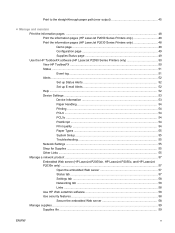
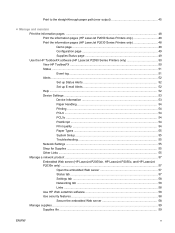
... HP ToolboxFX software (HP LaserJet P2050 Series Printers only 50 View HP ToolboxFX ...50 Status ...51 Event log ...51 Alerts ...52 Set up Status Alerts 52 Set up E-mail Alerts 52 Help ...52 Device Settings ...53 Device Information 53 Paper Handling 54 Printing ...54 PCL6 ...54 PCL5c ...54 PostScript ...54 Print quality ...54 Paper Types ...55 System Setup ...55 Troubleshooting...
Service Manual - Page 10
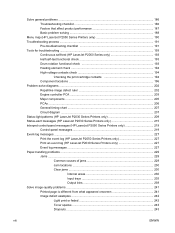
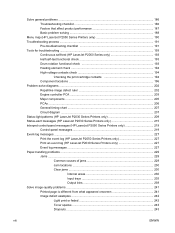
... ...188
Menu map (HP LaserJet P2050 Series Printers only 190 Troubleshooting process ...191
Pre-troubleshooting checklist 191 Tools for troubleshooting ...193
Continuous self-test (HP LaserJet P2050 Series only 193 Half self-test functional check 193 Drum rotation functional check 193 Heating element check ...194 High-voltage contacts check 194
Checking the print cartridge contacts 194...
Service Manual - Page 25
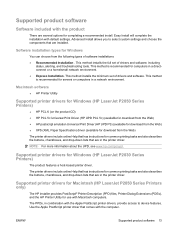
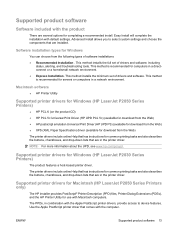
..., including
status, alerting, and troubleshooting tools. Macintosh software
● HP Printer Utility
Supported printer drivers for Windows (HP LaserJet P2050 Series Printers)
● HP PCL 6 (on the product CD) ● HP PCL 5c Universal Print Driver (HP UPD PCL 5c) (available for download from the Web) ● HP postscript emulation Universal Print Driver (HP UPD PS) (available for download...
Service Manual - Page 65


... low toner alert.
● Troubleshooting.
Change the default product print settings, such as default
paper size and default paper type.
● Printing. Change the mode settings for future..., prepunched, or
glossy paper.
● System Setup. ENWW
Use the HP ToolboxFX software (HP LaserJet P2050 Series Printers only) 53 Device Settings
The Device Settings folder contains links to enter the...
Service Manual - Page 67
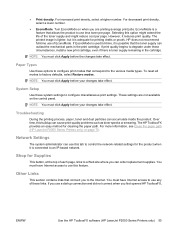
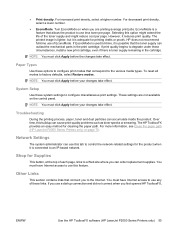
... print jobs. Troubleshooting
During the printing process, paper, toner and dust particles can order replacement supplies. Over time, this tab to control the network-related settings for Supplies
This button, at the top of each page, links to a Web site where you use of EconoMode. For more information, see Clean the paper path (HP LaserJet P2050 Series Printers...
Service Manual - Page 82
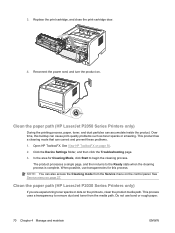
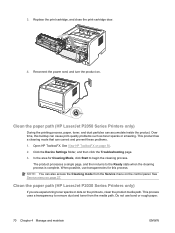
...(HP LaserJet P2050 Series Printers only)
During the printing process, paper, toner, and dust particles can correct and prevent these problems.
1. See View HP ToolboxFX on page 27.
NOTE: You can cause print-quality... path (HP LaserJet P2030 Series Printers only)
If you are experiencing toner specks or dots on . 3. Click the Device Settings folder, and then click the Troubleshooting page.
3.
Service Manual - Page 197


... for troubleshooting ● Problem-solve diagrams ● Status-light patterns (HP LaserJet P2030 Series Printers only) ● Status-alert messages (HP LaserJet P2030 Series Printers only) ● Interpret control-panel messages (HP LaserJet P2050 Series Printers only) ● Event-log messages ● Paper-handling problems ● Solve image-quality problems ● Solve print-quality...
Service Manual - Page 198
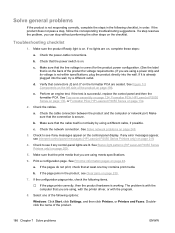
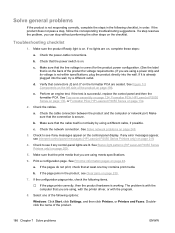
... HP LaserJet P2050 Series on page 209.
5.
See Status-light patterns (HP LaserJet P2030 Series Printers only) on page 132.
2. Print a...Print the information pages on , complete these steps:
a. b. Solve general problems
If the product is not within specifications, plug the product directly into the wall, try a different outlet. e. If no lights are lit. Troubleshooting...
Service Manual - Page 205
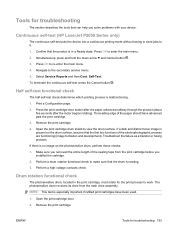
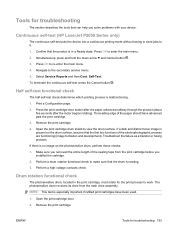
... continuous self-test, press the Cancel button . If a dark and distinct toner image is rotating. 3. ENWW
Tools for troubleshooting 193
Continuous self-test (HP LaserJet P2050 Series only)
The continuous self-test puts the device into a continuous printing mode without having to send jobs to view the drum surface. Select Service Reports and then Cont. Half...
Service Manual - Page 211


... during the duplexing process (HP LaserJet P2050 Series Printers only)
Figure 7-7 Components in the print cartridge cavity
1
2
Table 7-6 Print cartridge components
Reference
Component
1
PS912
2
PS913
Description
Top of page photosensor flag (J203)
Paper-width photosensor flag (J203)
If disconnected or blocked
Control-panel message: Jam in
(HP LaserJet P2050 Series
output bin appears...
Similar Questions
Hp Laserjet P2050 Series Pcl6 Sends Print Job But Wont Print
(Posted by snalupi1 9 years ago)
How To Increase Printing Speed Of Hp Laserjet P2050 Series Pcl 6
(Posted by dondJAN 10 years ago)
How To Print On A6 Paper Using Hp Laserjet P2050 Series Pcl6
(Posted by JDMcsd 10 years ago)
How To I Make An Hp Laserjet P2050 Series Pcl6 Print Double Sided Automatically
(Posted by skamianitah 10 years ago)

