HP LaserJet M4345 Support Question
Find answers below for this question about HP LaserJet M4345 - Multifunction Printer.Need a HP LaserJet M4345 manual? We have 27 online manuals for this item!
Question posted by jcabsk on June 7th, 2014
Hp Laserjet M9040 Mfp Pcl6 How To Two-sided Printing
The person who posted this question about this HP product did not include a detailed explanation. Please use the "Request More Information" button to the right if more details would help you to answer this question.
Current Answers
There are currently no answers that have been posted for this question.
Be the first to post an answer! Remember that you can earn up to 1,100 points for every answer you submit. The better the quality of your answer, the better chance it has to be accepted.
Be the first to post an answer! Remember that you can earn up to 1,100 points for every answer you submit. The better the quality of your answer, the better chance it has to be accepted.
Related HP LaserJet M4345 Manual Pages
HP LaserJet 4345 MFP - Job Aid - PCL 6 Print - Page 1


... envelopes if the
return address smears when printing.
Pages Per Sheet spin control. Print a watermark. Print on both sides
Click on Both Sides.
Scale a page to save the settings.
6
7
1 ©copyright Hewlett-Packard Company 2007
Click OK to fit on a selected paper size. Set the print orientation. HP LaserJet M4345 MFP - Add or edit watermarks
Click Edit.
HP LaserJet 4345 MFP - Job Aid - PCL 6 Print - Page 2
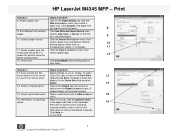
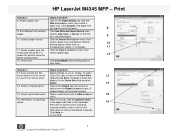
...
10
printing special media such as
transparencies, labels, or envelopes.
11
11. Select a paper source.
Select a stapling option.
Click Help for that control.
Click Custom if the paper size
you want is dropdown menu, then select a
paper size. Save toner. field and click Save. Select a destination from the Staple dropdown menu. HP LaserJet M4345 MFP...
HP LaserJet M4345 MFP - Software Technical Reference (external) - Page 18


...Print Quality group box ...152 Figure 5-13 Effects tab ...154 Figure 5-14 Preview images - Legal on Both Sides...HP LaserJet M4345 MFP Installation Customization Wizard screen 87 Figure 3-33 Software License Agreement dialog box 88 Figure 3-34 Language dialog box ...89 Figure 3-35 Printer Port dialog box ...90 Figure 3-36 Browse for Printer... Printing Preferences tab ...96 Figure 3-44 Device ...
HP LaserJet M4345 MFP - Software Technical Reference (external) - Page 56
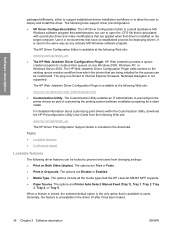
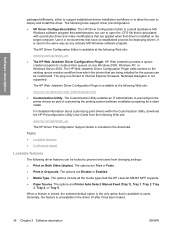
... customized. When a feature is locked, the selected default option is the only option that the HP LaserJet M4345 MFP supports. ● Paper Source. Software description
packaged differently, either to support established device installation workflows or to allow the user to users. The Customization Utility enables an IT administrator to create printer queues on Both Sides (duplex).
HP LaserJet M4345 MFP - Software Technical Reference (external) - Page 105
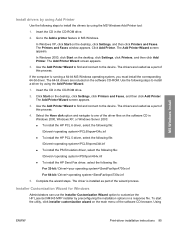
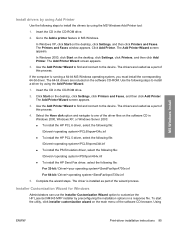
...Printers and Faxes. Complete the wizard steps. Using
ENWW
Print-driver installation instructions 85 In Windows XP, click Start on the desktop, click Settings, click Printers and Faxes, and then click Add Printer... steps to the device. Go to customize the HP LaserJet M4345 MFP installer by using the MS Windows Add Printer tool:
1. Click Add Printer. The Add Printer Wizard screen appears....
HP LaserJet M4345 MFP - Software Technical Reference (external) - Page 158


...Quick Set default values for the HP LaserJet M4345 MFP printer
Driver feature
Feature setting location
Default values for MS Windows
ENWW English Print Task Quick Sets
Preconfigurable1
Print on Both Sides Finishing tab, Document Options group box
Available, not selected Yes
Flip Pages Up
Finishing tab, Document Options group Unavailable, not
Yes
box
selected
Booklet Layout
...
HP LaserJet M4345 MFP - Software Technical Reference (external) - Page 160
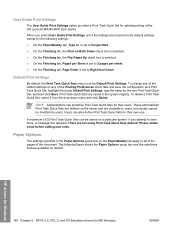
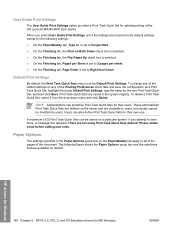
... Both Sides check box is selected. ● On the Finishing tab, the Flip Pages Up check box is selected. ● On the Finishing tab, Pages per Sheet is set to 2 pages per sheet. ● On the Finishing tab, Page Order is set to all of the HP LaserJet M4345 MFP User Guide. User Guide Print Settings...
HP LaserJet M4345 MFP - Software Technical Reference (external) - Page 183


... drivers.
Selecting a media type, in the document options, select the Allow Manual Duplexing option on the Device Settings tab the Properties print-driver tabs. Print-mode adjustments for the second side of the media for the HP LaserJet M4345 MFP models that do not have a different print modes when you are automatic.
Select the media type that cannot be...
HP LaserJet M4345 MFP - Software Technical Reference (external) - Page 185
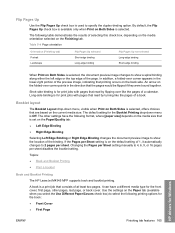
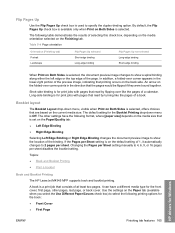
... box, depending on the media orientation selected on Both Sides is available only when Print on the Finishing tab. Use the settings on the default setting of the page.
Topics:
● Book and Booklet Printing
● Print a booklet
Book and Booklet Printing
The HP LaserJet M4345 MFP supports book and booklet printing. Booklet layout
The Booklet Layout drop-down menu...
HP LaserJet M4345 MFP - Software Technical Reference (external) - Page 192


... the following figure shows the Job Storage tab. Click Printers (Windows 2000) or Printers and Faxes (Windows XP Professional and
Windows Server 2003) or Printers and Other Hardware Devices (Windows XP Home). 4. Click the Device Settings tab. 7.
Right-click the device name. 5. Select Disabled in the HP LaserJet M4345 MFP memory for MS Windows
ENWW Click the Job Storage tab...
HP LaserJet M4345 MFP - Software Technical Reference (external) - Page 200
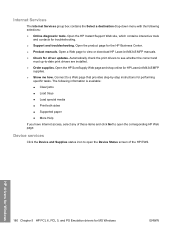
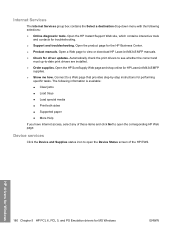
... instructions for driver updates. Connect to -date print drivers are installed. ● Order supplies. Device services
Click the Device and Supplies status icon to open the Device Status screen of these items and click Go! HP drivers for Windows
180 Chapter 5 HP PCL 6, PCL 5, and PS Emulation drivers for HP LaserJet M4345 MFP
supplies. ● Show me how.
Open the...
HP LaserJet M4345 MFP - Software Technical Reference (external) - Page 208
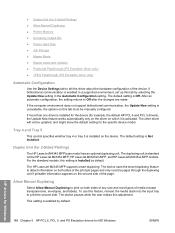
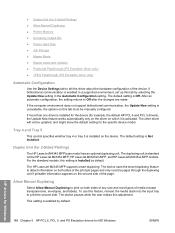
..., envelopes, and labels). ● Duplex Unit (for 2-Sided Printing)
The HP LaserJet M4345 MFP base model has an optional duplexing unit. After an automatic configuration, the setting returns to print the second side. Duplex Unit (for 2-Sided Printing) ● Allow Manual Duplexing ● Printer Memory ● Accessory Output Bin ● Printer Hard Disk ● Job Storage ● Mopier...
HP LaserJet M4345 MFP - Software Technical Reference (external) - Page 215


Macintosh
6 Macintosh
Introduction
The HP LaserJet M4345 MFP comes with printing software and installers for Apple Computer, Inc., Macintosh operating systems. Topics: ● Macintosh printing-system software ● Macintosh install and uninstall instructions ● Macintosh HP Printer Utility ● HP Embedded Web Server (EWS)
ENWW
Introduction 195
HP LaserJet M4345 MFP - Software Technical Reference (external) - Page 266


... Server User Guide. In the Print & Fax screen, select the HP LaserJet M4345 MFP, click the Print Queue... b. Touch Configuration Page. Type this address into a Web browser such as Safari. The Device Status screen appears.
246 Chapter 6 Macintosh
ENWW In the Applications folder, open the Utilities folder, and then run the Printer Setup Utility or
the Print Center utility.
HP LaserJet MFP - Analog Fax Accessory Guide - Page 5
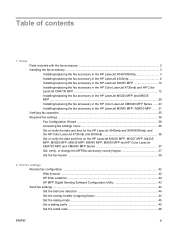
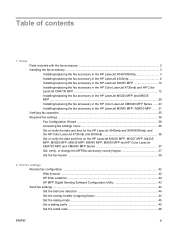
... the HP LaserJet M4345 MFP 10 Installing/replacing the fax accessory in the HP Color LaserJet 4730mfp and HP Color LaserJet CM4730 MFP ...12 Installing/replacing the fax accessory in the HP LaserJet M5025 MFP and M5035 MFP ...20 Installing/replacing the fax accessory in the HP Color LaserJet CM6040 MFP Series ..... 23 Installing/replacing the fax accessory in the HP LaserJet M9040 MFP / M9050 MFP...
HP LaserJet MFP - Analog Fax Accessory Guide - Page 11
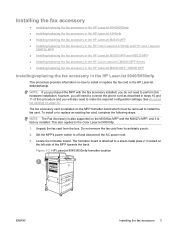
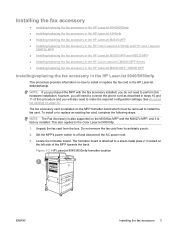
... LaserJet M4345 MFP ● Installing/replacing the fax accessory in the HP Color LaserJet 4730mfp and HP Color LaserJet
CM4730 MFP ● Installing/replacing the fax accessory in the HP LaserJet M5025 MFP and M5035 MFP ● Installing/replacing the fax accessory in the HP Color LaserJet CM6040 MFP Series ● Installing/replacing the fax accessory in the HP LaserJet M9040 MFP / M9050 MFP...
HP LaserJet MFP - Analog Fax Accessory Guide - Page 39
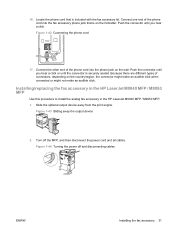
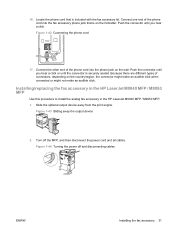
...device
2. Turn off and disconnecting cables
ENWW
Installing the fax accessory 31 Figure 1-42 Connecting the phone cord
17. Push the connector until the connector is securely seated. Installing/replacing the fax accessory in the HP LaserJet M9040 MFP / M9050 MFP
Use this procedure to install the analog fax accessory in the HP LaserJet M9040 MFP / M9050 MFP...output device away from the print ...
HP LaserJet MFP - Analog Fax Accessory Guide - Page 79
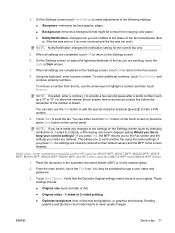
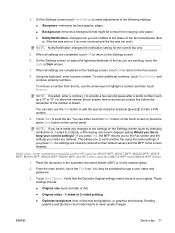
... include:
● Original size (such as letter or A4) ● Original sides - 1-sided or 2-sided printing ● Optimize text/picture (text, mixed text and graphics, or graphics and ...or press the green Start button on the HP LaserJet M3025 MFP, M3027 MFP, M4345 MFP, M5025 MFP, M5035 MFP, M9040 MFP, M9050 MFP and HP Color LaserJet CM4730 MFP and CM6040 MFP Series
1. You can also use the arrow...
HP LaserJet MFP - Analog Fax Accessory Guide - Page 143
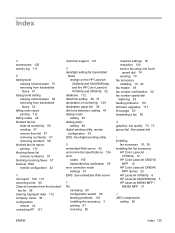
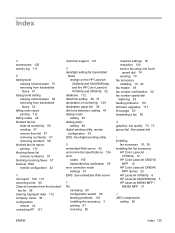
..., 20 installing the fax accessory
HP Color LaserJet 4730mfp 12
HP Color LaserJet CM4730 MFP 12
HP Color LaserJet CM6040 MFP Series 23
HP LaserJet 4345mfp 6 HP LaserJet 9040/9050mfp 3 HP LaserJet M9040 MFP /
M9050 MFP 31
J JBIG compression
setting 50...copying colored paper 52 removing from transmitted
faxes 52 billing code report
printing 112 billing codes 49 blocked fax list
clear all number(s) 58 ...
HP LaserJet MFP - Analog Fax Accessory Guide - Page 144
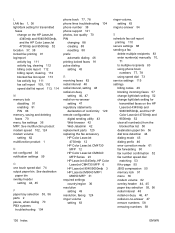
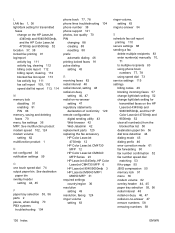
... accessory HP Color LaserJet
4730mfp 12 HP Color LaserJet CM4730
MFP 12 HP Color LaserJet CM6040
MFP Series 23 HP LaserJet 4345mfp, HP Color
LaserJet CM4730 MFP 6 HP LaserJet 9040/9050mfp 3 HP LaserJet M9040 MFP /
M9050 MFP 31 ...46, 47 redial-on the HP LaserJet 4345mfp and 9040/9050mfp, and the HP Color LaserJet 4730mfp and 9500mfp 52
location 37, 38 locked fax printing 91 log/report
activity log ...
Similar Questions
Hp Laserjet 9500 Mfp How To Print White Border
(Posted by kinxsma 9 years ago)
How Do You Print Labels On An Hp Laserjet M4345 Mfp Pcl6
(Posted by wejeh082 10 years ago)
How To Get The Hp Laserjet M4345 Mfp Pcl6 To Print Double Sided
(Posted by pictugenb 10 years ago)
Hp Lj M1212nf Mfp Will Not Print With Different Users
(Posted by liElectr 10 years ago)

