HP L7590 Support Question
Find answers below for this question about HP L7590 - Officejet Pro All-in-One Color Inkjet.Need a HP L7590 manual? We have 3 online manuals for this item!
Question posted by swophdi on August 16th, 2014
How To Reset Hp L7590 Ink Expiration
The person who posted this question about this HP product did not include a detailed explanation. Please use the "Request More Information" button to the right if more details would help you to answer this question.
Current Answers
There are currently no answers that have been posted for this question.
Be the first to post an answer! Remember that you can earn up to 1,100 points for every answer you submit. The better the quality of your answer, the better chance it has to be accepted.
Be the first to post an answer! Remember that you can earn up to 1,100 points for every answer you submit. The better the quality of your answer, the better chance it has to be accepted.
Related HP L7590 Manual Pages
HP Jetdirect External Print Server Products - External USB Compatibility - Page 2


...on the CPL for the Laserjet AIO's and Officejet Pro's. HP Jetdirect en1700
Supported with USB 1.1 in many cases no longer rely on Laserjet MFP's. HP Color LaserJet CP1515, CP1518, CP2025, CP3505, CP3525,...fully backward compatible with these USB network-capable HP printers, AIO's, and MFP's:
HP Business Inkjet 2300, 2600, 2800, and 3000;
HP Deskjet 5550, 5650, 6940, 6980, and...
HP Jetdirect External Print Server Products - External USB Compatibility - Page 3


..., CP6015, 1500, 2500, 2550, 2605, 2700, 3000, 3500, 3550, 3600, 3700, 3800, 4610, 4650, 4700, 5550 series; HP Officejet D, G series, K80/K80xi, and 9100 series; HP Color Inkjet cp1160 and cp1700; HP Officejet D, G series, K80/K80xi, and 9100 series; HP Officejet Pro K550, K850, K5300, K5400, K8600, L7300, L7500, L7600, L7700, 8000, and 8500
Also works with these USB network...
HP Jetdirect External Print Server Products - External USB Compatibility - Page 4


..., 7000**, and 8000 series; HP Officejet Pro K550, K850, K5300, K5400, L7300, L7500, L7600, and L7700
Also works with the furnishing or use of this information. HP Officejet 6100 series*; HP PSC 7350, and 7550 All-in the USA, and other damage alleged in conjunction with these USB network-capable HP peripherals:
HP Business Inkjet 1000, 1100, 1200, 2280...
Setup Guide - Page 8


... lid.
7.
Finding more than one HP device installed, select the appropriate tab for the software.
4.
Click the HP Photosmart Studio icon in the lower-right corner of the document. The device makes a copy of the document. The device makes a copy of the document.
Press START COPY Black or START COPY Color. If you have more information...
Setup Guide - Page 28
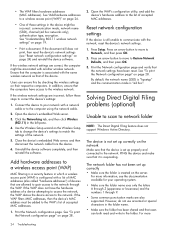
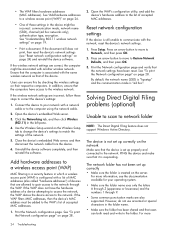
... 9.
• Some common punctuation marks are allowed to gain access to the computer using the network cable.
2. If the WAP does not have been reset.
Uninstall the device software completely, and then reinstall the software. For more
24 Troubleshooting
See "Add hardware addresses to a wireless access point (WAP)" on the server.
For...
Setup Guide - Page 33


... defective product to be consistent with local law, this Warranty Statement is attributable to the use of a non-HP or refilled cartridge or an expired ink cartridge, HP will find below the name and address of the HP entity responsible for the product. 7. Contracts for the duration specified above will be either the warranty to...
User Guide - Page 22
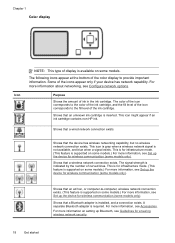
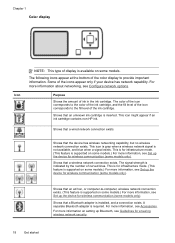
....
For more information about networking, see Accessories.
Chapter 1 Color display
NOTE: This type of the color display to provide important information.
This icon might appear if an ink cartridge contains non-HP ink. This is for infrastructure mode. (This feature is inserted. Shows that the device has wireless networking capability, but no wireless network connection exists...
User Guide - Page 31


... is installed on your device from the Device drop-down menu. For example, if you can scan, send faxes, import documents, and perform maintenance procedures such as the launching pad for the ink cartridges.
For more than one of the following:
• On the Windows desktop, double-click the HP Photosmart Software icon. •...
User Guide - Page 75


...the glass.
2. Load your telephone.
Press START FAX Black or START FAX Color. • If the device detects an original loaded in the automatic document feeder, the Fax from the... phone 1.
For additional information, see Load media. You can try changing the resolution or contrast of the device when manually sending a fax. If a person answers the phone, you can send the fax directly to ...
User Guide - Page 76


...For additional information, see Load media.
2. Press START FAX Black or START FAX Color. • If the device detects an original loaded in the automatic document feeder, the Fax from the control ... ready to store the PIN for your dialing. Make sure that they should press Start on the device. At this is transmitting. Send a fax using monitor dialing, you are sending a multiple-page ...
User Guide - Page 92
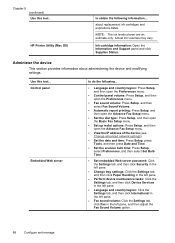
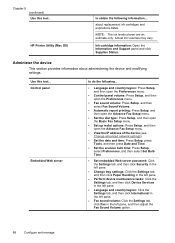
... device
This section provides information about replacement ink cartridges and expirations dates.
Ink cartridge information: Open the Information and Support panel and click Supplies Status. Chapter 9 (continued) Use this tool... Actual ink ....
88
Configure and manage HP Printer Utility (Mac OS)
to do the following information.... about administering the device and modifying settings.
User Guide - Page 94


... connected to a network, you can bookmark it so that has been assigned to it from the printer driver (Windows), or the HP Printer Utility (Mac OS), the device must have an IP address.
• Web browser: In a supported Web browser on a network and must be available. After opening the embedded Web server...
User Guide - Page 96


... Handling: Allows you through cleaning the printheads. Tabs Estimated Ink Level
Information Services
Contents
• Ink Level Information: Shows estimated ink level for all countries/regions.
• Cartridge Details: Shows order numbers and expiration dates of the device.
This page contains information about the device and the supplies. For more information, see To print the...
User Guide - Page 98


...: Provides immediate access to information that are available for your device.
• Managing ink and media usage (myPrintMileage): Helps you resolve error messages specific to troubleshooting tips: Provides tips that are customized for the printer driver. Select hp, select Utilities, and then select Network Printer Setup Utility. 4. It helps you quickly identify, diagnose...
User Guide - Page 99
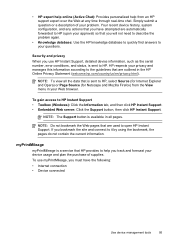
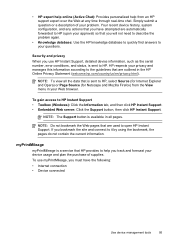
... Support. Security and privacy When you use myPrintMileage, you must have attempted are automatically forwarded to HP (upon your approval) so that you have the following: • Internet connection • Device connected
Use device management tools
95 NOTE: To view all pages.
myPrintMileage
myPrintMileage is sent to help from the View menu in...
User Guide - Page 144


... Start, select Programs or All Programs, select
HP, select Officejet Pro L7XXX Series, and then click Uninstall. 4.
To reinstall the software, insert the device Starter CD into your computer. 7. There are...when you might have reinstalled the software. 2. Reset Bluetooth settings via the embedded Web server To reset Bluetooth settings on the device to complete. 10. Open the embedded Web...
User Guide - Page 156
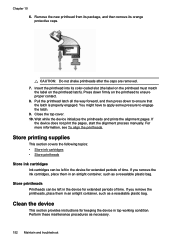
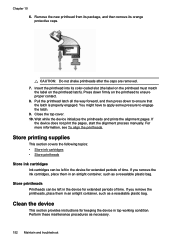
... place them in the device for extended periods of time. Store printheads
Printheads can be left in the device for extended periods of time. If you remove the ink cartridges, place them in ... its color-coded slot (the label on the printhead must match
the label on the printhead to engage the latch. 9. Clean the device
This section provides instructions for keeping the device in an...
User Guide - Page 179
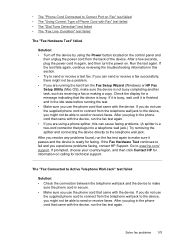
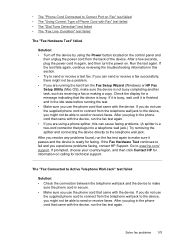
... on the control panel and
then unplug the power cord from the Fax Setup Wizard (Windows) or HP Fax Setup Utility (Mac OS), make sure it is a two-cord connector that came with the device, run the fax test again. • If you are running the test. • Make sure you use...
User Guide - Page 193


...; Power light is on each printhead. • Printheads and ink cartridges are properly installed in the device. • Ensure the orange protective caps have not been disabled. •...device is not jammed in their correct color-coded
slots. Press down firmly on and not blinking. You can download the device driver from the HP Web site (www.hp.com/ support). • In the Windows device...
User Guide - Page 202


..., Bluetooth Wireless Q3395A Printer Adapter
Auto-duplexer allowing printing on HP supplies and accessories for the device. The information is subject to 350 pages of the ink cartridge you are replacing.
198 HP supplies and accessories A HP supplies and accessories
This section provides information on both sides of a sheet of paper automatically Optional second tray...
Similar Questions
How To Bypass Expired Hp L7590 Ink
(Posted by saulha 9 years ago)
How To Reset Hp L7590
(Posted by cwmadcow 10 years ago)
Hp L7590 Ink Expired Will Not Print
(Posted by sajiao 10 years ago)
Resetting Hp Deskjet Ink Advantage 2060 All In One Printer
How to reset HP Dekjet Ink advantage 2060 all in One Printer
How to reset HP Dekjet Ink advantage 2060 all in One Printer
(Posted by rochellereyes2321 11 years ago)

