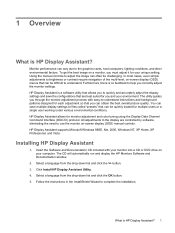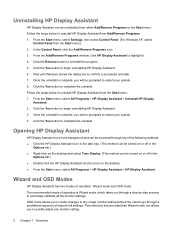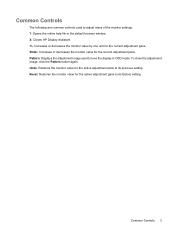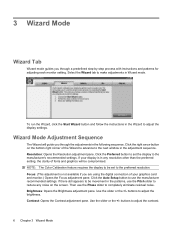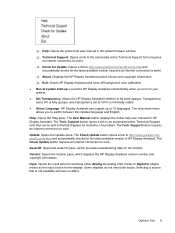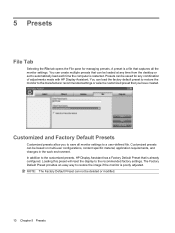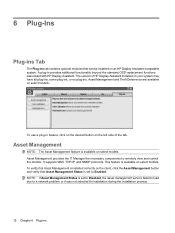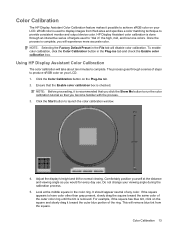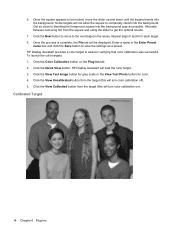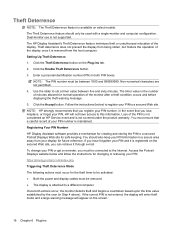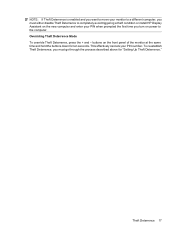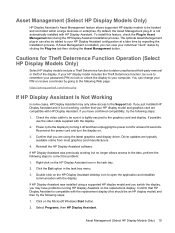HP L1706 Support Question
Find answers below for this question about HP L1706 - 17" LCD Monitor.Need a HP L1706 manual? We have 2 online manuals for this item!
Question posted by joyla on May 26th, 2014
How To Remove Stand From Hp L1706 Monitor
The person who posted this question about this HP product did not include a detailed explanation. Please use the "Request More Information" button to the right if more details would help you to answer this question.
Current Answers
Related HP L1706 Manual Pages
Similar Questions
How Do I Remove The Stand From The Back Of A Hp W220h Monitor?
I purchased a 3 monitor desk stand and want to attach my 3 - HP w2207h monitors to it using the 4 at...
I purchased a 3 monitor desk stand and want to attach my 3 - HP w2207h monitors to it using the 4 at...
(Posted by gtcoole 8 years ago)
Hp S2031a Monitor Windows 8
is the hp s2031a monitor compatible with windows 8?
is the hp s2031a monitor compatible with windows 8?
(Posted by patfisha 11 years ago)
Hp L1706 Monitor
Takes long time to light up. Is there any thing I can do, are is it time to buy a new monitor.
Takes long time to light up. Is there any thing I can do, are is it time to buy a new monitor.
(Posted by ralphe2000 12 years ago)
Hp L1706 With Backlight No Light.
I've a problem with my monitor which are led no backlight. My screen become dark color but still can...
I've a problem with my monitor which are led no backlight. My screen become dark color but still can...
(Posted by hasnizamhisham 13 years ago)