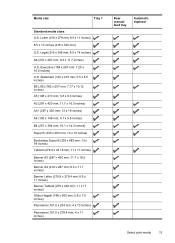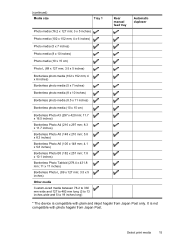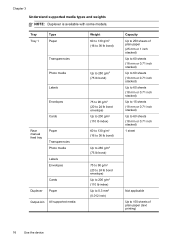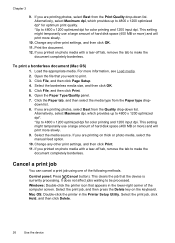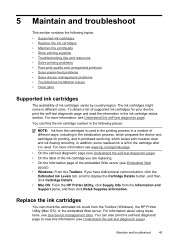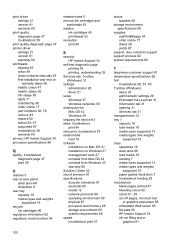HP K8600 Support Question
Find answers below for this question about HP K8600 - Officejet Pro Color Inkjet Printer.Need a HP K8600 manual? We have 2 online manuals for this item!
Question posted by rviktora on November 25th, 2013
How Do I Print 5x14 Paper On My Hp Officejet Pro 8600 Printer?
I get an error message that paper does not match what I am printing. Using the template provided by www.paperdirect.com. Can't get paper to manually feed on top.
Current Answers
Answer #1: Posted by DreadPirateRoberts on January 20th, 2014 8:01 AM
How to troubleshoot paper feed issues
How to use manual feed
Related HP K8600 Manual Pages
Similar Questions
How Do I Start My Hp Officejet Pro 8600 Series Software Download?
my d drive won't start the disk even when all other programs are closed. robert
my d drive won't start the disk even when all other programs are closed. robert
(Posted by rweixel007 10 years ago)
Hp Officejet Pro 8600 All-in-one Printer
How do I change ink on HP Officejet Pro 8600 all-in-one printer
How do I change ink on HP Officejet Pro 8600 all-in-one printer
(Posted by reception35387 11 years ago)
Hp Officejet Pro 8600 Is There A Way To Scan A Page And Email It Via The Sc
HP Officejet Pro 8600 Is there a way to scan a page and email it via that scan. in other words. I ...
HP Officejet Pro 8600 Is there a way to scan a page and email it via that scan. in other words. I ...
(Posted by Bruce3311 11 years ago)
How Do I Set Up Grayscale Hp Officejet Pro 8600 With A Mac Os
how do I set up Grayscale (black print only) for HP OfficeJet Pro 8600 using Mac OS? The instruction...
how do I set up Grayscale (black print only) for HP OfficeJet Pro 8600 using Mac OS? The instruction...
(Posted by ga2curtis 11 years ago)
Change Display Language On Hp Officejet Pro 8600 Printer
Is it possible to change the display langauge on a HP Officejet Pro 8600 printer from Japanese to En...
Is it possible to change the display langauge on a HP Officejet Pro 8600 printer from Japanese to En...
(Posted by Laza1202 12 years ago)