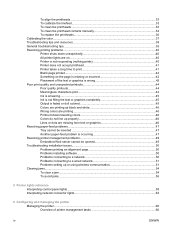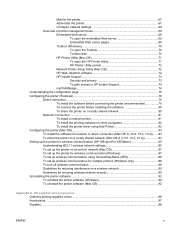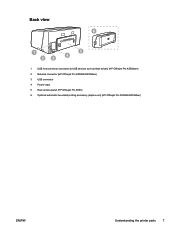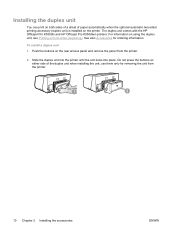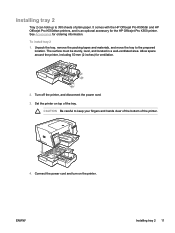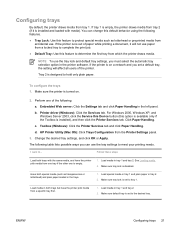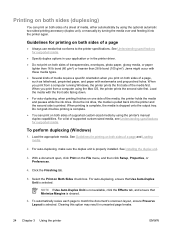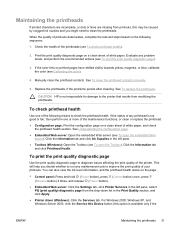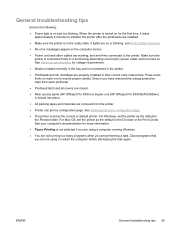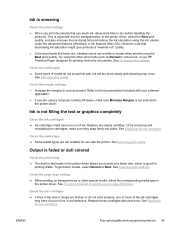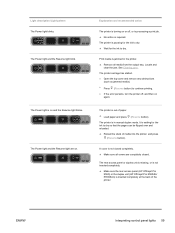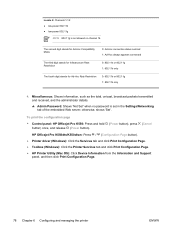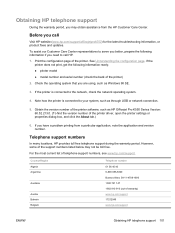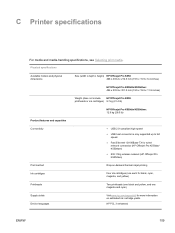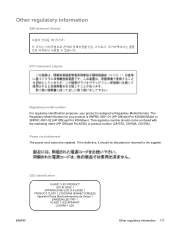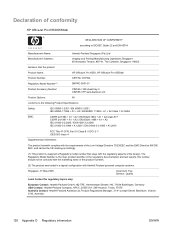HP K550 Support Question
Find answers below for this question about HP K550 - Officejet Pro Color Inkjet Printer.Need a HP K550 manual? We have 3 online manuals for this item!
Question posted by neloygbgoh1 on July 30th, 2014
Officejet Pro K550 Will Not Print Except When I Press Paper Advance Button
The person who posted this question about this HP product did not include a detailed explanation. Please use the "Request More Information" button to the right if more details would help you to answer this question.
Current Answers
Related HP K550 Manual Pages
Similar Questions
Replace Internal Power Module For Hp Officejet Pro K550
How to remove the case to access the internal power module?
How to remove the case to access the internal power module?
(Posted by rlb95870 3 years ago)
Hp Officejet Pro K550 Won't Print
(Posted by mjbodoesnt 9 years ago)
Cleaning Print Heads On Hp Officejet Pro K550 Can't Find The Printhead
(Posted by akechpete99 9 years ago)
Officejet Pro K550 Windows 7 Wont Install
(Posted by clasn 9 years ago)
Why Wont My Officejet Pro K550 Print In Magenta
(Posted by Handimy 10 years ago)