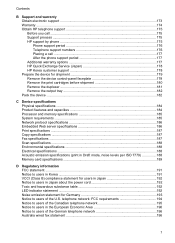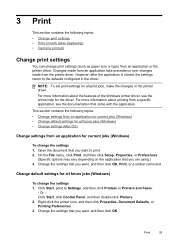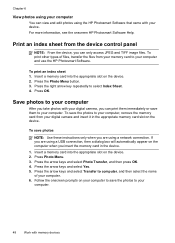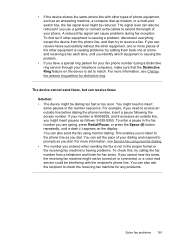HP J6480 Support Question
Find answers below for this question about HP J6480 - Officejet All-in-One Color Inkjet.Need a HP J6480 manual? We have 4 online manuals for this item!
Question posted by leolbrych on January 16th, 2012
How Do I Change The Workgroup Of My Hp J6480 Printer
The person who posted this question about this HP product did not include a detailed explanation. Please use the "Request More Information" button to the right if more details would help you to answer this question.
Current Answers
Related HP J6480 Manual Pages
Similar Questions
Cartridge Jam Hp J6480 Printer
Can this be fixed and how? Herta Kranzle
Can this be fixed and how? Herta Kranzle
(Posted by wkranzle 9 years ago)
How Do I Know Which Color To Change On Hp 7500a Printer?
(Posted by miJUN 10 years ago)
I Whold Change Cartridge Hp Deskjet Printer 1050 What Number Of Catridge Must Be
(Posted by yusufswe5 11 years ago)
Where Can I Order Replacement Hinges For A
Hp J6480 Printer
(Posted by edgs01 11 years ago)
My Hp J6480 Printer Fades Out Toward The Bottom Of The Page.
Print quality isperfect at the top of the page, but fades completely by the bottom of the page.I hav...
Print quality isperfect at the top of the page, but fades completely by the bottom of the page.I hav...
(Posted by oeririe 12 years ago)