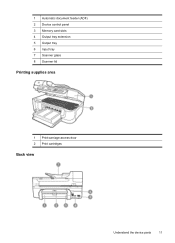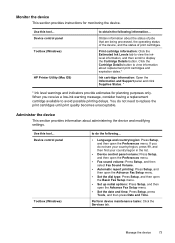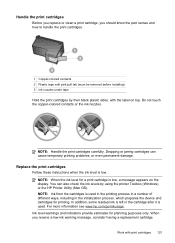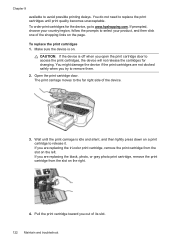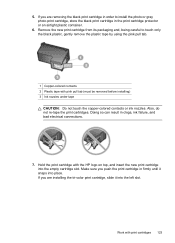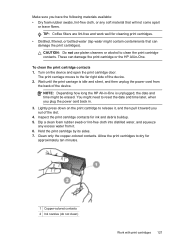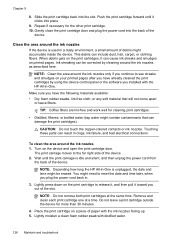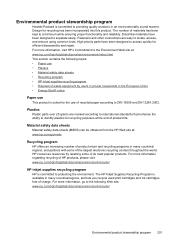HP J6480 Support Question
Find answers below for this question about HP J6480 - Officejet All-in-One Color Inkjet.Need a HP J6480 manual? We have 4 online manuals for this item!
Question posted by bakryycut on October 19th, 2013
How To Reset My Hp J6480 Ink Cartridge
The person who posted this question about this HP product did not include a detailed explanation. Please use the "Request More Information" button to the right if more details would help you to answer this question.
Current Answers
Related HP J6480 Manual Pages
Similar Questions
How To Do A Full Factory Reset Hp J6480
(Posted by neotmgor 9 years ago)
Does Hp J6480 Ink Cartridges Have Expiration Dates
(Posted by Frantoniojon 10 years ago)
How To Reset Hp C4780 Ink Cartridge
(Posted by beanjo 10 years ago)
My Hp J6480 Printer Fades Out Toward The Bottom Of The Page.
Print quality isperfect at the top of the page, but fades completely by the bottom of the page.I hav...
Print quality isperfect at the top of the page, but fades completely by the bottom of the page.I hav...
(Posted by oeririe 12 years ago)