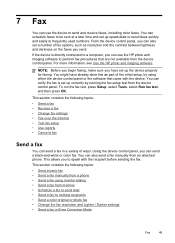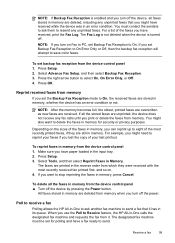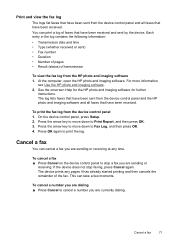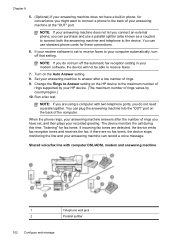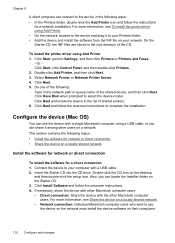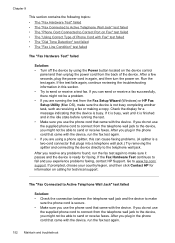HP J6480 Support Question
Find answers below for this question about HP J6480 - Officejet All-in-One Color Inkjet.Need a HP J6480 manual? We have 4 online manuals for this item!
Question posted by lm4Belly on October 27th, 2013
Hp J6480 Fax Does Not Show In Printer Folder
The person who posted this question about this HP product did not include a detailed explanation. Please use the "Request More Information" button to the right if more details would help you to answer this question.
Current Answers
Related HP J6480 Manual Pages
Similar Questions
Can Not Save Hp 8500 Faxes To Network Folder
(Posted by brazbobs 9 years ago)
Hp J6480 Does Not Show Up In Printer Folder
(Posted by addawg 10 years ago)
Can't Get A Dial Tone On My New Hp 8600 Fax And Printer
(Posted by aprjinan5 10 years ago)
Can I Make An Hp J6480 An Eprint Printer
(Posted by rozaasdfd 10 years ago)
Hp J6480 Wont Flip Pages Up
My new computer has Win 7, up from Vista. Now, my HP J6480 won't flip pages up on duplex. I reloaded...
My new computer has Win 7, up from Vista. Now, my HP J6480 won't flip pages up on duplex. I reloaded...
(Posted by pdcoviello 11 years ago)