HP J6480 Support Question
Find answers below for this question about HP J6480 - Officejet All-in-One Color Inkjet.Need a HP J6480 manual? We have 4 online manuals for this item!
Question posted by weavstiffy on August 12th, 2014
What Happened To Hp J6480 Print Automatically On Both Sides
The person who posted this question about this HP product did not include a detailed explanation. Please use the "Request More Information" button to the right if more details would help you to answer this question.
Current Answers
There are currently no answers that have been posted for this question.
Be the first to post an answer! Remember that you can earn up to 1,100 points for every answer you submit. The better the quality of your answer, the better chance it has to be accepted.
Be the first to post an answer! Remember that you can earn up to 1,100 points for every answer you submit. The better the quality of your answer, the better chance it has to be accepted.
Related HP J6480 Manual Pages
Wireless Getting Started Guide - Page 11


... happen if you know the HP device is security software running Windows, you might be found when installing HP software
• Unable to print, print ...HP\digital imaging\bin
• hpqthb08.exe, located in C:\program files\HP\digital imaging\bin
NOTE: Refer to trust computers on your HP Officejet/Officejet Pro device" on the local subnet, add incoming UDP port 427 to use the HP device...
Fax Getting Started Guide - Page 9


... Hook
You are recorded on the display. See the first two issues under "The HP Officejet/Officejet Pro device is turned on the coupler and to receive faxes automatically.
Connect a second phone cord to send the fax. I cannot print color faxes
To print color faxes, make sure that the Distinctive Ring feature on the telephone to the open port...
User Guide - Page 5
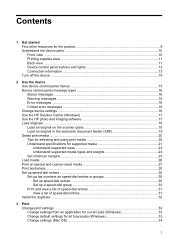
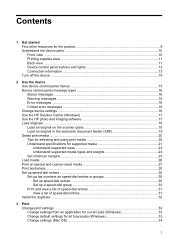
... messages ...16 Critical error messages ...16 Change device settings ...16 Use the HP Solution Center (Windows 17 Use the HP photo and imaging software 17 Load originals ...18 Load an original on the scanner glass 19 Load an original in the automatic document feeder (ADF 19 Select print media ...20 Tips for selecting and using...
User Guide - Page 22


... the automatic document feeder (ADF). To open the HP Photosmart Studio software on loading media in the Dock. From here, you have occurred during the software installation.
Chapter 2
Regardless, the entry point serves as checking the ink levels for the print cartridges.
Do one HP device installed, select the tab with your device from the Device drop...
User Guide - Page 38


... bond (60 g/m2) or heavier than 28 lb bond (105 g/ m2). Once the ink dries, the media is printed. Two-sided printing requires an HP Automatic Two-sided Printing Accessory to open the print driver. 4.
This section contains the following topics: • Guidelines for printing on both sides of a page • Perform duplexing
Guidelines for supported media.
• Specify two...
User Guide - Page 39
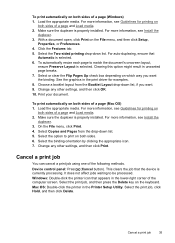
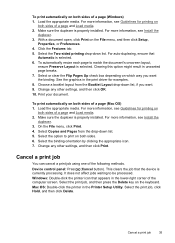
... Setup Utility. Change any other settings, and then click OK. 10. To print automatically on both sides of a page (Mac OS) 1. For more information, see Guidelines for printing on
both sides of the following methods. Change any other settings, and then click Print. Device control panel: Press (Cancel button). It does not affect jobs waiting to match...
User Guide - Page 55


...tone. NOTE: If prompted, select Send Fax, and then press START FAX Black or START FAX Color again. At this is the case, you can hear the dial tones, telephone prompts, or other ...If this point, you can engage in the automatic document feeder, you send a fax using a calling card to store the PIN for your originals.
If the device detects an original loaded in a conversation before sending...
User Guide - Page 58


...Devices pop-up menu, choose the HP All-in the automatic document feeder, it determines that you send from the Address Book. Enter the recipient information, and then click Add to clear the message. Send a color... Print dialog box opens.
4. A message appears after each one -touch speed
dial button to select a speed dial, or press Redial/Pause to the number you use only color originals...
User Guide - Page 62


...device memory is On, the device stores all the faxes it receives, only the faxes it receives while the device is too large, such as a very detailed color photo, it receives new faxes.
NOTE: The automatic...will be stored in memory print automatically, and then they are currently on the line. c. If the memory becomes full of paper).
Make sure the device is resolved, the faxes...
User Guide - Page 83
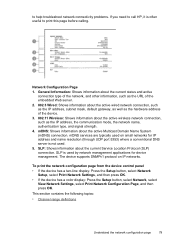
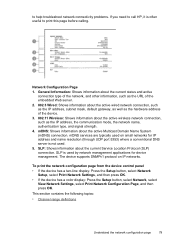
...To print the network configuration page from the device control panel • If the device has a two-line display: Press the Setup button, select Network
Setup, select Print Network Settings, and then press OK. • If the device has a color display:.... 5. to help troubleshoot network connectivity problems. If you need to call HP, it is often useful to print this page before calling.
User Guide - Page 125
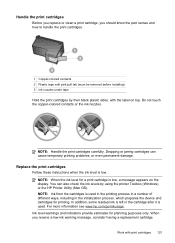
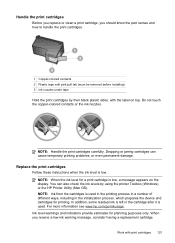
... a low-ink warning message, consider having a replacement cartridge
Work with print cartridges 121 For more information see www.hp.com/go/inkusage. You can cause temporary printing problems, or even permanent damage. Ink level warnings and indicators provide estimates for printing. Do not touch the copper-colored contacts or the ink nozzles.
NOTE: Handle the...
User Guide - Page 128


... you install or replace a print cartridge.
NOTE: If you have colored paper loaded in the input tray when you align the printer, the alignment will not prompt you installed a new print cartridge, the device prints a print cartridge alignment page.
9. Load unused plain white paper into the right slot.
8. Align the print cartridges
The HP All-in the input...
User Guide - Page 131
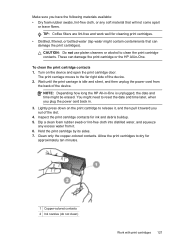
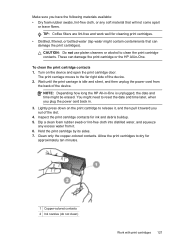
... or the HP All-in-One.
To clean the print cartridge contacts 1.
Hold the print cartridge by its sides. 7. Clean only the copper-colored contacts.
Make sure you have the following materials available: • Dry foam rubber swabs, lint-free cloth, or any excess water from
the back of the device. The print carriage moves to reset...
User Guide - Page 143
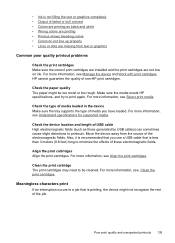
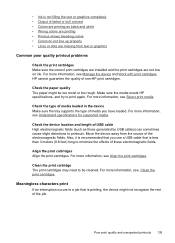
... High electromagnetic fields (such as black and white • Wrong colors are printing • Printout shows bleeding colors • Colors do not line up properly • Lines or dots are not low on ink. Check the device location and length of non-HP print cartridges. Poor print quality and unexpected printouts 139 For more information, see Understand specifications...
User Guide - Page 156
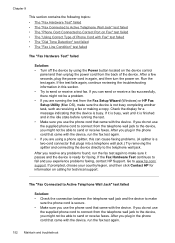
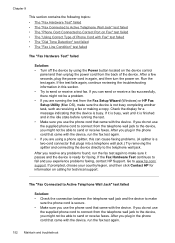
... make sure it is finished and in the idle state before running the test from the Fax Setup Wizard (Windows) or HP Fax Setup Utility (Mac OS), make sure the device is not busy completing another task, such as receiving a fax or making a copy. The "Fax Connected to Active Telephone Wall Jack...
User Guide - Page 179


... you are available when
you call Visit the HP Web site (www.hp.com/support) for common problems • Proactive device updates, support alerts, and HP newsgrams that are using, such as through USB or network connection. 5. Visit the HP online support Web site at www.hp.com/support.
Print the self-test diagnostic page of the...
User Guide - Page 188
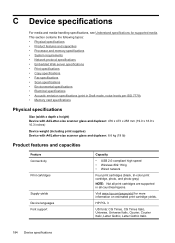
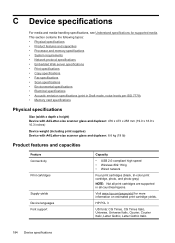
... duplexer: 8.6 kg (19 lb)
Product features and capacities
Feature Connectivity
Print cartridges
Supply yields Device languages Font support
Capacity
• USB 2.0-compliant high speed • Wireless 802.11b/g • Wired network
Four print cartridges (black, tri-color print cartridge, photo, and photo-gray)
NOTE: Not all print cartridges are supported in all countries/regions. Visit www...
User Guide - Page 191
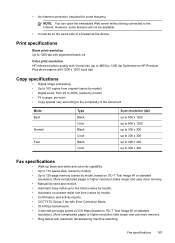
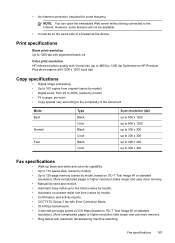
... to 1200 dpi with pigmented black ink
Color print resolution HP enhanced photo quality with Vivera inks (up to 4800 by 1200 dpi Optimized on HP Premium Plus photo papers with 1200 x ...firewall as the device. More complicated pages or higher resolution take longer and use more memory. • Manual fax send and receive. • Automatic busy redial up black-and-white and color fax capability. ...
User Guide - Page 208
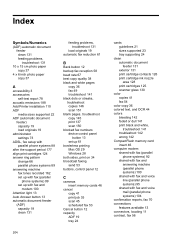
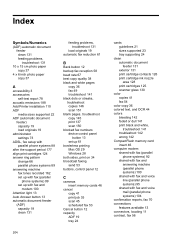
... 145 print 137 scan 150 blocked fax numbers device control panel
button 13 set up 61 borderless printing Mac OS 29 Windows 28 both sides, print on ...automatic document feeder 131 exterior 131 print cartridge contacts 126 print cartridge ink nozzle area 128 print cartridges 125 scanner glass 130
color copies 41 fax 54
color copy 36 colored text, and OCR 44 colors
bleeding 142 faded or dull 141 print...
User Guide - Page 209
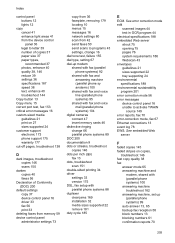
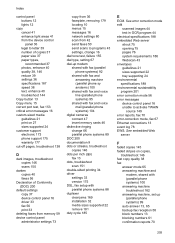
...streaks, troubleshoot copies 146 dots per inch (dpi) fax 13 dots, troubleshoot scan 151 double-sided printing 34 driver settings 33 version 175 DSL, fax setup with (parallel phone systems) 100 answering... 24 environmental specifications 188 environmental sustainability program 201 error correction mode 56 error messages device control panel 16 unable to letter 39 number of copies 37 paper size 37 ...
Similar Questions
Cant Print From Ipad To Hp J6480
(Posted by araduvin 9 years ago)
How To Print Custom Sizes On A Hp J6480 Printer
(Posted by yurathed 10 years ago)
Hp J6480 Wont Flip Pages Up
My new computer has Win 7, up from Vista. Now, my HP J6480 won't flip pages up on duplex. I reloaded...
My new computer has Win 7, up from Vista. Now, my HP J6480 won't flip pages up on duplex. I reloaded...
(Posted by pdcoviello 11 years ago)

