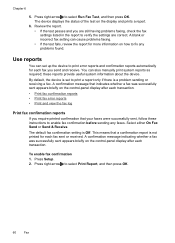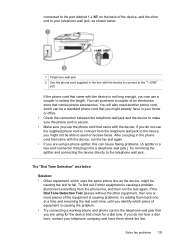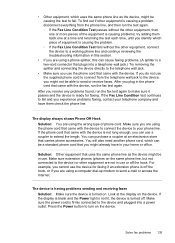HP J4680c Support Question
Find answers below for this question about HP J4680c - Officejet All-in-One Color Inkjet.Need a HP J4680c manual? We have 4 online manuals for this item!
Question posted by mo123go on May 25th, 2010
How To Use All In One J4680c Printer
The person who posted this question about this HP product did not include a detailed explanation. Please use the "Request More Information" button to the right if more details would help you to answer this question.
Current Answers
Related HP J4680c Manual Pages
Similar Questions
My Windows Is 8 Can I Use This Printer?
my windows is 8 can i use this printer?
my windows is 8 can i use this printer?
(Posted by pezhvaktanin313 8 years ago)
I Have A Hp 4680call In One Printer
How Do I Load On My Ipad
(Posted by Karendufrane 11 years ago)
Scan Options
How do I get my printer to detect the laptop as it did before. It says no options to scan to. I had ...
How do I get my printer to detect the laptop as it did before. It says no options to scan to. I had ...
(Posted by mdsigler01 12 years ago)
How Many Type Of Cartridge I Can Use My Printer Is Hp Deskjet 1050
how many type of cartridge i can use, my printer is HP Deskjet 1050. Exp: 122, 301...
how many type of cartridge i can use, my printer is HP Deskjet 1050. Exp: 122, 301...
(Posted by ajishpk007 12 years ago)
Hp J4680c Is Very Slow Printing Text I'm Using Mac Newer Computer
it's in a settings somewhere but where is the question
it's in a settings somewhere but where is the question
(Posted by judyblack62 13 years ago)