HP J4680 Support Question
Find answers below for this question about HP J4680 - Officejet All-in-One Color Inkjet.Need a HP J4680 manual? We have 4 online manuals for this item!
Question posted by cofeprint on November 3rd, 2013
How To Type In Numbers On Keypad On Officejet Pro J4680
The person who posted this question about this HP product did not include a detailed explanation. Please use the "Request More Information" button to the right if more details would help you to answer this question.
Current Answers
There are currently no answers that have been posted for this question.
Be the first to post an answer! Remember that you can earn up to 1,100 points for every answer you submit. The better the quality of your answer, the better chance it has to be accepted.
Be the first to post an answer! Remember that you can earn up to 1,100 points for every answer you submit. The better the quality of your answer, the better chance it has to be accepted.
Related HP J4680 Manual Pages
Wireless Getting Started Guide - Page 3


English
Contents
Set up Wireless (802.11) communication 3 Step 1: Obtain required information and equipment 3 Step 2: Install software for your HP Officejet/Officejet Pro device 4 Step 3: Test the connection 4
Solving wireless (802.11) problems 5 Basic troubleshooting 5 Advanced troubleshooting 6
Change the connection method 9 Change from a USB connection 9 Change from an Ethernet ...
Wireless Getting Started Guide - Page 4


... Guide available on your network. Set up Wireless (802.11) communication
Your HP Officejet/Officejet Pro device can connect wirelessly to know the following :
• A USB wireless setup cable....
For information about the network connections types, the SSID, and the WEP key/WPA Passphrase, see "Connect the HP Officejet/ Officejet Pro device using an ad hoc wireless network connection...
Wireless Getting Started Guide - Page 5


... the USB wireless setup cable.
3. Follow the onscreen instructions to install successfully on your HP Officejet/Officejet Pro device
You must run the installation program from the Starter CD. If you have problems, see ".... Connect a USB wireless setup cable to the port on the back of the HP device and then to any applications that are running on the computer.
1. Disconnect the USB ...
Wireless Getting Started Guide - Page 6


...the Advanced troubleshooting section. Basic troubleshooting
If you are using your HP Officejet/Officejet Pro device over a network, try the following steps:
Windows Place the Starter... Setup Assistant from the HP device control panel:
HP Officejet J4680 All-in-One series
HP Officejet J6400 All-in-One series
a.
Or press the Setup ( ) button on the HP device's control panel, select Network,...
Wireless Getting Started Guide - Page 8


... the device's Network Configuration Page:
HP Officejet J4680 a. NOTE: If you are able to access the EWS again. If you can access the embedded Web server (EWS)
After you establish that the computer and the HP device both the computer and HP device have active connections to access the EWS. Make sure the HP Officejet/Officejet Pro device is...
Wireless Getting Started Guide - Page 10


... server (EWS). On your computer, connect to the network name (SSID) "hpsetup". (This network name is the default, ad hoc network created by the HP device.)
If your HP Officejet/Officejet Pro device using an ad hoc wireless network connection
Method 1
1. Place the Starter CD into the computer. 2. Click the HP...
Wireless Getting Started Guide - Page 11


... where it can happen if you answered "block" to see the documentation available with HP devices
A personal firewall, which is the easiest approach to cause interference even after configuring the firewall...you are using a computer running Windows, check that corresponds to your HP Officejet/Officejet Pro device" on the local subnet (sometimes called the "scope" or "zone").
If...
Wireless Getting Started Guide - Page 12


...number label (typically located on the back of the HP device), and this address is configured with a list of MAC addresses (also called "hardware addresses") of devices... used for the HP Officejet/ Officejet Pro device. For more information about printing the Network Configuration Page, see "Make sure the HP Officejet/Officejet Pro device is on the network" on the HP device.
• Incoming (...
Wireless Getting Started Guide - Page 13


... point, such as an infrastructure network.
NOTE: If you use the default network name, your HP Officejet/Officejet Pro device and a computer without the use of the network might accidentally connect to "hpsetup".
All devices trying to the HP device and other users from the control panel at any point, the SSID will not be secured...
Fax Getting Started Guide - Page 3


... phone system.
If you are unsure which kind of the HP Officejet/ Officejet Pro device. Parallel-type phone systems
In a parallel-type phone system, you have (serial or parallel), check with your HP Officejet/ Officejet Pro device, see your home or office. CAUTION: If you install the software.
The following sections, you are able to connect shared telephone equipment to...
Fax Getting Started Guide - Page 4


... 5.
NOTE: You cannot receive faxes automatically if you have a voice mail service at the same phone number you use serial-type phone systems, the phone cord that you use a parallel-type phone system, determine if the HP Officejet/Officejet Pro device will have its own phone line (dedicated phone line) or if it will need to change...
Fax Getting Started Guide - Page 5


...user guide available on the HP Officejet/Officejet Pro device and the phone jack. If you have connected the HP Officejet/Officejet Pro device to your fax number by the telephone company, your fax... type of the HP Officejet/Officejet Pro device.
2-EXT
3. Go to a computer, install the HP Officejet/ Officejet Pro device software, and then run the Fax Setup Wizard (Windows) or HP Device Manager...
Fax Getting Started Guide - Page 6


...; Verifies the correct type of the test on the keypad.
Type the name using speed-dial entries, see "Solve fax problems" on the computer after installing the software.
Type the fax number, and then press OK. Step 4: Test fax setup
Test your fax setup to check the status of the HP Officejet/Officejet Pro device and to make sure...
Fax Getting Started Guide - Page 7


...and-white faxes to your computer or network where the faxes are sent to the
HP Officejet/Officejet Pro device 2. Incoming black-and-white faxes are saved. Incoming faxes are saved on the desktop or... notifying you that a fax has been
received
To set up Fax to the computer, it prints color faxes 3. Follow the onscreen instructions to set up Fax to PC Setup Wizard.
3. Select Settings,...
Fax Getting Started Guide - Page 8


..., it might be a phone line set to the correct switch type for your Fax over IP service. Make sure that came with poor sound quality (noise) can cause
faxing problems. Check the sound quality of the HP Officejet/Officejet Pro device. Connect the HP Officejet/Officejet Pro device to check the line. If this does not work, contact your...
Fax Getting Started Guide - Page 9


...have a voice mail service at the same phone number you use for the "The HP Officejet/
answering machine
Officejet Pro device can send faxes but cannot receive faxes" topic ...HP Officejet/Officejet Pro can use the keypad on my See the information about answering machine - Connect a second phone cord to the open port on the same phone line with the HP Officejet/Officejet Pro device, ...
User Guide - Page 56


...phone provider, you receive a legal-size fax and letter-size paper is received, the device compares the number to the list of the incoming fax is not supported in the Fax Settings menu. Press... -One does if it is useful when you can block specific fax numbers so the device does not print faxes received from the device control panel 1. Chapter 6
4. Press right arrow to select Add, and ...
User Guide - Page 72
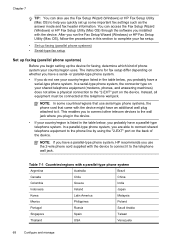
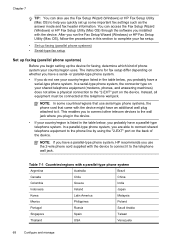
...) or HP Fax Setup Utility (Mac OS) through the software you begin setting up some countries/regions that use serial-type phone systems, the phone cord that came with the device. or parallel-type phone system.
• If you do not see your fax setup.
• Set up faxing (parallel phone systems) •...
User Guide - Page 74
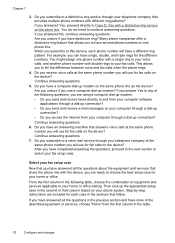
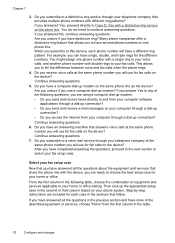
... if you answered Yes, proceed directly to your fax setup case. Continue answering questions.
7. Select your fax setup case
Now that provides multiple phone numbers with the device, you subscribe to a distinctive ring service through a dial-up connection? • Do you use for your telephone company that you have distinctive ring? Continue...
User Guide - Page 155


... and expert assistance and includes the following information: • Model number (located on the label on the front of the device) • Serial number (located on the back or bottom of the device) • Messages that came with the device. 2. It is available from HP at the HP online support Web site: www.hp.com...
Similar Questions
Where Is The Serial Number On Hp Officejet J4680?
(Posted by sdgorsksou 9 years ago)
How To Delete Programmed Fax Number Hp Officejet Pro 8500
(Posted by tayvar 9 years ago)
How To Insert Numbers In A Hp Officejet J4680
(Posted by spsonam 10 years ago)
Hp Officejet Pro J4680 Will Not Copy
(Posted by andywal 10 years ago)
Paper Detected Does Not Match Paper Size Or Type Selected Hp Officejet Pro 8600
premium
premium
(Posted by HICHArayd 10 years ago)

