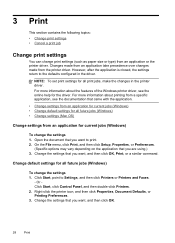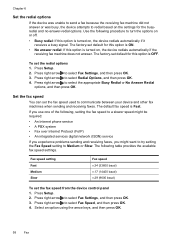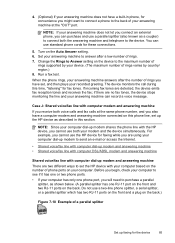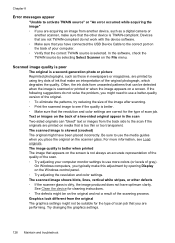HP J4680 Support Question
Find answers below for this question about HP J4680 - Officejet All-in-One Color Inkjet.Need a HP J4680 manual? We have 4 online manuals for this item!
Question posted by jljoe on May 26th, 2014
How To Set Default On Hp J4680 Printer To Normal Resolution
Current Answers
Answer #1: Posted by online24h on May 26th, 2014 2:31 PM
See link below
https://cajonvalley.wordpress.com/2010/03/16/hp-officejet-j4680-reset-procedure/
Hope this will be helpful "PLEASE ACCEPT"