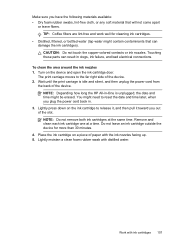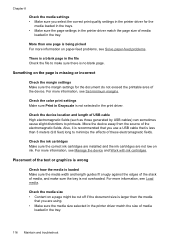HP J4680 Support Question
Find answers below for this question about HP J4680 - Officejet All-in-One Color Inkjet.Need a HP J4680 manual? We have 4 online manuals for this item!
Question posted by danden7 on December 11th, 2012
No Printers Installed
Current Answers
Answer #1: Posted by RathishC on December 11th, 2012 7:53 AM
If the printer is already installed on the computer and it’s not showing up on the system, would recommend clicking the link mentioned below and follow the steps to fix the issue:
http://bit.ly/10QQE9j
If the printer is not installed on the computer, click the link mentioned below to do so:
Please select the printer model and Operating System you are using to download the software.
Hope this helps.
Thanks & RegardsRathish C
#iworkfordell