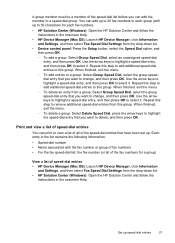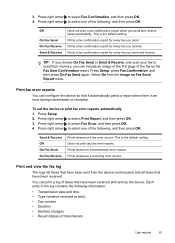HP J4580 Support Question
Find answers below for this question about HP J4580 - Officejet All-in-One Color Inkjet.Need a HP J4580 manual? We have 4 online manuals for this item!
Question posted by corchrist on December 23rd, 2013
How To Print Faxes In Memory Of Hp J4580
The person who posted this question about this HP product did not include a detailed explanation. Please use the "Request More Information" button to the right if more details would help you to answer this question.
Current Answers
Related HP J4580 Manual Pages
Similar Questions
My Hp J4580 Will Not Cycle Paper Thru The Printer.
My HP J4580 will not cycle paper. The power indicaor light goes on, yet when I attempt to either pri...
My HP J4580 will not cycle paper. The power indicaor light goes on, yet when I attempt to either pri...
(Posted by chiefden7 9 years ago)
How To Save Incoming Fax In Hp J4580 All In One
(Posted by kaMGITO 9 years ago)
How Do You Retrieve Fax Memory Hp J4580
(Posted by alexfirsta 10 years ago)
Can You Print Faxes On Hp 8600 When You Run Out Of Colored Ink
(Posted by okiestushar 10 years ago)
How To Clear Fax Memory Hp Officejet Pro 8600 Plus
(Posted by bstGirlGe 10 years ago)