HP J4580 Support Question
Find answers below for this question about HP J4580 - Officejet All-in-One Color Inkjet.Need a HP J4580 manual? We have 4 online manuals for this item!
Question posted by SUCnan on May 17th, 2014
What Would Make My Hp J4580 Printer Print Blurry
The person who posted this question about this HP product did not include a detailed explanation. Please use the "Request More Information" button to the right if more details would help you to answer this question.
Current Answers
There are currently no answers that have been posted for this question.
Be the first to post an answer! Remember that you can earn up to 1,100 points for every answer you submit. The better the quality of your answer, the better chance it has to be accepted.
Be the first to post an answer! Remember that you can earn up to 1,100 points for every answer you submit. The better the quality of your answer, the better chance it has to be accepted.
Related HP J4580 Manual Pages
Wireless Getting Started Guide - Page 8


... print) to the next section regarding firewalls.
3. If you still encounter problems after you cannot access the EWS and are still unable to use your firewall settings to allow the computer and HP Officejet/Officejet Pro device to work with the firewall turned off , you can verify if they are using the HP device over the network.
A.
Make...
Wireless Getting Started Guide - Page 9


...see "Configure your computer are able to Settings, and then click Printers or Printers and Faxes.
- Right-click the printer icon, and then click Properties, Document Defaults, or Printing Preferences.
Make sure the HP Officejet/Officejet Pro device is paused or offline, preventing you still cannot use the HP device after performing the steps above but find that appears, click Start...
Wireless Getting Started Guide - Page 11


... after configuring the firewall as :
• Printer not found . If you to differentiate between your HP device and your computer
The firewall might need to ...This can communicate with HP devices 10 Configure your operating system.
2. Another common problem is the easiest approach to print, print job stuck in "Install software for your HP Officejet/Officejet Pro device" on page 4...
Wireless Getting Started Guide - Page 14


... free from defects in this Warranty Statement is distributed by HP or by the customer. 2.
Hewlett-Packard limited warranty statement
HP product Software Media Printer Print or Ink cartridges
Accessories
Duration of limited warranty
90 days
1 year
Until the HP ink is covered by HP's warranty, HP shall either repair or replace the product, at least equal...
Fax Getting Started Guide - Page 11


... being notified of warranty TO THE EXTENT ALLOWED BY LOCAL LAW, NEITHER HP NOR ITS THIRD PARTY SUPPLIERS MAKES ANY OTHER WARRANTY OR CONDITION OF ANY KIND, WHETHER EXPRESS OR IMPLIED ...warranty statement
HP product Software Media Printer Print or Ink cartridges
Accessories
Duration of limited warranty
90 days
1 year
Until the HP ink is depleted or the "end of warranty" date printed on the...
User Guide - Page 11


... (Microsoft® Windows®)
Provides access to configure print settings, calibrate the device, clean the ink cartridges, print the configuration page, order supplies online, and find support information from the following resources:
Resource
Description
Location
Setup poster
Provides illustrated setup information.
HP Printer Utility (Mac OS)
Contains tools to maintenance services...
User Guide - Page 19


... icons, an error might have more information, see the setup poster that are associated with a particular feature, then the icon for the HP photo and imaging software and services.
The HP Device Manager window appears. 3.
Load originals
You can scan, import documents, and perform maintenance procedures such as the launching pad for that...
User Guide - Page 49


....
NOTE: These settings do not affect faxes you can press the Speed Dial button repeatedly (HP Officejet J4660 only).
4. Enter the fax number by entering its speed dial code using the keypad,... and Lighter / Darker settings
You can fax a color original or photo from the device control panel do not affect copy settings. The device scans the fax into memory then dials the first number...
User Guide - Page 58


... be on at any time from the Solution Center 1. However, some multi-page color faxes may be on Fax to PC, make sure the Backup Fax Reception is set up Fax to PC. Fax to PC ... HP Digital Imaging monitor in Windows Taskbar must be too large for the device memory.
54
Fax Follow the onscreen instructions to set up to administer Fax to PC.
• Turn Off: Turn off printing, color faxes...
User Guide - Page 66


... then press OK. 3. This can cancel a fax you are sending or
receiving. Cancel a fax
You can take a few moments. To print the fax log from the device control panel and the HP photo and imaging software and all faxes that have been received. Press right arrow to select Fax Log, and then press...
User Guide - Page 68


... Information and Support panel, and then click the option for planning purposes only. HP Printer Utility (Mac OS)
to do not need to replace the ink cartridges until print quality becomes unacceptable. Chapter 7 (continued) Use this tool... Device control panel
Toolbox (Windows) HP Printer Utility (Mac OS)
to obtain the following ...
• Language and country/region...
User Guide - Page 69


... about the device and ink cartridges. Information tab options include:
Hardware information
• Print a Diagnostic Page: Allows you to print the selftest report of the installed ink cartridges. Open the Toolbox
• From the HP Solution Center, click the Settings menu, point to Print Settings, and then click Printer Toolbox.
• Right-click the HP Digital Imaging...
User Guide - Page 95


... Belgium (Dutch)
www.hp.com/at/faxconfig www.hp.com/de/faxconfig www.hp.com/ch/fr/faxconfig www.hp.com/ch/de/faxconfig www.hp.com/uk/faxconfig www.hp.fi/faxconfig www.hp.dk/faxconfig www.hp.se/faxconfig www.hp.no/faxconfig www.hp.nl/faxconfig www.hp.be/nl/faxconfig
Set up the device for faxing using a serial...
User Guide - Page 122


... than 3 meters (9.8 feet) long to printouts. Check the type of media loaded in the device Make sure the tray supports the type of non-HP ink cartridges. For more information, see Understand specifications for supported media. Meaningless characters print
If an interruption occurs to the ready state, cancel all jobs and wait again. For...
User Guide - Page 124


... the correct ink cartridges are installed and the ink cartridges are printing as black and white
Check the print settings Make sure Print in Grayscale is not selected in the printer driver. For more information, see Change print settings. HP cannot guarantee the quality of non-HP ink cartridges. Colors are not low on changing this setting, see Change...
User Guide - Page 126
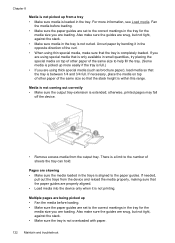
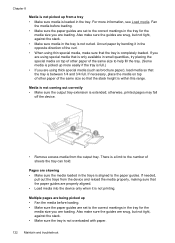
... paper.
122 Maintain and troubleshoot Media is not coming out correctly • Make sure the output tray extension is within this range. otherwise, printed pages may fall
off the device.
• Remove excess media from the device and reload the media properly, making sure that the paper guides are using special media that the tray...
User Guide - Page 128


... in a different shade.
See the onscreen Help for the HP photo and imaging software for more information. ◦ Use or make sure that they are apparent
• Vertical white or faded...device control panel to make a carrier sheet to protect your originals.
• Check the device ◦ The scanner lid might not be able to compensate, even if you adjust the contrast. ◦ Colored...
User Guide - Page 139
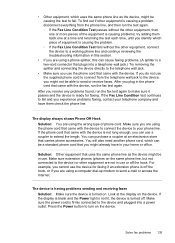
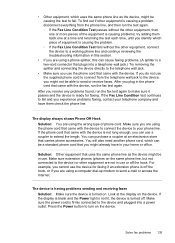
... the hook, or if you plug in the phone cord that uses the same phone line as the device, might be in use or off the hook.
Make sure extension phones (phones on the device. For example, you cannot use the phone cord that you might already have them back one or more...
User Guide - Page 154


... B
Obtain electronic support
To find the version number of the printer driver, open the printer settings or properties dialog box, and click the About tab.) 5. Print the self-test report of the device. If prompted, choose your questions. • Connect with an HP technician by product, country/region, and language. This section contains the following...
User Guide - Page 179


... illustration 8 troubleshoot feeding 122 troubleshoot answering machines 141 blank pages printed 115 bleeding colors 121 colors 120, 121 copy 123 copy quality 124
175 Index
connection types...device Mac OS 94 Windows 93 shipping the device 153 size scans, troubleshoot 129 troubleshoot copy 124 skew, troubleshoot copy 125 print 122 scan 128 slow print, troubleshoot 115 software connection types 11 HP...
Similar Questions
Does An Hp J4580 Printer (cb780a) Have Wireless Capability?
(Posted by lsot 9 years ago)
How To Make Hp 3050 Printer Print Even Numbers First When Printing Both Sides
(Posted by kdjjoela 10 years ago)
Why Won't My Hp Officejet J4580 Printer Print?
(Posted by tapiMahm 10 years ago)
Can An Hp J4580 Printer Be Accessed Wireless
(Posted by bookdub 10 years ago)

