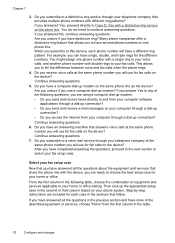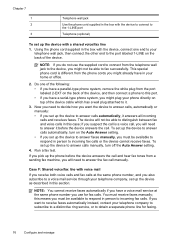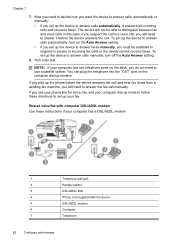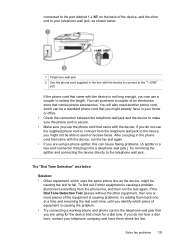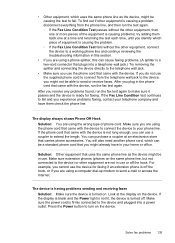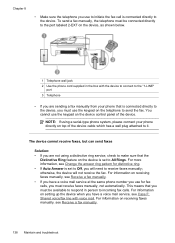HP J4550 Support Question
Find answers below for this question about HP J4550 - Officejet All-in-One - Multifunctional Fax Copier Pinter.Need a HP J4550 manual? We have 4 online manuals for this item!
Question posted by lanellaurie on December 2nd, 2011
I Need A Manuel For This Printer. My Brother Died And I Don't Know How To Use I
The person who posted this question about this HP product did not include a detailed explanation. Please use the "Request More Information" button to the right if more details would help you to answer this question.
Current Answers
Answer #1: Posted by freginold on January 6th, 2012 4:11 AM
I'm sorry to hear about your brother. You can download the user guide, setup guide, and getting started guide here:
https://support.hp.com/us-en/error?errorType=404
https://support.hp.com/us-en/error?errorType=404
Related HP J4550 Manual Pages
Similar Questions
Ihave A 3510serieshp Printer,hooked Up To My Computer Using A Usb Cord,need To
know how i can install wireless printer on this device.
know how i can install wireless printer on this device.
(Posted by dabilly1958 9 years ago)
Cannot Share Hp J4550 Printer
(Posted by ABCteak 10 years ago)
I Own A Hp Officejet 6300 Printer And Would Like To Know How To Flip A Pic
(Posted by kathyrdm 11 years ago)
In The Middle Of Copying My Printer Halfway Thru A Page Started Blurring The Res
giving message black Ink cartridge problem
giving message black Ink cartridge problem
(Posted by annebarney1 11 years ago)
Isn't Officejet 450o Printer Driver Work On Office Jet 45r50
(Posted by Anonymous-66397 11 years ago)