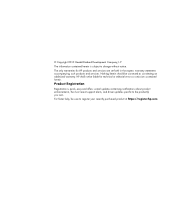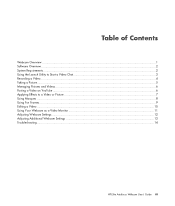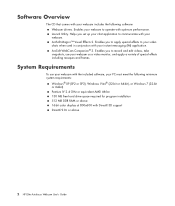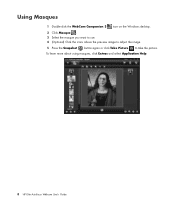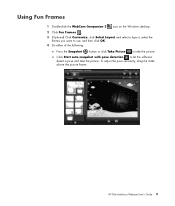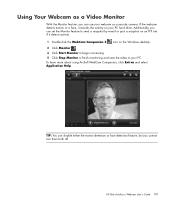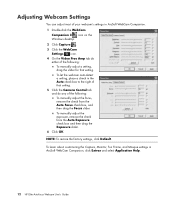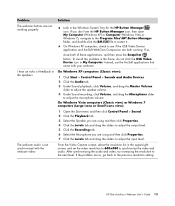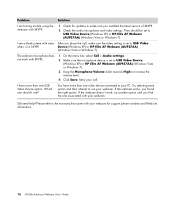HP GX607AA Support Question
Find answers below for this question about HP GX607AA - Elite Autofocus Webcam Web Camera.Need a HP GX607AA manual? We have 1 online manual for this item!
Question posted by karlakiki on September 23rd, 2010
Problems With Hp Elite Auto Focus Webcam
My computer says that my HP elite autofocus webcam is "ready to use" but when i try to use it it won't work
Current Answers
Related HP GX607AA Manual Pages
Similar Questions
Software For Hp Ewq93aa
How to Download Software for HP EW193AA
How to Download Software for HP EW193AA
(Posted by Anonymous-141451 9 years ago)
Hp Rd346aa Win 7 Driver Installation
Anyone with a perfect solution for installing driver for above device on win 7 64bit
Anyone with a perfect solution for installing driver for above device on win 7 64bit
(Posted by omkar3409 9 years ago)
I Need The Driver And Software For The Hp Usb Webcam Ew192aa Windows7
HP USB Webcam EW192AA driver
HP USB Webcam EW192AA driver
(Posted by mjenks124 10 years ago)
Hp Web Cam
Please forward me the drivers of HP VGA Webcam RD346AA as early as possible for windows 7 OS.
Please forward me the drivers of HP VGA Webcam RD346AA as early as possible for windows 7 OS.
(Posted by rajivsinha2010 11 years ago)
Can't Find Driver
i want the driver of hp webcam Gx607AA model. i setup again all of devices beside this webcam
i want the driver of hp webcam Gx607AA model. i setup again all of devices beside this webcam
(Posted by farhadb 12 years ago)