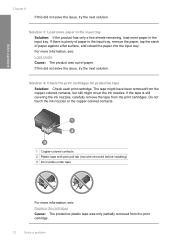HP F4480 Support Question
Find answers below for this question about HP F4480 - Deskjet All-in-One Color Inkjet.Need a HP F4480 manual? We have 2 online manuals for this item!
Question posted by roberciav on March 8th, 2014
Why Wont My Acer F4480 Print From My Acer
The person who posted this question about this HP product did not include a detailed explanation. Please use the "Request More Information" button to the right if more details would help you to answer this question.
Current Answers
Related HP F4480 Manual Pages
Similar Questions
Why Is My Officejet F4480 Printing Blue
(Posted by kurt2all 10 years ago)
How To Make Hp Deskjet F4480 Print Legal Paper
(Posted by sextocade 10 years ago)
Why Won't My Hp Deskjet F4480 Print Envelopes
(Posted by MexBR5 10 years ago)
Hp Deskjet 1050 J410 Wont Cancel A Printing
(Posted by tierke13 10 years ago)
Why Wont My Printer Print In Color
my deskjet 3050a j611 series will not print in color and I have a new color cartridge
my deskjet 3050a j611 series will not print in color and I have a new color cartridge
(Posted by amandabouder 11 years ago)