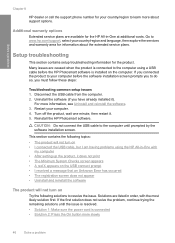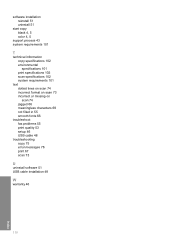HP F4480 Support Question
Find answers below for this question about HP F4480 - Deskjet All-in-One Color Inkjet.Need a HP F4480 manual? We have 2 online manuals for this item!
Question posted by VSTpi on January 31st, 2014
Do You Have To Uninstall Hp Deskjet F4480 Before Reinstalling It
The person who posted this question about this HP product did not include a detailed explanation. Please use the "Request More Information" button to the right if more details would help you to answer this question.
Current Answers
Related HP F4480 Manual Pages
Similar Questions
Hp Deskjet F4480 Color Won't Print
(Posted by jobmoRond 9 years ago)
How To Scan A Document On A Hp Deskjet F4480
(Posted by caCm 10 years ago)
Cant Uninstall Hp Deskjet 3050 J610 Printer
(Posted by na18sle 10 years ago)
Cannot Uninstall Hp Deskjet F4400 Printer Software
(Posted by omphagraceb 10 years ago)
How May I Install Hp Deskjet F4480 Without The Cd Installer?
I want to install HP deskjet F4480 to my other PC but i could not find the CD installer. My OS is Wi...
I want to install HP deskjet F4480 to my other PC but i could not find the CD installer. My OS is Wi...
(Posted by ZEUSemana46 11 years ago)