HP F4480 Support Question
Find answers below for this question about HP F4480 - Deskjet All-in-One Color Inkjet.Need a HP F4480 manual? We have 2 online manuals for this item!
Question posted by briMa on July 30th, 2014
How To Make An Editable Document In Word When Scanning To An Hp F4480 Printer?
The person who posted this question about this HP product did not include a detailed explanation. Please use the "Request More Information" button to the right if more details would help you to answer this question.
Current Answers
There are currently no answers that have been posted for this question.
Be the first to post an answer! Remember that you can earn up to 1,100 points for every answer you submit. The better the quality of your answer, the better chance it has to be accepted.
Be the first to post an answer! Remember that you can earn up to 1,100 points for every answer you submit. The better the quality of your answer, the better chance it has to be accepted.
Related HP F4480 Manual Pages
User Guide - Page 3


Contents
Contents
1 Get to know the HP All-in-One Printer parts...3 Control panel features...4 Control panel features (HP Deskjet F4424 All-in-One only 5
2 Print Print documents...7 Print photos...8 Print envelopes...10 Print on specialty media...11 Print a Web page...17
4 Scan Scan to a computer...27
5 Copy Copy text or mixed documents 29 Set the copy paper type...
User Guide - Page 9


....
2 Print
Choose a print job to continue. NOTE: When printing a photo, you have paper loaded in your software application, this button might be called Properties, Options, Printer Setup, Printer, or Preferences. Make sure you must select options for printing
Print documents
Most print settings are automatically handled by the software application. Print
Print...
User Guide - Page 10


... from the Paper Type drop-down . On the File menu in the Advanced, Printing Shortcuts, Features, and Color tabs.
Select the appropriate options for your print job by using the features available in your print job by .... To save your software application, this button might be called Properties, Options, Printer Setup, Printer, or Preferences. 5.
Make sure the product is the selected...
User Guide - Page 11


...to select a different type or size.
8. Remove all the available colors to curl, which might be flat before printing. In the Size ... Best, from the Size list. The gray shading
is the selected printer. 5. Click OK, and then click Print or OK in the ...paper in the Print dialog box. To print a borderless image 1. Make sure the product is created by varying patterns of the input tray...
User Guide - Page 12


...envelopes
You can load one or more envelopes into the printer until they stop. 4. Place the envelopes in the right side of the HP All-in your printout. Push the envelopes into the input...reduce the quality of the envelopes.
Open the Printer Properties dialog box.
10
Print Slide the paper guide firmly against the edge of your word processing software. NOTE: For specific details on ...
User Guide - Page 19


...; Set the default print settings • Stop the current job
Print using the maximum dpi
17 Make sure you want to select options such as digital photographs. On the File menu in the input ... linked documents. 5. Click Print or OK to Landscape. TIP: To print Web pages correctly, you want it is the selected printer. 4. To get the most benefit from maximum dpi mode, use HP Smart ...
User Guide - Page 20


...button that you select in your project. 7. Click the Features tab. 6. Make sure the product is the selected printer. 4. Click the Resolution button to the paper type and print quality that are... 2
Printing in the input tray. 2. On the File menu in the printer software. Make sure the product is the selected printer. 4. Click the button that the product will print, click Resolution.
10....
User Guide - Page 21


... that opens the Properties dialog box. You can be called Properties, Options, Printer Setup, Printer, or Preferences. 4.
In the Printing Shortcuts list, click a printing shortcut. The...Make sure the product is added to the top, bottom, and side edges of 10 x 15 cm
(4 x 6 inch) and 13 x 18 cm (5 x 7 inch) HP Photo Papers. • Paper-saving Printing: Print two-sided documents...
User Guide - Page 22


Make changes to make them the default print settings so they are already set when you open the Print dialog box from within your software application. Print
20
Print ... default print settings
If there are settings that you frequently use for printing, you might want to the print settings, and click OK. In the HP Solution Center, click Settings, point to Print Settings, and then click...
User Guide - Page 23


... papers are heavyweight for longer lasting documents.
It is a high-quality multifunction paper. HP Brochure Paper or HP Superior Inkjet Paper These papers are the perfect choice for near-photographic reproductions and business graphics for casual photo printing. HP Bright White Inkjet Paper HP Bright White Inkjet Paper delivers high-contrast colors and sharp text. They are glossy...
User Guide - Page 24


..., and other supplies, go to select your color presentations vivid and even more impressive.
If prompted, choose your country/region, follow the prompts to www.hp.com/buy/supplies. HP Premium Inkjet Transparency Film HP Premium Inkjet Transparency Film make your product, and then click one of everyday documents.
HP Office Paper HP Office Paper is easy to save you...
User Guide - Page 35


... side of the screen, near the time. Copy text or mixed documents
Copy text or mixed documents
To make copies, the HP All-in-One and computer must be connected and turned on. Copy (HP Deskjet F4424 All-in-One only)
Copy text or mixed documents
33 Refer to the label in the cartridge access area to...
User Guide - Page 41


...Do not leave a print cartridge outside the HP Allin-One for ink and debris buildup. If..., the print cartridges might be cleaned. Make sure you try to be low on... product. 3. In the Print Settings area, click Printer
Toolbox. 2. Manually clean print cartridges
You should Automatically...fibers. Automatically clean print cartridges
If your documents are still faded after cleaning, manually clean ...
User Guide - Page 60
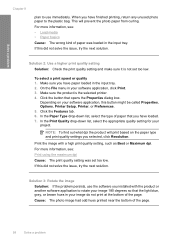
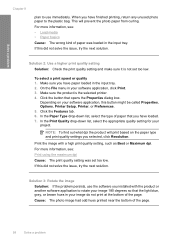
... If the problem persists, use immediately. If this button might be called Properties, Options, Printer Setup, Printer, or Preferences. 5. To select a print speed or quality 1. Cause: The photo image...higher print quality setting Solution: Check the print quality setting and make sure it is the selected printer. 4. Make sure you selected, click Resolution. Depending on the paper type ...
User Guide - Page 62


... print quality setting Solution: Check the print quality setting and make sure it is the selected printer. 4.
Make sure the product is not set too low. Click the ... 5: Align the printer Solution: Align the printer. Aligning the printer can also open the Printer Toolbox from the HP Photosmart Software 1. In the HP Solution Center, click Settings. 3. The Printer Toolbox appears.
60...
User Guide - Page 76


...color text.
Cause: The glass and the back of the document lid. Cause: The brightness was not set appropriately in the software Solution: Adjust the brightness in the software. Solution 2: Make sure that the scan document... Make sure that you are retained. In the HP Scanning window, click ... The scan document settings were incorrect. Cause: If you used the Text image type to edit, the...
User Guide - Page 77


... how to copy • Parts of the original do not appear or are using the HP Photosmart Software, the Optical Character Recognition (OCR) software might be installed on the product....to resolve the issue. Solve a problem
Solution 3: Make sure that came with the most likely solution first.
See the documentation that the scan document settings are listed in the original image. Copy ...
User Guide - Page 87


..., go to replace the print cartridges until print quality becomes unacceptable. Previously used in the indicated print cartridges was depleted. Printer service or repairs required as a result of using of a non-HP supply will not be available for the indicated print cartridges. Ink levels might not be covered under warranty. When you...
User Guide - Page 104


...the complexity of the document • Panorama-size printing • Method: drop-on-demand thermal inkjet • Language:...Color: 48-bit color, 8-bit grayscale (256 levels of gray) • Maximum scan size from the HP Web site.
Chapter 10
Paper size For a complete list of supported media sizes, see the printer software. For more information about the printer resolution, see the printer...
User Guide - Page 111


Index
A
after the support period 45
B
blank copy 78 scan 73
border 77
C
color dull 61
connection problems HP All-in-One will not turn on 46
copy blank 78 missing information...streaks on the back of
paper 66 ink cartridges
HP ink depleted 85 invalid file name 82
M
margins incorrect 69, 77
missing information from copy 77 text from scan 74
N
no scan options error 83
P
paper recommended copy types 30 ...
Similar Questions
Can I Make Editable Documents From Hp Officejet 6700 Scan
(Posted by rafpap 9 years ago)
How To Scan A Document Into Pdf Hp M1319f Printer
(Posted by chosecnet 9 years ago)
Hp F4480 Printer Won't Scan Documents
(Posted by lawjoey 9 years ago)
While Printing A Document I Need To Stop Hp F4480 Printer. How Do I Stop It
(Posted by lulaar 10 years ago)
My Hp F4480 Printer Will Not Scan My Pictures All There Is Is Black
(Posted by mdgoo 10 years ago)

