HP F4480 Support Question
Find answers below for this question about HP F4480 - Deskjet All-in-One Color Inkjet.Need a HP F4480 manual? We have 2 online manuals for this item!
Question posted by dijruht on March 22nd, 2014
Deskjet F4480 Won't Scan Problem Scan Properties
The person who posted this question about this HP product did not include a detailed explanation. Please use the "Request More Information" button to the right if more details would help you to answer this question.
Current Answers
There are currently no answers that have been posted for this question.
Be the first to post an answer! Remember that you can earn up to 1,100 points for every answer you submit. The better the quality of your answer, the better chance it has to be accepted.
Be the first to post an answer! Remember that you can earn up to 1,100 points for every answer you submit. The better the quality of your answer, the better chance it has to be accepted.
Related HP F4480 Manual Pages
User Guide - Page 3


......11 Print a Web page...17
4 Scan Scan to a computer...27
5 Copy Copy text or mixed documents 29 Set the copy paper type...30
6 Copy (HP Deskjet F4424 All-in-One only) Copy text...Cartridge warranty information 42
8 Solve a problem HP support...43 Setup troubleshooting...46 Print quality troubleshooting...52 Print troubleshooting...67 Scan troubleshooting...73 Copy troubleshooting...75 Errors...78...
User Guide - Page 6


... Cancel: Stops the current operation.
3 Scan: Starts a scan of an original placed on or off ...or photo paper. Also displays a warning when the device is off . When the product is out of paper...indicators for the tricolor cartridge and four indicators for print cartridge problems.
4
Get to know the HP All-in -One ... Color: Starts a color copy job.
8 Number of Copies LCD: Displays the number of ...
User Guide - Page 7


Also displays a warning when the device is still used. Also displays a warning for print cartridge problems.
Control panel features (HP Deskjet F4424 All-in -One
1 On: Turns the product on or off the product, then unplug the power cord.
2 Cancel: Stops the current operation.
3 Scan: Starts a scan of an original placed on the glass.
4 Paper Selection...
User Guide - Page 29
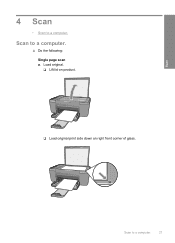
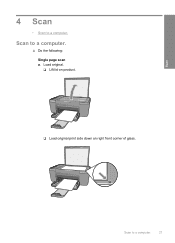
Scan to a computer.
27 Scan to a computer.
▲ Do the following: Single page scan a.
Load original. ❑ Lift lid on product.
❑ Load original print side down on right front corner of glass. Scan
4 Scan
• Scan to a computer.
User Guide - Page 30
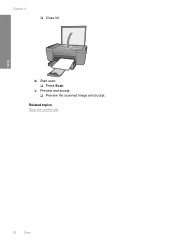
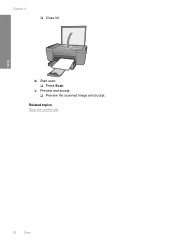
Chapter 4
❑ Close lid.
Preview and accept. ❑ Preview the scanned image and accept.
Related topics Stop the current job
Scan
28
Scan b. c.
Start scan. ❑ Press Scan.
User Guide - Page 45


...phone support period
HP support
43 HP online support is the fastest source for common problems • Proactive product updates, support alerts, and HP newsgrams that came with the... Solve a problem
This section contains the following topics: • HP support • Setup troubleshooting • Print quality troubleshooting • Print troubleshooting • Scan troubleshooting •...
User Guide - Page 46


..., go to this situation (such as a thunderstorm, product
was moved, etc.)?
44
Solve a problem Placing a call Call HP support while you add any new hardware or software to your computer at...to www.hp.com/support. Be prepared to provide the following information: • Product name (HP Deskjet F4400 All-in front of the product) • Messages that appear when the situation occurs •...
User Guide - Page 53


...One series, Uninstall). 1.
Uninstall and reinstall the software
If your computer. Select HP Deskjet All-In-One Driver Software, and then click Change/Remove. Make sure to remove...(click Programs or All Programs, HP, Deskjet F4400 All-in -One application files from your computer. 4. Follow the onscreen instructions.
3.
Solve a problem
The registration screen does not appear Solution...
User Guide - Page 54


... solve these print quality problems: • Wrong, inaccurate, or bleeding colors • Ink is ... horizontal streaks or lines • Printouts are faded or have dull colors • Printouts seem blurry or fuzzy • Printouts have vertical streaks &#... or skewed • Ink streaks on the desktop.
Solve a problem
To verify that the software is properly installed, double-click the ...
User Guide - Page 75


Cause: The automatic cropping feature in the software to solve these scan problems: • Scanned image is blank • Scanned image is incorrectly cropped • Scanned image has incorrect page layout • Text format is incorrect • Scanned image shows dotted lines instead of the glass. Text format is blank Solution: Load your original print side down...
User Guide - Page 76


...Text image type scans at 300 x 300 dpi, in the destination application. To adjust the brightness 1. Adjust the brightness indicators. If the first solution does not solve the problem, continue trying the...might not recognize color text.
Solution 2: Make sure that you used the Text image type to edit, the scanner might not recognize the text.
In the HP Scanning window, click Lighten...
User Guide - Page 77


... section to solve these copy problems: • Nothing happens when I try to the correct optical character recognition (OCR) language. See the documentation that the scan document settings are set to copy..., you are listed in the software. If the first solution does not solve the problem, continue trying the remaining solutions until the issue is turned off. Solutions are using ...
User Guide - Page 78
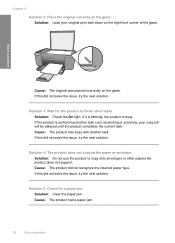
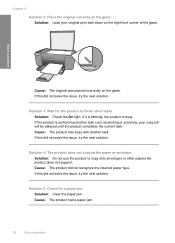
...solve the issue, try the next solution. Cause: The product had a paper jam.
76
Solve a problem
If the product is busy.
Cause: The product did not solve the issue, try the next solution... The product was placed incorrectly on the glass. Solve a problem
Cause: The original was busy with another task such as printing or scanning, your original print side down on the right front corner of...
User Guide - Page 82


... then On
Scan was pressed, and there was not removed from the computer.
Remove the print cartridge, remove tape, and reinsert the print cartridge. Fast blinking
Tri-color Current On...
blinking
Black ink level light On
The tri-color print cartridge is getting print cartridge when
and fourth On
low on the product. If the problem persists, contact HP Support. Fast blinking
All ...
User Guide - Page 84


...JPG, PCD, PCX, TIF, PICT, PSD, PCS, EPS, TGA, SGI, PDF, and PNG • When scanning, the HP Photosmart Software enables you are trying to open or save it is a list of messages related to .... Invalid file name Solution: Make sure that you to save . Cause: There was invalid. Solve a problem
Chapter 8
Error reading or writing the file Solution: Check to see : Supported file types for the HP...
User Guide - Page 85


... -One.
If the first solution does not solve the problem, continue trying the remaining solutions until the issue is installed and running , or has never been installed. Install the tri-color print cartridge. If you turn it back on after you finish your scan. Borderless printing error Solution: Borderless printing cannot occur with...
User Guide - Page 95
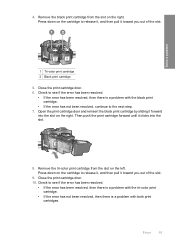
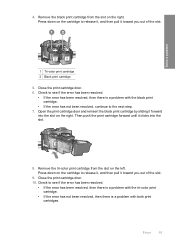
... the print cartridge door and reinsert the black print cartridge by sliding it toward you out of the slot.
9.
Solve a problem
1 Tri-color print cartridge 2 Black print cartridge
5. Remove the tri-color print cartridge from the slot on the right. Check to see if the error has been resolved.
• If the error...
User Guide - Page 99


Solve a problem
Errors
97 For more information, see Printing in ink-backup mode.
Cause: One or both of the print cartridges were having a problem. You cannot initiate a print job from the computer. NOTE: During ink-backup mode, the product can only print jobs from the control panel (such as copying or scanning an original).
User Guide - Page 111


Index
A
after the support period 45
B
blank copy 78 scan 73
border 77
C
color dull 61
connection problems HP All-in-One will not turn on 46
copy blank 78 missing... used 85 print quality smeared ink 53 print settings print quality 52 problems copy 75 error messages 78 print 67 scan 73
R
recycle ink cartridges 103
regulatory notices regulatory model identification number 106
reinstall software ...
User Guide - Page 112
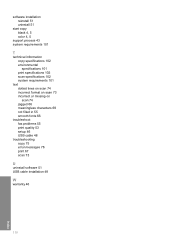
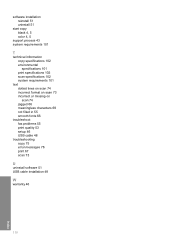
... 4, 5 color 4, 5
support process 43 system requirements 101
T
technical information copy specifications 102 environmental specifications 101 print specifications 102 scan specifications 102 system requirements 101
text dotted lines on scan 74 incorrect format on scan 73 incorrect or missing on scan 74 jagged 66 meaningless characters 69 not filled in 55 smooth fonts 66
troubleshoot fax problems...
Similar Questions
Hp Deskjet F4480 How To Scan Pages To One Pdf
(Posted by steelandreb 9 years ago)
Hp Deskjet F4480 How To Scan With Ubuntu
(Posted by todspio 9 years ago)
Hp Deskjet F4480 Won't Scan On Mac
(Posted by Arkdmcc 10 years ago)
Hp Deskjet F4480 Won't Scan Osx
(Posted by gaymarmst 10 years ago)
Hp Deskjet F4480 Won't Scan
(Posted by mybenw 10 years ago)

