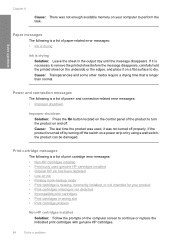HP F4480 Support Question
Find answers below for this question about HP F4480 - Deskjet All-in-One Color Inkjet.Need a HP F4480 manual? We have 2 online manuals for this item!
Question posted by casgm on January 25th, 2014
How To Connect My Hp Deskjet F4480 Without A Cd
The person who posted this question about this HP product did not include a detailed explanation. Please use the "Request More Information" button to the right if more details would help you to answer this question.
Current Answers
Related HP F4480 Manual Pages
Similar Questions
How To Connect Hp Deskjet 2050 All-in-one Printer Wireless
(Posted by gmsankl 10 years ago)
How To Scan A Document On A Hp Deskjet F4480
(Posted by caCm 10 years ago)
How To Connect Hp Deskjet F4480 Wireless Mac
(Posted by wjbsh 10 years ago)
How To Connect Hp Deskjet 1050 To Wifi
(Posted by cdavidson00 11 years ago)
How May I Install Hp Deskjet F4480 Without The Cd Installer?
I want to install HP deskjet F4480 to my other PC but i could not find the CD installer. My OS is Wi...
I want to install HP deskjet F4480 to my other PC but i could not find the CD installer. My OS is Wi...
(Posted by ZEUSemana46 11 years ago)