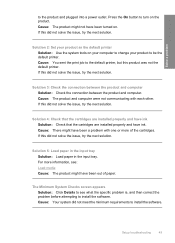HP F4440 Support Question
Find answers below for this question about HP F4440 - Deskjet All-in-One.Need a HP F4440 manual? We have 2 online manuals for this item!
Question posted by tachiseans on January 17th, 2014
Why Would My Printer Deskjet Printer F4400 Won't Print If Ink Is Low
The person who posted this question about this HP product did not include a detailed explanation. Please use the "Request More Information" button to the right if more details would help you to answer this question.
Current Answers
Related HP F4440 Manual Pages
Similar Questions
Where Is Ink Cartridge Located On Hp F4440 Printer
(Posted by wfebu 10 years ago)
Hp Deskjet Printer F4400 Won't Print Failed Alisgment
(Posted by ruZ3T3C 10 years ago)
Hp Printer F4440 Won't Print After Refill Cartridges
(Posted by jjwebammab 10 years ago)
Can You Reset Hp Printer D110 To Keep Printing If Low On Ink
(Posted by bfasspie 10 years ago)
Printer Won't Print
My HP F44400 printer is having trouble printing. At first it wasn't printing anything. So, I cleaned...
My HP F44400 printer is having trouble printing. At first it wasn't printing anything. So, I cleaned...
(Posted by kimberlyannenelson 11 years ago)