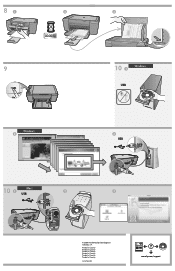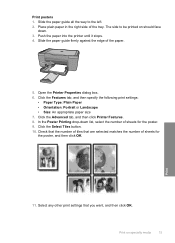HP F4440 Support Question
Find answers below for this question about HP F4440 - Deskjet All-in-One.Need a HP F4440 manual? We have 2 online manuals for this item!
Question posted by Jnerik on May 12th, 2014
How To Print Posters With Hp F4440
The person who posted this question about this HP product did not include a detailed explanation. Please use the "Request More Information" button to the right if more details would help you to answer this question.
Current Answers
Related HP F4440 Manual Pages
Similar Questions
Can't Print Black Hp 3050 Deskjet
(Posted by eellam 10 years ago)
Cant Print 4x6 Cards With Hp F4440
If I attempt to print onto a 4x6 card, the printers just returns a blank card.
If I attempt to print onto a 4x6 card, the printers just returns a blank card.
(Posted by cramos2004 11 years ago)
Connecting Hp F4440 Printer To Notebook
i bought an hp f4440 printer for my dell1525 computer, now having trouble installing to my computer....
i bought an hp f4440 printer for my dell1525 computer, now having trouble installing to my computer....
(Posted by jmo0830761 12 years ago)