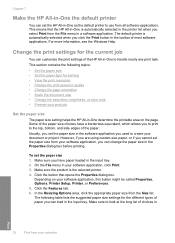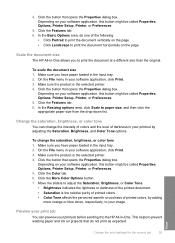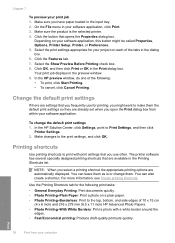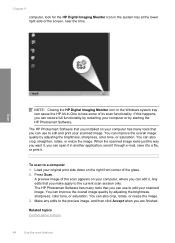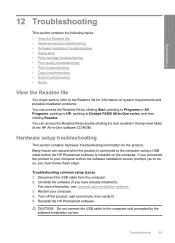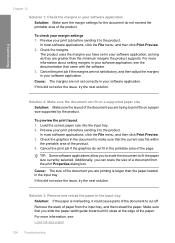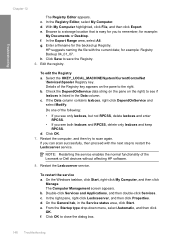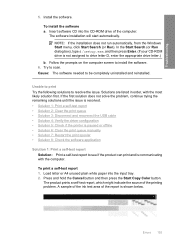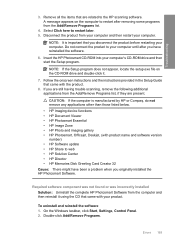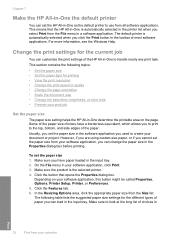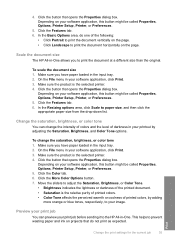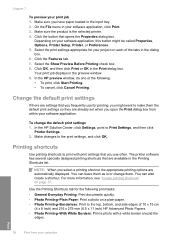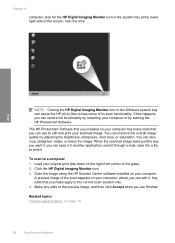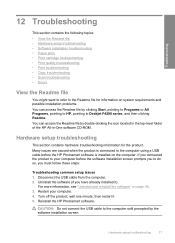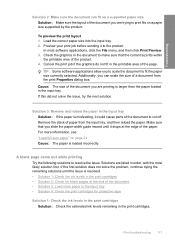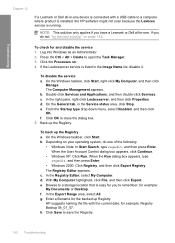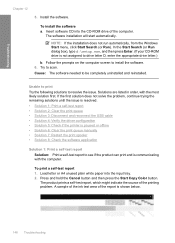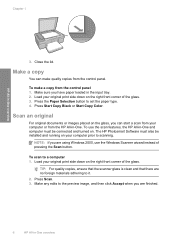HP F4280 Support Question
Find answers below for this question about HP F4280 - Deskjet All-in-One Color Inkjet.Need a HP F4280 manual? We have 6 online manuals for this item!
Question posted by emersonb81 on April 24th, 2012
How Do I Scan Or Preview As Seperate Files? Unable To Click Box
The person who posted this question about this HP product did not include a detailed explanation. Please use the "Request More Information" button to the right if more details would help you to answer this question.
Current Answers
Related HP F4280 Manual Pages
Similar Questions
How To Scan From Computer With Hp Deskjet F-4280printer
(Posted by Oskyricc 9 years ago)
How To Scan On Hp Deskjet F4280
(Posted by Memirish4 9 years ago)
How Do I Scan A Picture Using My Hp Deskjet F4280 All-in-one
(Posted by lanePo 10 years ago)
How Do I Name The Scan Of A File On A Hp Deskjet 2050 J510
(Posted by glaDubro 10 years ago)
How Could I Scan Into Pdf File While Using Hp Officejet Pro L7500 Series
How could I scan into PDF file while using HP Officejet Pro L7500 Series? Thanks in advance! Rac...
How could I scan into PDF file while using HP Officejet Pro L7500 Series? Thanks in advance! Rac...
(Posted by rpan 11 years ago)