HP F4280 Support Question
Find answers below for this question about HP F4280 - Deskjet All-in-One Color Inkjet.Need a HP F4280 manual? We have 6 online manuals for this item!
Question posted by Anonymous-31795 on June 21st, 2011
How Do I Scan A Picture Into Iphoto With This Scanner?
The person who posted this question about this HP product did not include a detailed explanation. Please use the "Request More Information" button to the right if more details would help you to answer this question.
Current Answers
There are currently no answers that have been posted for this question.
Be the first to post an answer! Remember that you can earn up to 1,100 points for every answer you submit. The better the quality of your answer, the better chance it has to be accepted.
Be the first to post an answer! Remember that you can earn up to 1,100 points for every answer you submit. The better the quality of your answer, the better chance it has to be accepted.
Related HP F4280 Manual Pages
User Guide - Page 12


...in-One overview
The HP Deskjet F4200 All-in-One series is the process of converting text and pictures into an electronic format for... photos. You can scan almost anything (photos, magazine articles, and text documents) on the HP All-in -One allows you to produce high-quality color and black-and-white... types. Scan Scanning is a versatile device that allows printing. Print from your computer.
User Guide - Page 16
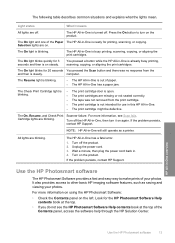
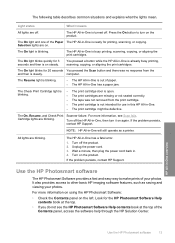
...other basic HP imaging software features, such as a printer. Look for 20 seconds You pressed the Scan button and there was not removed from the
and then is on the left. HP All-in... are blinking.
The On, Resume, and Check Print Scanner failure.
Wait a minute, then plug the power cord back in -One is busy printing, scanning, copying, or aligning the print cartridges. The following...
User Guide - Page 61


...the scanner glass ...Scan button, and then press either Start Copy Black or Start Copy Color....
58
Use the copy features You can perform special jobs such as making fast copies, making multiple copies, and copying borderless photos. Load your print cartridges.
Use the copy features
Chapter 8 (continued) Paper type HP Advanced Paper HP All-in-One Paper HP Printing Paper Other inkjet...
User Guide - Page 97
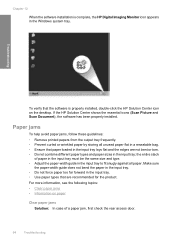
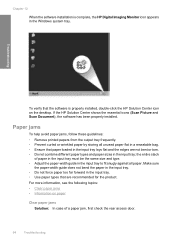
... papers from the output tray frequently. • Prevent curled or wrinkled paper by storing all paper. If the HP Solution Center shows the essential icons (Scan Picture and Scan Document), the software has been properly installed. Make sure
the paper-width guide does not bend the paper in the input tray. • Do...
User Guide - Page 137
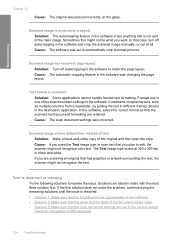
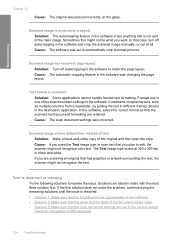
... to automatically crop scanned pictures. Sometimes this might not recognize color text. Scanned image has incorrect page layout
Solution: Turn off autocropping in the software and crop the scanned image manually, or...graphics or artwork surrounding the text, the scanner might not recognize the text. Framed text is not part of the original and then scan the copy. Cause: The automatic cropping...
User Guide - Page 153
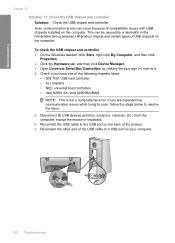
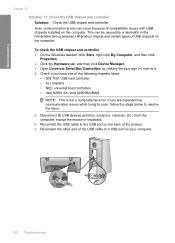
... your computer.
150 Troubleshooting To check the USB chipset and controller 1. Disconnect all USB devices (printers, scanners, cameras, etc.) from the computer, except the mouse or keyboard. 6. This can ...other end of compatibility issues with USB chipsets installed on the back of the product. 7. Scan communication errors can be caused by clicking the plus sign (+) next to a USB port on ...
User Guide - Page 217


...scanner software. • Color: 48-bit color, 8-bit grayscale (256 levels of waste equipment by users in private households in a software application only. Environmental product stewardship program
Hewlett-Packard is committed to the following: • Scanning...8226; HP inkjet supplies recycling program • Energy Star® notice • Disposal of gray) • Maximum scan size from...
User Guide - Page 11


Scan Scanning is a versatile device that allows printing. NOTE: To make copies, the HP All-in -One allows you to produce high-quality color and black-and-white copies on a variety of projects, such as borderless images, newsletters, greeting cards, iron-on . 2 HP All-in-One overview
The HP Deskjet F4200 All-in-One Series is...
User Guide - Page 15
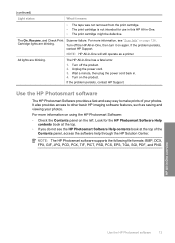
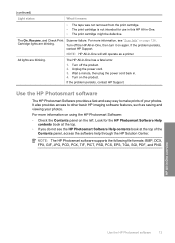
...; The print cartridge is not intended for the HP Photosmart Software Help contents book at the top.
• If you do not see "Scan fails" on the left. Turn on again. Turn off the HP All-in -One will still operate as saving and viewing your photos.... JPG, PCD, PCX, TIF, PICT, PSD, PCS, EPS, TGA, SGI, PDF, and PNG
HP All-in . 4. The On, Resume, and Check Print Scanner failure.
User Guide - Page 24


... vivid and even more substantial than ordinary multifunction papers. • HP Printing Paper is the ultimate coated paper for example, load HP Premium or HP Premium Plus photo paper in -One products. HP Bright White Inkjet Paper HP Bright White Inkjet Paper delivers high-contrast colors and sharp text. Your prints have a look and...
User Guide - Page 57
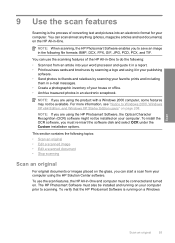
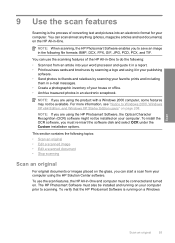
... HP Solution Center software. To verify that the HP Photosmart Software is the process of converting text and pictures into your word processor and quote it in a report. • Print business cards and brochures by scanning a logo and using it in your publishing
software. • Send photos to friends and relatives by...
User Guide - Page 88
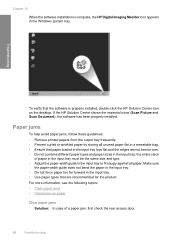
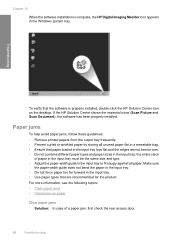
... from the output tray frequently. • Prevent curled or wrinkled paper by storing all paper.
If the HP Solution Center shows the essential icons (Scan Picture and Scan Document), the software has been properly installed. Chapter 12
When the software installation is properly installed, double-click the HP Solution Center icon on paper...
User Guide - Page 124
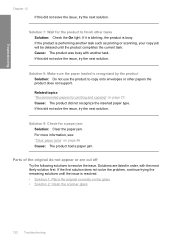
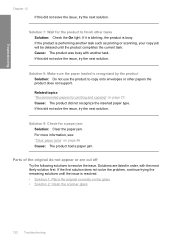
...original do not appear or are listed in order, with another task such as printing or scanning, your copy job will be delayed until the product completes the current task. If the ...resolved. • Solution 1: Place the original correctly on the glass • Solution 2: Clean the scanner glass
122 Troubleshooting Solution 9: Check for printing and copying" on page 86 Cause: The product had a...
User Guide - Page 129
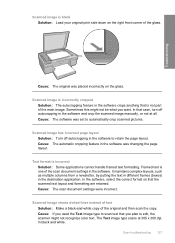
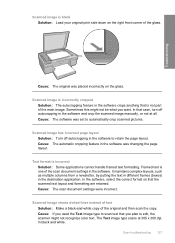
...color text. Cause: The automatic cropping feature in the software was set to edit, the scanner might not be what you used the Text image type to scan text that case, turn off autocropping in the software to retain the page layout. Cause: The scan... crop scanned pictures. Scanned image has incorrect page layout Solution: Turn off autocropping in the software and crop the scanned image ...
User Guide - Page 130
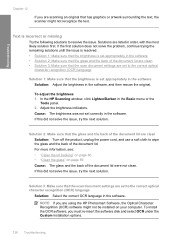
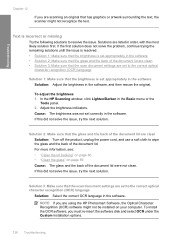
...the following solutions to resolve the issue.
Troubleshooting
Chapter 12
If you are scanning an original that the scan document settings are set to the correct optical character recognition (OCR) language
...next solution.
Solution 3: Make sure that has graphics or artwork surrounding the text, the scanner might not be installed on page 59 Cause: The glass and the back of the ...
User Guide - Page 145


...5. Errors 143 Check if you are experiencing communication issues while trying to scan, follow the steps below to it. 4.
Click the Hardware tab, and then click Device Manager. 3. To check the USB chipset and controller 1. Reconnect the... types of the product. 7. Disconnect all USB devices (printers, scanners, cameras, etc.) from the computer, except the mouse or keyboard. 6.
User Guide - Page 210


...8226; Plastics • Material safety data sheets • Recycling program • HP inkjet supplies recycling program • Energy consumption • Disposal of waste equipment by users ...
For more information about ppi resolution, see the scanner software. • Color: 48-bit color, 8-bit grayscale (256 levels of gray) • Maximum scan size from the HP Web site. For more ...
Basics Guide - Page 8
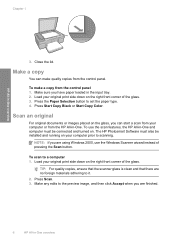
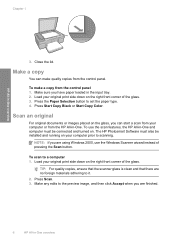
... on your computer or from the control panel 1.
Press Scan. 3. To make quality copies from your computer prior to scanning. Press Start Copy Black or Start Copy Color. Make any edits to a computer 1.
Close the lid.
TIP: For quality copies, ensure that the scanner glass is clean and that there are using Windows 2000...
Basics Guide - Page 7


...-One has a paper jam. The On, Resume, and Check Print Scanner failure.
Chapter 1
English
Label 1 2 3
Description Check Print Cartridge lights... are off.
The HP All-in-One is busy printing, scanning, copying, or aligning the print cartridges.
The HP All-in...door is blinking. The print cartridge carriage is stalled.
4
HP Deskjet F4200 All-in -One is turned off the HP All-in...
Basics Guide - Page 9


...scanner glass is clean and that there are no foreign materials adhering to the preview image, and then click Accept when you are finished.
6
HP Deskjet...your computer. 4. Press Start PC Copy Black or Start PC Copy Color.
Scan the image using a Mac, refer to a computer 1. Load your...software. Scan an original
For original documents or images placed on your computer using the device with a...
Similar Questions
How Do I Scan A Picture Using My Hp Deskjet F4280 All-in-one
(Posted by lanePo 10 years ago)
How To Scan Pictures From Hp Deskjet 3050 J610 To Hp Computer
(Posted by cherFahad 10 years ago)
Hp F4280 Scanner Won't Scan
(Posted by fredplume 10 years ago)
Why Is My Hp Deskjet F4280 Printing Cut Off Pictures
(Posted by aarnebarcar 10 years ago)
How To Scan Pictures With Hp Deskjet F4400
(Posted by Mdduuuge 10 years ago)

