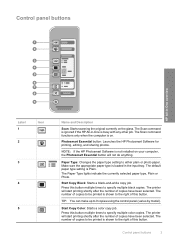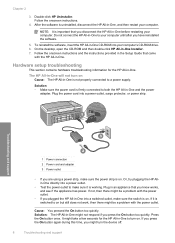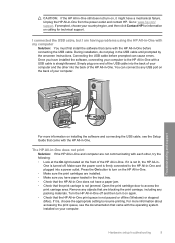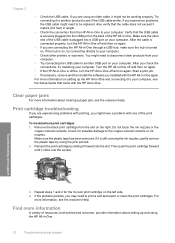HP F4180 Support Question
Find answers below for this question about HP F4180 - Deskjet All-in-One Color Inkjet.Need a HP F4180 manual? We have 1 online manual for this item!
Question posted by Peromkarp on May 7th, 2014
How To Change Number Of Copies On An Hp Printer F4180
The person who posted this question about this HP product did not include a detailed explanation. Please use the "Request More Information" button to the right if more details would help you to answer this question.
Current Answers
Related HP F4180 Manual Pages
Similar Questions
My Hp Desktop F4180 Wont Scan
(Posted by thmtr 9 years ago)
How To Use Hp Deskjet F4180 As A Network Printer Win7
(Posted by allenslic 10 years ago)
How To Change Language Of Hp Printer M1212nf
(Posted by siusm 10 years ago)
Hp Deskjet F4180 All-in-one Printer
I'm having a hard time trying to find out the price or even find the replacement part for an "Input ...
I'm having a hard time trying to find out the price or even find the replacement part for an "Input ...
(Posted by wwjean 11 years ago)