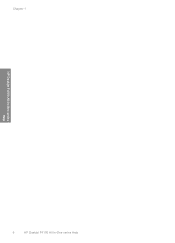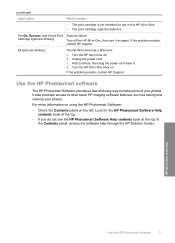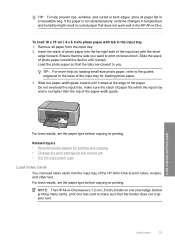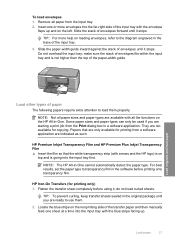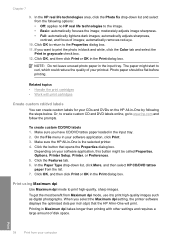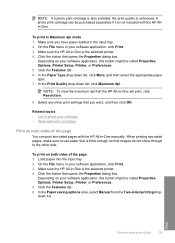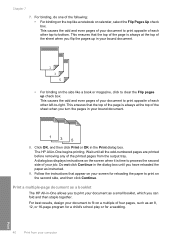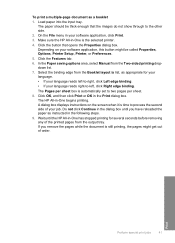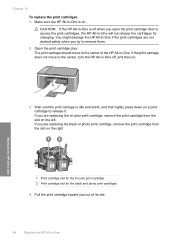HP F4140 Support Question
Find answers below for this question about HP F4140 - Deskjet All-in-One Color Inkjet.Need a HP F4140 manual? We have 3 online manuals for this item!
Question posted by adzamiwiz on March 26th, 2014
Hp Deskjet F4140 Won't Print
The person who posted this question about this HP product did not include a detailed explanation. Please use the "Request More Information" button to the right if more details would help you to answer this question.
Current Answers
Related HP F4140 Manual Pages
Similar Questions
How Do I Scan Papers Using An Hp Deskjet F4140
(Posted by jjaRo 9 years ago)
My Hp Deskjet F4140 Printer Wont Print Web Pages
(Posted by orenok78alamdn1 10 years ago)
How To Scan Using Hp Deskjet F4140
(Posted by brjames 10 years ago)
Hp Officejet 7500a. I Installed A Non-hp Ink Cartridge-- Won't Print That Color
I installed a non-hp ink cartridge. it sees the cartridge. Reads it as full, but won't print with it...
I installed a non-hp ink cartridge. it sees the cartridge. Reads it as full, but won't print with it...
(Posted by andreaoneill 11 years ago)