HP EliteBook 8470p Support Question
Find answers below for this question about HP EliteBook 8470p.Need a HP EliteBook 8470p manual? We have 7 online manuals for this item!
Question posted by journlinzy on January 26th, 2014
Where Is Wireless Device Switch On Elitebook 8470p
The person who posted this question about this HP product did not include a detailed explanation. Please use the "Request More Information" button to the right if more details would help you to answer this question.
Current Answers
There are currently no answers that have been posted for this question.
Be the first to post an answer! Remember that you can earn up to 1,100 points for every answer you submit. The better the quality of your answer, the better chance it has to be accepted.
Be the first to post an answer! Remember that you can earn up to 1,100 points for every answer you submit. The better the quality of your answer, the better chance it has to be accepted.
Related HP EliteBook 8470p Manual Pages
HP Notebook Hard Drives & Solid State Drives Identifying, Preventing, Diagnosing and Recovering from Drive Failures Care and Mai - Page 6
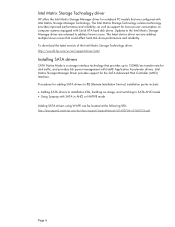
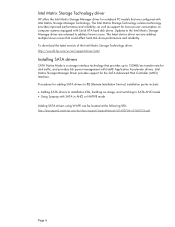
... Service) installation points include: Adding SATA drivers to installation CDs, building an image, and switching to SATA AHCI mode Using Sysprep with Intel Matrix Storage Manager Technology.
Updates to the Intel...released to address known issues. The latest device driver versions address multiple known issues that could affect hard disk drive performance and reliability.
HP Notebook Reference Guide - Page 5
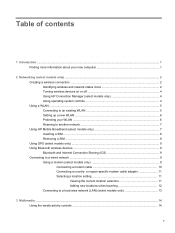
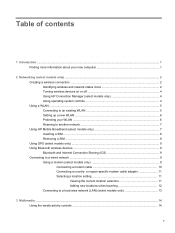
... Protecting your WLAN ...6 Roaming to another network 7 Using HP Mobile Broadband (select models only 7 Inserting a SIM ...8 Removing a SIM ...8 Using GPS (select models only) ...9 Using Bluetooth wireless devices ...9 Bluetooth and Internet Connection Sharing (ICS 9 Connecting to a local area network (LAN) (select models only 13
3 Multimedia ...14 Using the media activity controls ...14
v or...
HP Notebook Reference Guide - Page 12
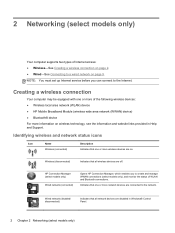
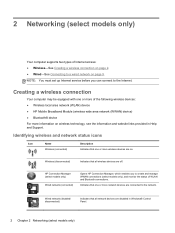
... connection
Your computer may be equipped with one or more of the following wireless devices: ● Wireless local area network (WLAN) device ● HP Mobile Broadband Module (wireless wide area network (WWAN) device) ● Bluetooth® device For more network devices are on wireless technology, see the information and website links provided in Windows® Control Panel.
2 Chapter...
HP Notebook Reference Guide - Page 13


Icon
Name Network (connected)
Network (disconnected)
Description Indicates that one or more network devices are connected to a network.
Indicates that no wireless connections are not connected to a network. Network (disabled/ disconnected)
Indicates that network devices are available. Creating a wireless connection 3
HP Notebook Reference Guide - Page 14
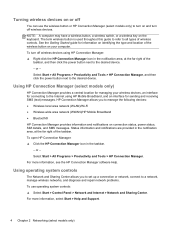
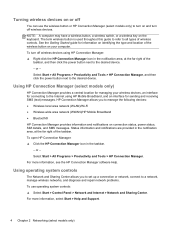
.... Status information and notifications are provided in the notification area, at the far right of the wireless button on your computer. NOTE: A computer may have a wireless button, a wireless switch, or a wireless key on the keyboard. To turn off wireless devices using HP Mobile Broadband, and an interface for information on identifying the type and location of the...
HP Notebook Reference Guide - Page 15
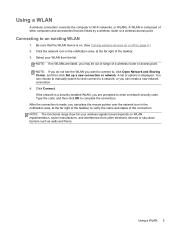
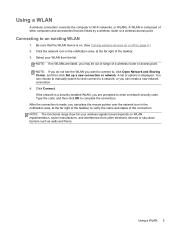
... are prompted to an existing WLAN
1. NOTE: If no WLANs are listed, you are linked by a wireless router or a wireless access point. Click Connect. After the connection is made, you can create a new network connection. 4.
... code.
If the network is on. (See Turning wireless devices on or off on WLAN implementation, router manufacturer, and interference from the list. Select your...
HP Notebook Reference Guide - Page 16
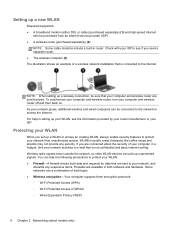
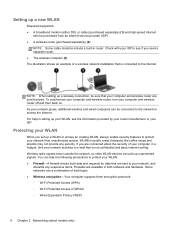
... access an existing WLAN, always enable security features to the Internet. For help in router. Wireless radio signals travel outside the network, so other WLAN devices can pick up your network from an Internet service provider (ISP) ● A wireless router (purchased separately) (2)
NOTE: Some cable modems include a built-in setting up unprotected signals...
HP Notebook Reference Guide - Page 19
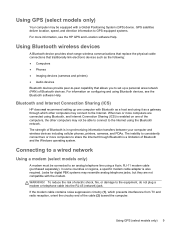
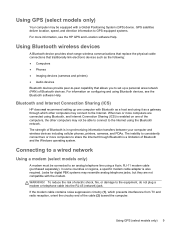
... may resemble analog telephone jacks, but they are connected using Bluetooth, and Internet Connection Sharing (ICS) is in synchronizing information transfers between your computer and wireless devices including cellular phones, printers, cameras, and PDAs. Bluetooth and Internet Connection Sharing (ICS)
HP does not recommend setting up a personal area network (PAN) of Bluetooth...
HP Notebook Reference Guide - Page 22
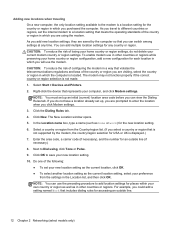
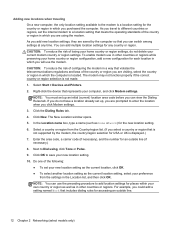
... as home or work) for each location in which you purchased the computer. You can switch among settings at any country or region. For example, you could add a setting named... As you can add multiple location settings for USA or UK is not made.
1. Select Start > Devices and Printers. 2. Adding new locations when traveling On a new computer, the only location setting available to...
HP Notebook Reference Guide - Page 26
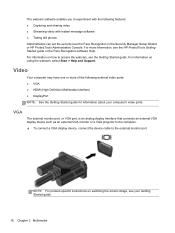
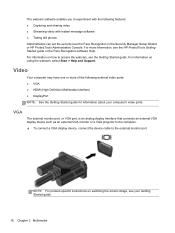
... interface that connects an external VGA display device such as an external VGA monitor or a VGA projector to the computer. ▲ To connect a VGA display device, connect the device cable to the external monitor port. Video... 3 Multimedia NOTE: For product-specific instructions on switching the screen image, see the HP ProtectTools Getting Started guide or the Face Recognition software Help.
HP Notebook Reference Guide - Page 27
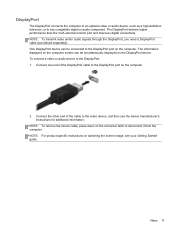
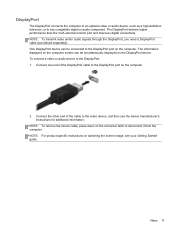
...switching the screen image, see the device manufacturer's instructions for additional information. Connect the other end of the DisplayPort cable to the DisplayPort port on the computer. NOTE: To remove the device cable, press down on the DisplayPort device.
To connect a video or audio device... the computer to an optional video or audio device, such as a high-definition television, or to...
HP Notebook Reference Guide - Page 91
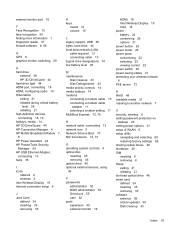
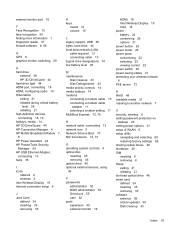
... audio 18 Hibernation exiting 21 initiated during critical battery
level 26 initiating 21 high-definition devices, connecting 18, 19 hotkeys, media 14 HP 3D DriveGuard 44 HP Connection Manager 4... current 22 power switch 20 power-saving states 21 protecting your wireless network 6 PXE server 73
R RAID 49 readable media 21 roaming to another network 7
S security, wireless 6 setting password ...
HP Notebook Reference Guide - Page 92
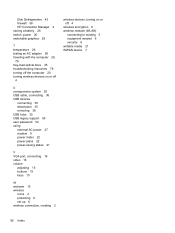
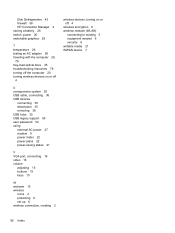
... 43 firewall 58 HP Connection Manager 4 storing a battery 26 switch, power 20 switchable graphics 29
T temperature 26 testing an AC adapter 28 traveling with the computer 26,
76 tray-load optical drive 45 troubleshooting resources 78 turning off the computer 20 turning wireless devices on or off
4
U unresponsive system 20 USB cable, connecting...
Getting Started HP Notebook - Page 5


... up a new WLAN network 22 Configuring a wireless router 23 Protecting your WLAN 23
4 Keyboard and pointing devices ...24 Using the keyboard ...24 Identifying the Hot keys ...24 Using keypads ...26 Using the embedded numeric keypad 26 Turning the embedded numeric keypad on and off 26 Switching key functions on the embedded numeric keypad...
Getting Started HP Notebook - Page 14


... your computer Component (1)
TouchPad light
(2)
Caps lock light
(3)
Power light
(4)
Wireless light
(5)
Web browser light
(6)
Mute light
(7)
Num lock light
Description ●...Hibernation. ● White: An integrated wireless device, such as a
wireless local area network (WLAN) device and/or a Bluetooth® device, is on. ● Amber: All wireless devices are off. ● On: The ...
Getting Started HP Notebook - Page 18
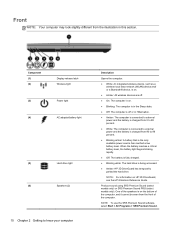
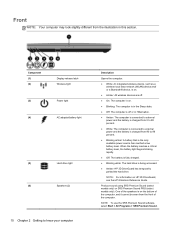
... light
(6)
Speakers (2)
10 Chapter 2 Getting to know your computer
Description
Opens the computer.
● White: An integrated wireless device, such as a wireless local area network (WLAN) device and/ or a Bluetooth® device, is on.
● Amber: All wireless devices are off.
● On: The computer is on.
● Blinking: The computer is in the Sleep state.
●...
Getting Started HP Notebook - Page 27


..., the WWAN module slot, and the memory module slots. Bottom 19
CAUTION: To prevent an unresponsive system, replace the wireless module only with a wireless module authorized for use in the computer by the governmental agency that regulates wireless devices in your country or region. Provides access to restore computer functionality, and then contact support.
Getting Started HP Notebook - Page 29
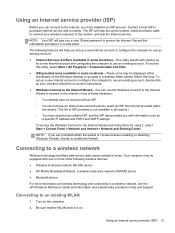
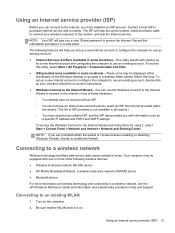
... technology transfers data across radio waves instead of wires.
The following wireless devices: ● Wireless local area network (WLAN) device ● HP Mobile Broadband Module, a wireless wide area network (WWAN) device ● Bluetooth device
For more information on wireless technology and connecting to enable the firewall. Using an Internet service provider (ISP)
Before...
Getting Started HP Notebook - Page 43
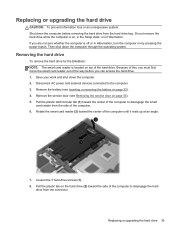
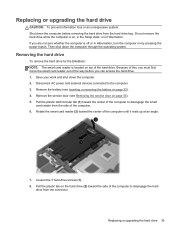
... Loosen the 3 hard drive screws (1). 8.
Removing the hard drive
To remove the hard drive for the EliteBook: NOTE: The smart card reader is on page 32). 4. Rotate the smart card reader (2) toward the.... Pull the plastic tab on top of the computer. 6. Disconnect AC power and external devices connected to disengage the hard
drive from the side of the hard drive. Pull the plastic...
Getting Started HP Notebook - Page 55


... includes one or more wireless devices, one or more certification labels are affixed inside the battery bay.
● Regulatory label-Provides regulatory information about optional wireless devices and the approval markings...the ICCID (Integrated Circuit Card Identifier) of the countries or regions in which the devices have been approved for use. You may need the Product Key to the bottom of...
Similar Questions
We Have An Hp Elitebook 8470p
We have an HP Elitebook 8470p that reads: plugged in, not charging. Does anyone have a fix for this?...
We have an HP Elitebook 8470p that reads: plugged in, not charging. Does anyone have a fix for this?...
(Posted by robertwhite47415 9 years ago)
How Do You Turn Off The Wireless On An Elitebook 8470p
(Posted by smedinzo 10 years ago)
How To Turn Off Touchpad On Hp Elitebook 8470p -windows 7
I want to disable Touchpad on HP Elitebook 8470P -windows 7. There is no light at top left corner of...
I want to disable Touchpad on HP Elitebook 8470P -windows 7. There is no light at top left corner of...
(Posted by kevinwiseman 10 years ago)
Where Is The Wireless Network Switch Elitebook 8440p
(Posted by alrb 10 years ago)

