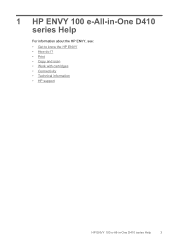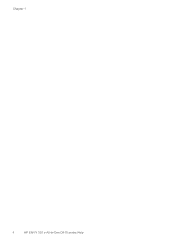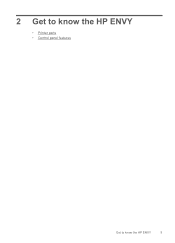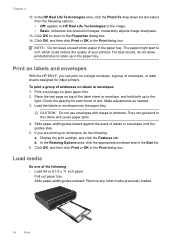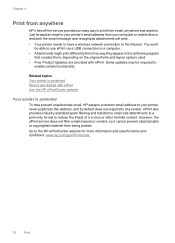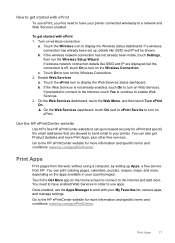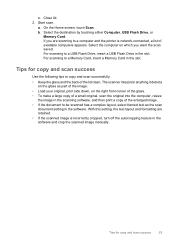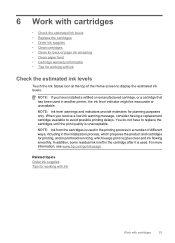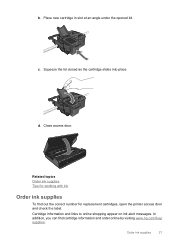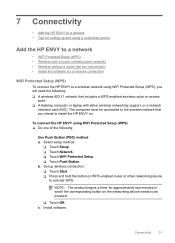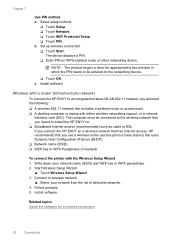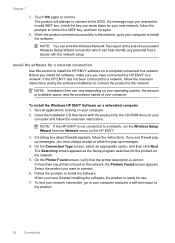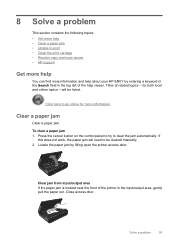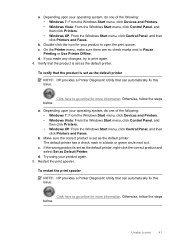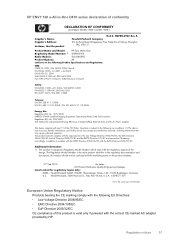HP ENVY 100 Support Question
Find answers below for this question about HP ENVY 100 - e-All-in-One Printer - D410.Need a HP ENVY 100 manual? We have 3 online manuals for this item!
Question posted by jfultonsv on October 23rd, 2011
Scanner Not Working
How do I get the scanner to work? Do I need to download some software? And if so, where do I get it?
Current Answers
Answer #1: Posted by pchelper on October 23rd, 2011 8:32 AM
1. Physically disconnect your HP from your computer.
2. Uninstall any HP software currently installed.
3. Go to Start > Settings > Printers and Faxes and right-click each
HP icon shown and select DELETE.
4. Visit http://welcome.hp.com/country/us/en/support.html and download
the latest Windows XP compatible software/drivers for your specific
model number.
Example:
http://h20015.www2.hp.com/en/softw [...] e=software
5. Read and follow the HP software installation instructions precisely.
You must install the software first, then reconnect your HP
when prompted to do so and then turn it on.
2. Uninstall any HP software currently installed.
3. Go to Start > Settings > Printers and Faxes and right-click each
HP icon shown and select DELETE.
4. Visit http://welcome.hp.com/country/us/en/support.html and download
the latest Windows XP compatible software/drivers for your specific
model number.
Example:
http://h20015.www2.hp.com/en/softw [...] e=software
5. Read and follow the HP software installation instructions precisely.
You must install the software first, then reconnect your HP
when prompted to do so and then turn it on.
Related HP ENVY 100 Manual Pages
Similar Questions
Ihave A 3510serieshp Printer,hooked Up To My Computer Using A Usb Cord,need To
know how i can install wireless printer on this device.
know how i can install wireless printer on this device.
(Posted by dabilly1958 9 years ago)
Hp Envy 100 Scanner Does Not Work
(Posted by PAGAjtr 10 years ago)
Hp Envy 100 Printer Works Scanner Does Not
(Posted by ronthom 10 years ago)
What Type Of Printer Is Hp Envy 100 D410. Ie Ink Jet Printer Or ??
(Posted by Slacrna 10 years ago)
I Have A C5180 All In One Printer/scanner. I Need Help Installing It
Install software says computer not running windows program that is supported. OS windows XP 64bits...
Install software says computer not running windows program that is supported. OS windows XP 64bits...
(Posted by gailandamber 12 years ago)