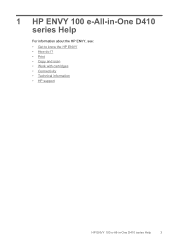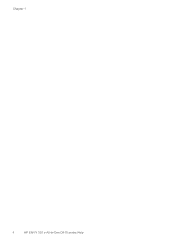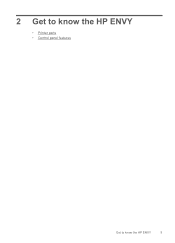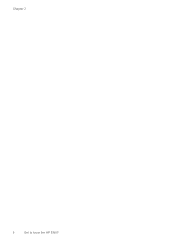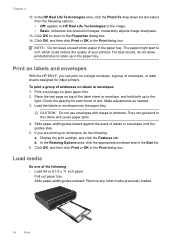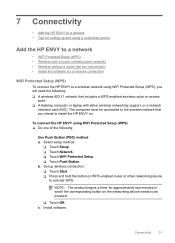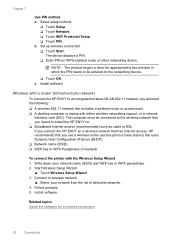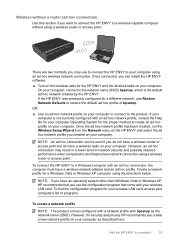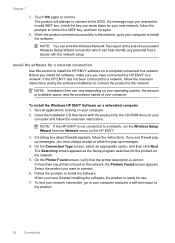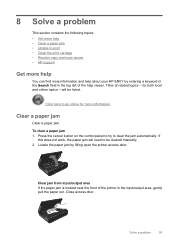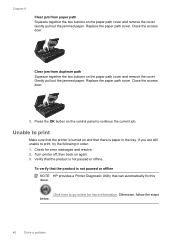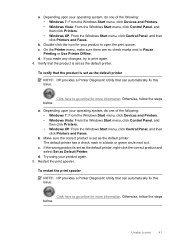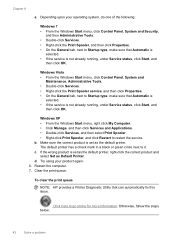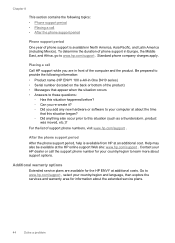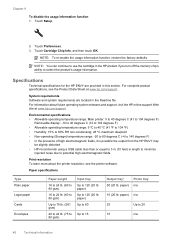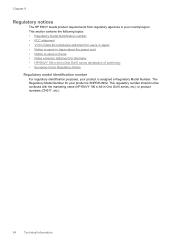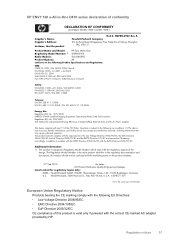HP ENVY 100 Support Question
Find answers below for this question about HP ENVY 100 - e-All-in-One Printer - D410.Need a HP ENVY 100 manual? We have 3 online manuals for this item!
Question posted by hwsren on February 21st, 2014
How To Disassemble Hp Envy 100 Printer
The person who posted this question about this HP product did not include a detailed explanation. Please use the "Request More Information" button to the right if more details would help you to answer this question.
Current Answers
Related HP ENVY 100 Manual Pages
Similar Questions
How Disassemble Hp Envy 100 E-all-in-one
(Posted by DaLuckyc 9 years ago)
Hp Envy 100 Printer Makes Noise When Scanning
(Posted by capoo 10 years ago)
Hp Envy 100 Printer Works Scanner Does Not
(Posted by ronthom 10 years ago)
What Type Of Printer Is Hp Envy 100 D410. Ie Ink Jet Printer Or ??
(Posted by Slacrna 11 years ago)
Envelop Print Selection Option For Hp Envy 100 D410 Printer?
1. I do not see the Envelope selection options. Wheredo I see the envelop selection option for HP En...
1. I do not see the Envelope selection options. Wheredo I see the envelop selection option for HP En...
(Posted by maqbool34 11 years ago)