HP Dv6910us Support Question
Find answers below for this question about HP Dv6910us - Pavilion Entertainment - Turion 64 X2 2 GHz.Need a HP Dv6910us manual? We have 27 online manuals for this item!
Question posted by mdjohnson5 on March 3rd, 2012
What Is The Wattage For A Replacement Power Cord
The person who posted this question about this HP product did not include a detailed explanation. Please use the "Request More Information" button to the right if more details would help you to answer this question.
Current Answers
There are currently no answers that have been posted for this question.
Be the first to post an answer! Remember that you can earn up to 1,100 points for every answer you submit. The better the quality of your answer, the better chance it has to be accepted.
Be the first to post an answer! Remember that you can earn up to 1,100 points for every answer you submit. The better the quality of your answer, the better chance it has to be accepted.
Related HP Dv6910us Manual Pages
Drives - Windows Vista - Page 15
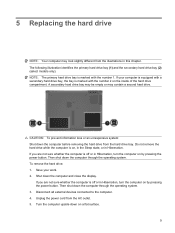
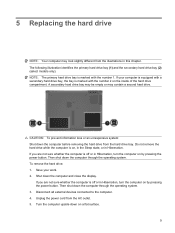
...illustration identifies the primary hard drive bay (1) and the secondary hard drive bay (2) (select models only).
Unplug the power cord from the hard drive bay. Shut down the computer through the operating system. NOTE: The primary hard drive bay... sure whether the computer is off or in this chapter. 5 Replacing the hard drive
NOTE: Your computer may contain a second hard drive.
Memory Modules - Windows Vista - Page 7


... the computer. 8. The memory capacity of electric shock and damage to the equipment, unplug the power cord and remove all batteries before shutdown is in the Sleep state or in the memory module slot. To add or replace a memory module: 1. Save your work and close all external devices connected to the Lock button...
HP Pavilion dv6500, dv6600, and dv6700 Entertainment PCs - Maintenance and Service Guide - Page 52
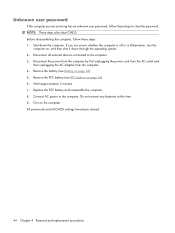
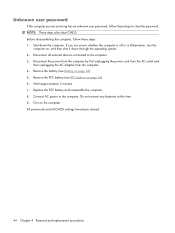
... servicing has an unknown user password, follow these steps to clear the password. Disconnect the power from the computer by first unplugging the power cord from the AC outlet and
then unplugging the AC adapter from the computer. 4. Replace the RTC battery and reassemble the computer. 8. NOTE: These steps also clear CMOS. Before disassembling...
HP Pavilion dv6500, dv6600, and dv6700 Entertainment PCs - Maintenance and Service Guide - Page 54


... battery, insert the rear edge of the battery into place.
46 Chapter 4 Removal and replacement procedures Remove the battery: 1. If you are unsure whether the computer is seated. Disconnect the power from the computer by first unplugging the power cord from the AC outlet and
then unplugging the AC adapter from the computer.
Battery...
HP Pavilion dv6500, dv6600, and dv6700 Entertainment PCs - Maintenance and Service Guide - Page 55
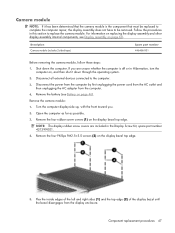
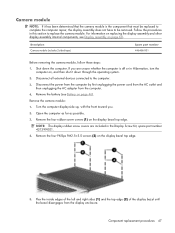
... the computer by first unplugging the power cord from the AC outlet and
then unplugging the AC adapter from the display enclosure. Open the ...camera module is off or in Hibernation, turn the
computer on, and then shut it has been determined that must be replaced to complete the computer repair, the display assembly does not have to be removed.
Shut down through the operating system. ...
HP Pavilion dv6500, dv6600, and dv6700 Entertainment PCs - Maintenance and Service Guide - Page 57
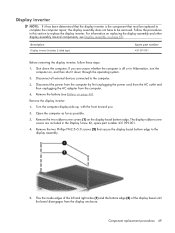
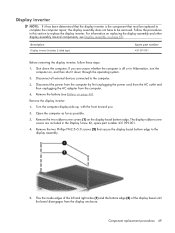
... assembly.
5. Shut down through the operating system.
2. Disconnect the power from the computer by first unplugging the power cord from the AC outlet and then unplugging the AC adapter from the display...The display rubber screw covers are unsure whether the computer is the component that must be replaced to complete the computer repair, the display assembly does not have to the computer.
3. ...
HP Pavilion dv6500, dv6600, and dv6700 Entertainment PCs - Maintenance and Service Guide - Page 59


...
3. Disconnect the power from the computer by first unplugging the power cord from the AC outlet... and then unplugging the AC adapter from the computer.
4. Remove the battery (see Battery on , and then shut it to left, and remove the cover.
Loosen the two Phillips PM2.0×5.0 screws (1) that secure the hard drive cover to the computer.
3. Component replacement...
HP Pavilion dv6500, dv6600, and dv6700 Entertainment PCs - Maintenance and Service Guide - Page 61
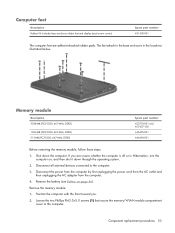
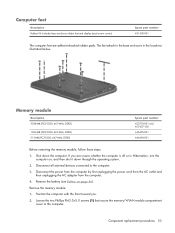
... removing the memory module, follow these steps:
1. If you .
2. Component replacement procedures 53 Remove the memory module:
1. Shut down through the operating system.
2. Disconnect all external devices connected to the computer.
Disconnect the power from the computer by first unplugging the power cord from the AC outlet and then unplugging the AC adapter from...
HP Pavilion dv6500, dv6600, and dv6700 Entertainment PCs - Maintenance and Service Guide - Page 63
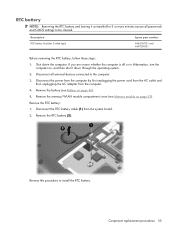
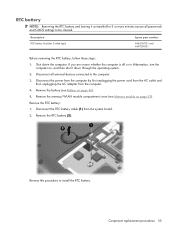
... in Hibernation, turn the
computer on page 46). 5. Disconnect the power from the computer by first unplugging the power cord from the AC outlet and
then unplugging the AC adapter from the ... for 5 or more minutes causes all external devices connected to the computer. 3. Component replacement procedures 55 Reverse this procedure to be cleared. Disconnect all passwords and CMOS settings to ...
HP Pavilion dv6500, dv6600, and dv6700 Entertainment PCs - Maintenance and Service Guide - Page 65


... Hibernation, turn the computer on page 46).
5. Disconnect the power from the computer by first unplugging the power cord from the AC outlet and then unplugging the AC adapter from ... Qatar, the Republic of the module opposite the slot rises away from the computer.)
Component replacement procedures 57
Disconnect the two WLAN antenna cables (1) from the computer.
4. NOTE: Computer ...
HP Pavilion dv6500, dv6600, and dv6700 Entertainment PCs - Maintenance and Service Guide - Page 67
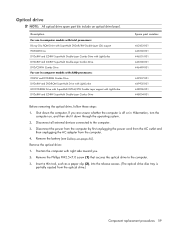
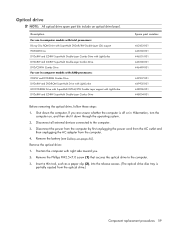
... ejected from the computer.
4.
Disconnect all external devices connected to the computer.
3. Disconnect the power from the computer by first unplugging the power cord from the AC outlet and then unplugging the AC adapter from the optical drive.)
Component replacement procedures 59 Position the computer with LightScribe DVD±RW and CD-RW SuperMulti...
HP Pavilion dv6500, dv6600, and dv6700 Entertainment PCs - Maintenance and Service Guide - Page 69
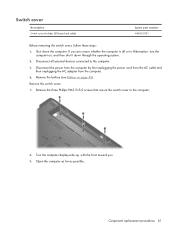
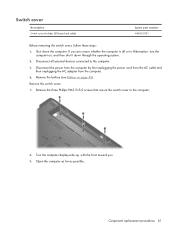
... computer by first unplugging the power cord from the AC outlet and then unplugging the AC adapter from the computer.
4. Turn the computer display-side up, with the front toward you are unsure whether the computer is off or in Hibernation, turn the
computer on page 46). Component replacement procedures 61 Disconnect all...
HP Pavilion dv6500, dv6600, and dv6700 Entertainment PCs - Maintenance and Service Guide - Page 71
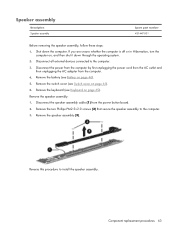
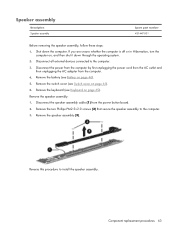
... 46). 5. Disconnect the power from the computer by first unplugging the power cord from the AC outlet and
then unplugging the AC adapter from the power button board. 2. Remove...speaker assembly to install the speaker assembly. Reverse this procedure to the computer. 3. Component replacement procedures 63 Remove the speaker assembly (3). Remove the switch cover (see Keyboard on page 61...
HP Pavilion dv6500, dv6600, and dv6700 Entertainment PCs - Maintenance and Service Guide - Page 72


...power button board.
64 Chapter 4 Removal and replacement procedures Reverse this procedure to the computer.
3. Power button board
Description Power button board (includes power button board cable)
Spare part number 431437-001
Before removing the power...secures the power button board to the fan/heat sink
assembly. 2. Disconnect the power from the computer by first unplugging the power cord from ...
HP Pavilion dv6500, dv6600, and dv6700 Entertainment PCs - Maintenance and Service Guide - Page 74
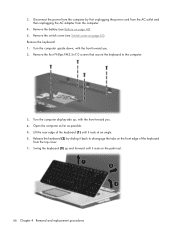
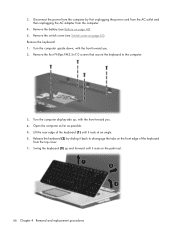
Disconnect the power from the computer by sliding it rests at an angle. 6. Remove the keyboard: 1. Turn the computer upside ... rest.
66 Chapter 4 Removal and replacement procedures Lift the rear edge of the keyboard (1) until it rests on the front edge of the keyboard
from the computer.
4. Release the keyboard (2) by first unplugging the power cord from the AC outlet and then unplugging...
HP Pavilion dv6500, dv6600, and dv6700 Entertainment PCs - Maintenance and Service Guide - Page 76
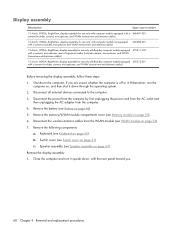
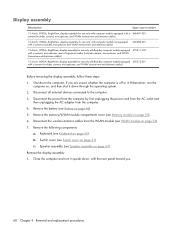
If you .
68 Chapter 4 Removal and replacement procedures Switch cover (see Speaker assembly on page 53). 6. Remove the following components:
... turn the
computer on page 61) c. Shut down through the operating system. 2. Disconnect the power from the computer by first unplugging the power cord from the AC outlet and
then unplugging the AC adapter from the WLAN module (see Battery on...
HP Pavilion dv6500, dv6600, and dv6700 Entertainment PCs - Maintenance and Service Guide - Page 97
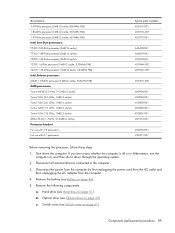
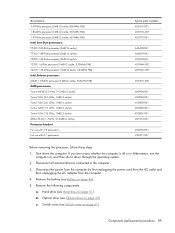
...61)
Component replacement procedures 89 Disconnect the power from the computer by first unplugging the power cord from the ...GHz processor (1-MB L2 cache, 533-MHz FSB) AMD processors: Turion MK-38 (2.2-GHz, 512-MB L2 cache) Turion TL-66 (2.3 -GHz, 1-MB L2 cache) Turion TL-60 (2.0 -GHz, 1-MB L2 cache) Turion TL-58 (1.9 -GHz, 1-MB L2 cache) Turion TL-56 (1.8 -GHz, 1-MB L2 cache) Athlon TK-53 (1.7-GHz...
HP Pavilion dv6500, dv6600, and dv6700 Entertainment PCs - Maintenance and Service Guide - Page 158


...power button 10 power button board
removal 64 spare part number 19, 32,
64 power button board cable,
illustrated 28 power connector 15 power cord
set requirements 139 spare part numbers 30 power cord, spare part numbers 31 power light 8, 13 power requirements, product description 5 power...control, spare part
numbers 30, 33 removal/replacement
preliminaries 39 procedures 45 restore points 133 ...
HP Pavilion dv9500, dv9600, and dv9700 Entertainment PCs - Maintenance and Service Guide - Page 11
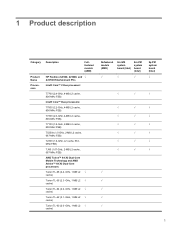
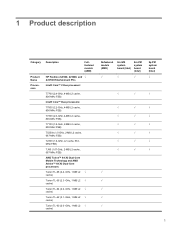
... L2 cache, 667-MHz FSB)
AMD Turion™ 64 X2 Dual-Core Mobile Technology and AMD Athlon™ 64 X2 Dual-Core processors:
Turion TL-68 (2.4 -GHz, 1-MB L2 √ cache)
Turion TL-66 (2.3 -GHz, 1-MB L2 √ cache)
Turion TL-64 (2.2 -GHz, 1-MB L2 √ cache)
Turion TL-62 (2.1 -GHz, 1-MB L2 √ cache)
Turion TL-60 (2.0 -GHz, 1-MB L2 √ cache)
Defeatured models (AMD...
HP Pavilion dv9500, dv9600, and dv9700 Entertainment PCs - Maintenance and Service Guide - Page 113


... first unplugging the power cord from the AC outlet and
then unplugging the AC adapter from the computer. 4. Optical drive (see Keyboard on page 59) c. Hard drive (see Speaker assembly on page 52) b. Speaker assembly (see Hard drive on page 66) f. Display assembly (see Switch cover on page 69)
Component replacement procedures 103...
Similar Questions
How To Replace Motherboard On Hp Pavilion Dv6910us
(Posted by ragigoa 9 years ago)
How To Go To Booting Order In Bios Hp Pavilion Dv6910us
(Posted by eugVAZDE 9 years ago)
Hp Pavilion Dv6910us Won't Turn On
(Posted by martlo 9 years ago)
Will Hp Elitebook 8440p Power Cord Work With Hp Pavilion Dv6?
Will HP elitebook 8440p power cord work with HP pavilion dv6?
Will HP elitebook 8440p power cord work with HP pavilion dv6?
(Posted by kirktbaker 11 years ago)
Hewlett-packard Presario Cq57 Power Cord / Charger Needed
Please provide detailed part number and info so I can find a replacement power cord / charger foe th...
Please provide detailed part number and info so I can find a replacement power cord / charger foe th...
(Posted by marinelliaj 12 years ago)

