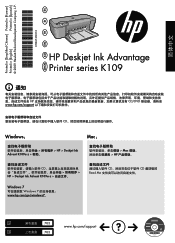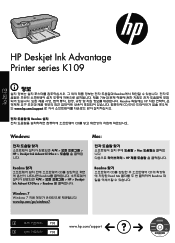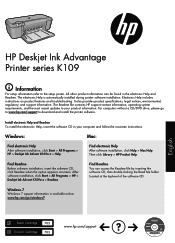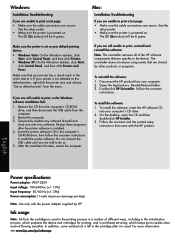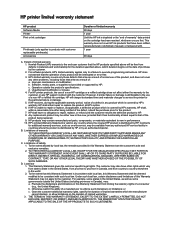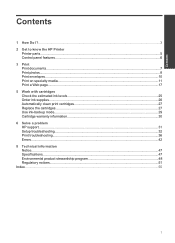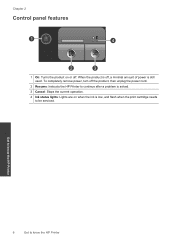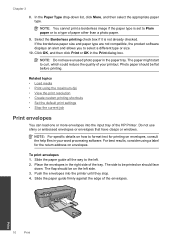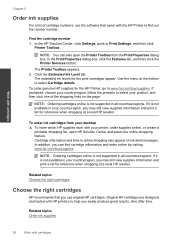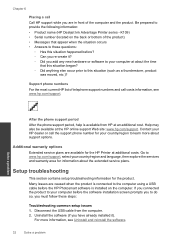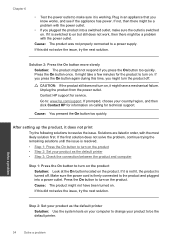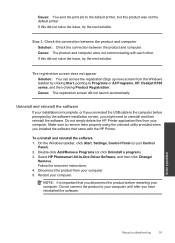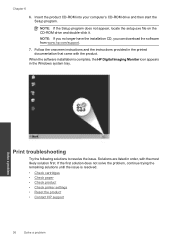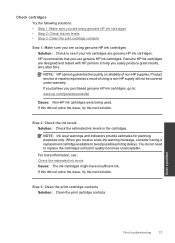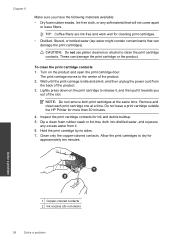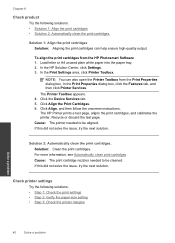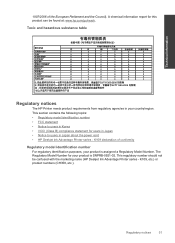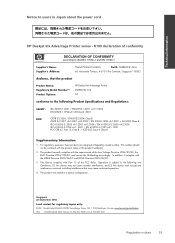HP Deskjet Ink Advantage Printer - K109 Support Question
Find answers below for this question about HP Deskjet Ink Advantage Printer - K109.Need a HP Deskjet Ink Advantage Printer - K109 manual? We have 3 online manuals for this item!
Question posted by amitdin on June 30th, 2014
Hp Deskjet K 109 G Printer Problem
hp deskjet k 109 g printer , printer on light blinking , printer process but printer scroling and power off , plz help me this problem
Current Answers
Answer #1: Posted by TechSupport101 on June 30th, 2014 9:56 PM
Hi. See (for assisance with an Hp printer that repeatedly turns itself off)
Related HP Deskjet Ink Advantage Printer - K109 Manual Pages
Similar Questions
Cartilage Specification Hp Deskjet Ink Advantage Printer - K109 In Middleast
please suggest the cartilage specification for Hp deskjet Ink Advantage printer-k109 in Country- Bah...
please suggest the cartilage specification for Hp deskjet Ink Advantage printer-k109 in Country- Bah...
(Posted by susmis 11 years ago)
Want Drivers For Installing Hp Deskjet Ink Advantage Printer - K109
(Posted by vsutturkar 11 years ago)
My Printer Is Not A Move Page So Plz Help Me
MY PRINET IS NOT A WROK BECOUSE PAGE IS NOT MOVE IN THE PRINTER SO PLZ HELP ME
MY PRINET IS NOT A WROK BECOUSE PAGE IS NOT MOVE IN THE PRINTER SO PLZ HELP ME
(Posted by prashantgautamgautam13 11 years ago)
Hp Deskjet Advantage 2006 Scanning Problem
I have HP DESKJET ADVANTAGE 2006. I can scan my photos before, but i cant scan anymore now. Everytim...
I have HP DESKJET ADVANTAGE 2006. I can scan my photos before, but i cant scan anymore now. Everytim...
(Posted by Vaniaveroniza 11 years ago)
Plz Help Me Enter Code Service Menu T790?
plz help me enter code service menu t790?
plz help me enter code service menu t790?
(Posted by persiancoo 11 years ago)