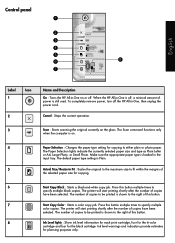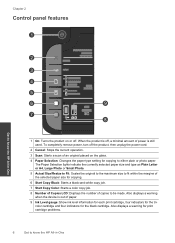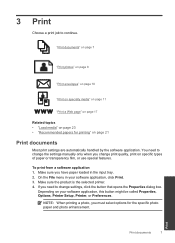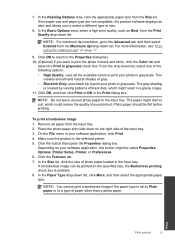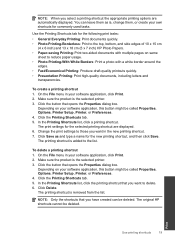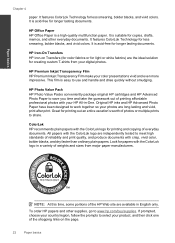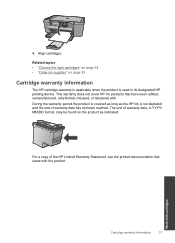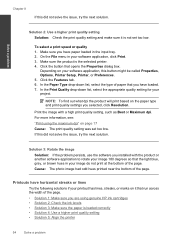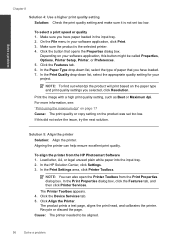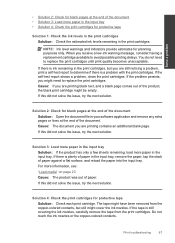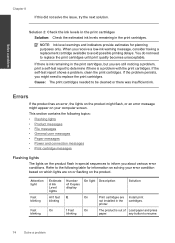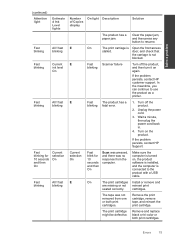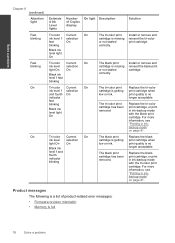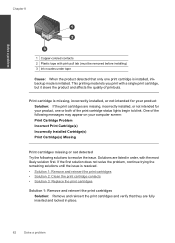HP Deskjet Ink Advantage All-in-One Printer - K209 Support Question
Find answers below for this question about HP Deskjet Ink Advantage All-in-One Printer - K209.Need a HP Deskjet Ink Advantage All-in-One Printer - K209 manual? We have 3 online manuals for this item!
Question posted by rohanpad on April 14th, 2012
Cannot Print >blinking Orange Light.
The person who posted this question about this HP product did not include a detailed explanation. Please use the "Request More Information" button to the right if more details would help you to answer this question.
Current Answers
Related HP Deskjet Ink Advantage All-in-One Printer - K209 Manual Pages
Similar Questions
Printer Can't Print And Blinks All The Time.
I tried to print. Instead the printer keeps on blinking and I can't print.
I tried to print. Instead the printer keeps on blinking and I can't print.
(Posted by charleneme 8 years ago)
How Remove The Blinking Orange Light On Hp F4480
(Posted by eliALA 10 years ago)
Deskjet F4400 Blinking Orange Light When Scan Button Is Pushed
(Posted by raph81234 10 years ago)
All Lights Blinking And Cartridge Cradel Jam.
(Posted by puriservice11 10 years ago)
Blinking Lights
I follow installation instruction but the following lights were blinking: power button, paper Select...
I follow installation instruction but the following lights were blinking: power button, paper Select...
(Posted by agungwidodo 13 years ago)