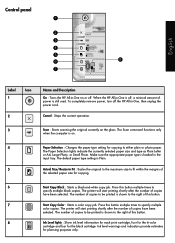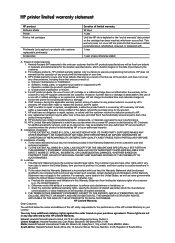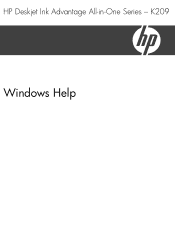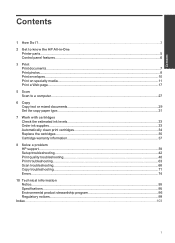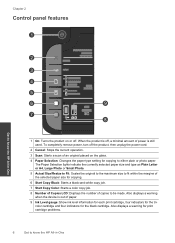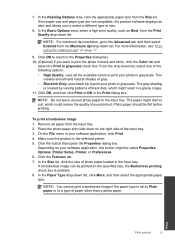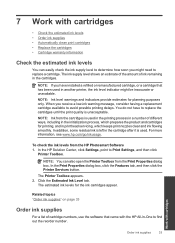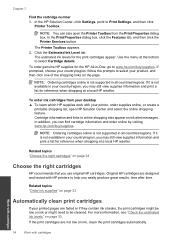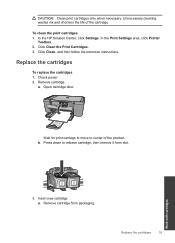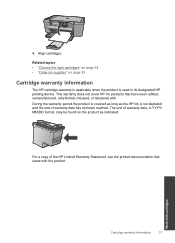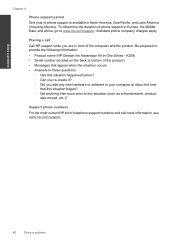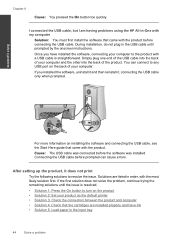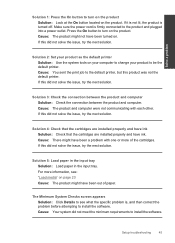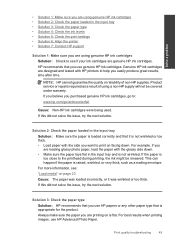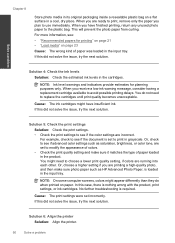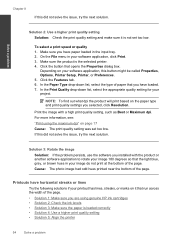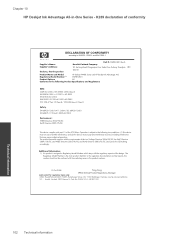HP Deskjet Ink Advantage All-in-One Printer - K209 Support Question
Find answers below for this question about HP Deskjet Ink Advantage All-in-One Printer - K209.Need a HP Deskjet Ink Advantage All-in-One Printer - K209 manual? We have 3 online manuals for this item!
Question posted by sudhiranjan123 on May 29th, 2012
About Scan Setting
how to set scan properties in hp deskjet ink advantage k209g printer? so that i can see preview of the document put on the scan glass.
Current Answers
Related HP Deskjet Ink Advantage All-in-One Printer - K209 Manual Pages
Similar Questions
How To Reset Hp Deskjet Ink Advantage K209g
(Posted by 1pjjKennyP 9 years ago)
How Reset Printer Hp Deskjet Ink Advantage K209a
(Posted by Flippabc98 10 years ago)
Scan To Folder Set Up In Hp Laserjet M4345 Mfp In Window 7 32 Bits
Scan to folder set up in hp laserjet M4345 MFP in window 7 32 bits
Scan to folder set up in hp laserjet M4345 MFP in window 7 32 bits
(Posted by chandrasa1973 10 years ago)
How To Adjust The Scan Settings On A Hp 5510 Printer
(Posted by veagri23 10 years ago)
Is Printhead Part Of Printer Or Cartridge Of Hp Deskjet Ink Advantage K209g
multifunction inkjet printer
multifunction inkjet printer
(Posted by mec62hcd 10 years ago)