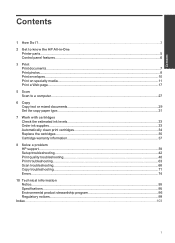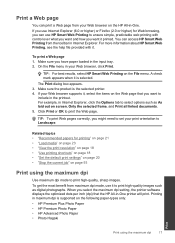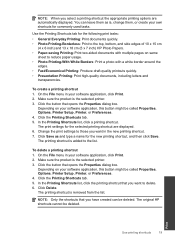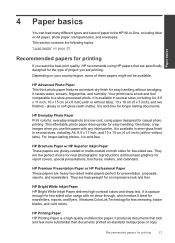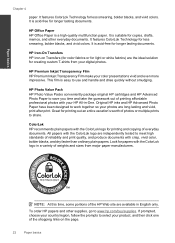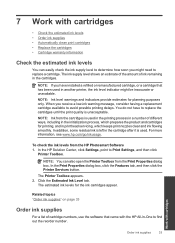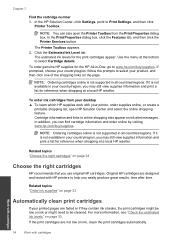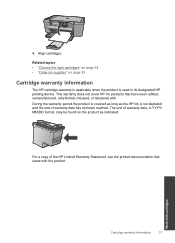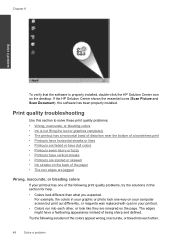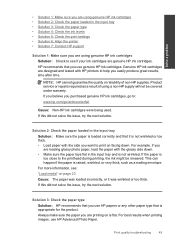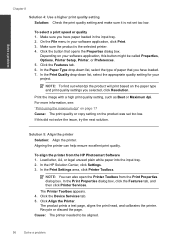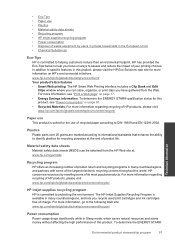HP Deskjet Ink Advantage All-in-One Printer - K209 Support Question
Find answers below for this question about HP Deskjet Ink Advantage All-in-One Printer - K209.Need a HP Deskjet Ink Advantage All-in-One Printer - K209 manual? We have 3 online manuals for this item!
Question posted by pkmkumar3 on November 10th, 2011
How To Print Back To Back Pages From Hp K209a-z
how to print back to back pages from hp k209a-z?
Current Answers
Related HP Deskjet Ink Advantage All-in-One Printer - K209 Manual Pages
Similar Questions
Where To Get Staples For A Hp Laserjet M4345mfp Multifunction Device
(Posted by jrodrarmand 9 years ago)
How To Print Allignment Page Hp Deskjet 2050
(Posted by sespan 10 years ago)
Hp Deskjet Ink Advantage 2060 Printing No Text How To Solve The Problem
(Posted by kijgon 10 years ago)
How Do I Fix The Scanner Jam In Hp Deskjet Ink Advant K209a-z Series???
the scanning device found under the glass is jammed mid way, how do i fix that???
the scanning device found under the glass is jammed mid way, how do i fix that???
(Posted by chandiniv12 11 years ago)