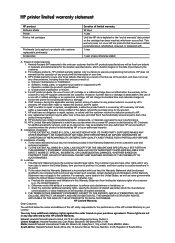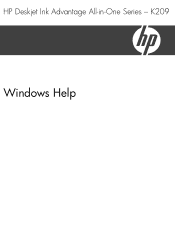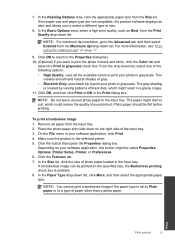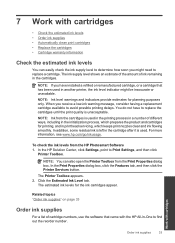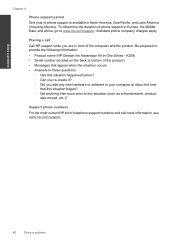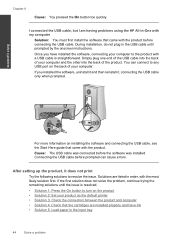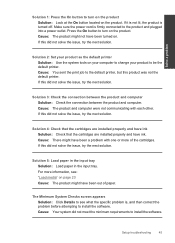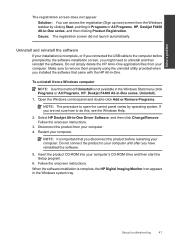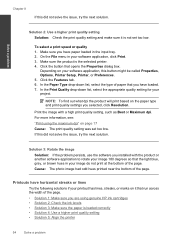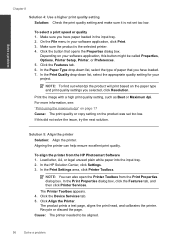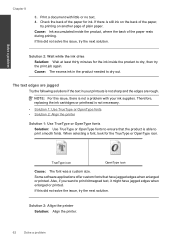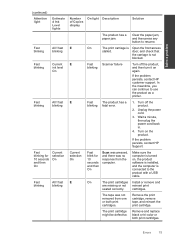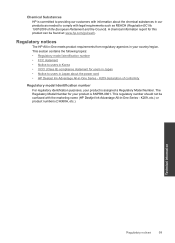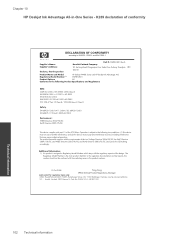HP Deskjet Ink Advantage All-in-One Printer - K209 Support Question
Find answers below for this question about HP Deskjet Ink Advantage All-in-One Printer - K209.Need a HP Deskjet Ink Advantage All-in-One Printer - K209 manual? We have 3 online manuals for this item!
Question posted by rajahajaka on December 9th, 2012
Driver & Software
Current Answers
Answer #1: Posted by RathishC on December 10th, 2012 1:46 AM
As I understand the query correctly, you would like to download and install the drivers for the printer. If that’s the one you are looking for, please click the below mentioned link to download the driver for HP Deskjet Ink Advantage All-in-One Printer - K209A printer:
Hope this helps.
Thanks & RegardsRathish C
#iworkfordell
Related HP Deskjet Ink Advantage All-in-One Printer - K209 Manual Pages
Similar Questions
multifunction inkjet printer
This unit came without power adapter. Could not find part # for this adapter-it plugs into printer{...