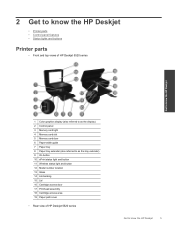HP Deskjet Ink Advantage 5520 Support Question
Find answers below for this question about HP Deskjet Ink Advantage 5520.Need a HP Deskjet Ink Advantage 5520 manual? We have 2 online manuals for this item!
Question posted by snall310 on February 18th, 2015
How To Cancel Printing Copies On Hp Photosmart 5520?
The person who posted this question about this HP product did not include a detailed explanation. Please use the "Request More Information" button to the right if more details would help you to answer this question.
Current Answers
Related HP Deskjet Ink Advantage 5520 Manual Pages
Similar Questions
How To Turn Off The Hp Photosmart 5525 Printer
(Posted by pammjohn 9 years ago)
Can't Do Wireless Direct Print On Hp Photosmart 5520 Printer
(Posted by eduarry 10 years ago)
New Hp 5520, Yet To Setup. Have Lost Setup Ink Cart's For The Hp 5520.
What do I do?
What do I do?
(Posted by pasadenadk 10 years ago)
Photosmart 5520 Seral Cn29m1606l
when turn printer on a sign appears "improper shutdown" To avoid damage use "on" button to turn pr...
when turn printer on a sign appears "improper shutdown" To avoid damage use "on" button to turn pr...
(Posted by thornton369jt 11 years ago)