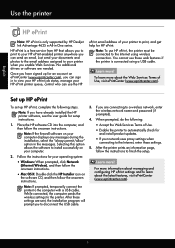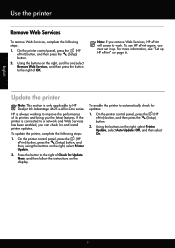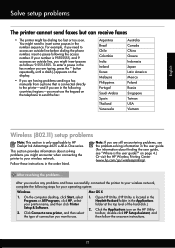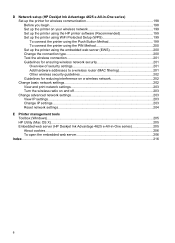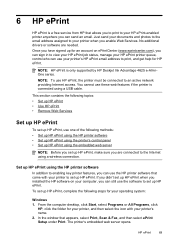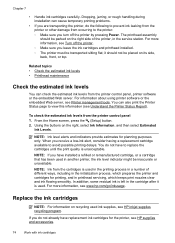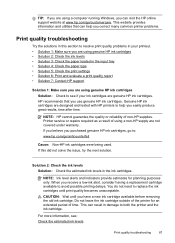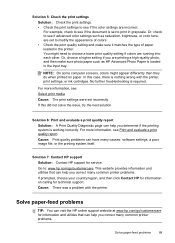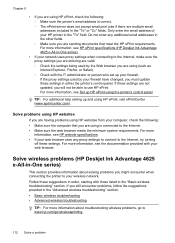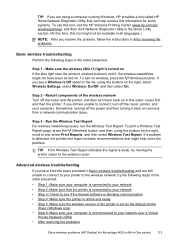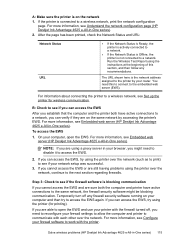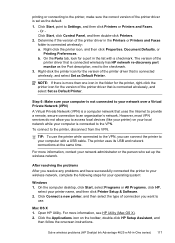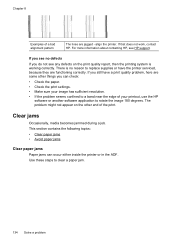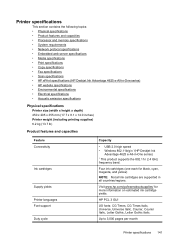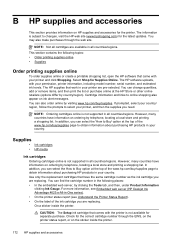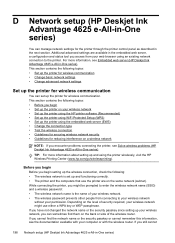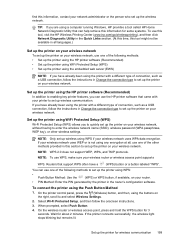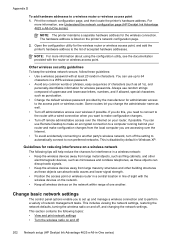HP Deskjet Ink Advantage 4620 Support Question
Find answers below for this question about HP Deskjet Ink Advantage 4620.Need a HP Deskjet Ink Advantage 4620 manual? We have 3 online manuals for this item!
Question posted by Johndeanmccord on April 19th, 2015
I Have An Hp 4620 Printer That Works Great Except Wireless.
All was working great until my Verison router had to be replaced. After the replacement I can no longer print wirless from my iPad or iPhone. I can print from computer because it is cable connected. What do I need to do to restore the wireless printing capability. The wirless is working fine, except for printing. I assumenI may need to enter new router password, but not sure where or how. Help
Current Answers
Related HP Deskjet Ink Advantage 4620 Manual Pages
Similar Questions
How To Remove The Cover Of An Hp 4620 Office Jet Printer?
(Posted by ascurlock710 9 years ago)
How To Make A Hp 3050a Printer Work With New Wireless Password
(Posted by SenMustl 10 years ago)
Why Wont My Hp 210 Printer Work Wireless
(Posted by erranCHA 10 years ago)
Does Hp 4620 Print Black? Because Its Not Working On My End.
(Posted by brownieass 10 years ago)
How Can I Print A Mirror Image With Hp 4620?
I am trying to use iron-on heat transfer paper and need a mirror image.
I am trying to use iron-on heat transfer paper and need a mirror image.
(Posted by sevc 11 years ago)