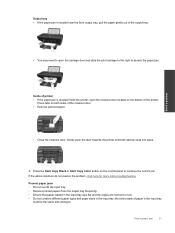HP Deskjet Ink Advantage 2060 Support Question
Find answers below for this question about HP Deskjet Ink Advantage 2060 - All-in-One Printer - K110.Need a HP Deskjet Ink Advantage 2060 manual? We have 3 online manuals for this item!
Question posted by harivishwakarma007 on November 30th, 2013
Paper Not Pulling
hp deskjet ink advantage 2060 paper not pulling
Current Answers
Related HP Deskjet Ink Advantage 2060 Manual Pages
Similar Questions
How Do I Get 5520 Printer To Print In Black Ink Without Using Other Colours.
printer was printing in black ink up till recently started using both colour and black without me ch...
printer was printing in black ink up till recently started using both colour and black without me ch...
(Posted by Talebfares 9 years ago)
Hp Deskjet Printer 3050aj611 Where To Find Ink Levels
(Posted by sbeaueef2 9 years ago)
I Need Driver/installer Of My Printer Hp Deskjet Ink Advantage K110 Series.
(Posted by pondaremarcelo 12 years ago)
I Need The Driver/installer Of My Printer Hp Deskjet Ink Advantage K110 Series.
(Posted by dorisbc68 12 years ago)
Ink Cartridges Failure
Good day just wanna ask some question I have a printer which is HP deskjet ink adv 2060 k110 but the...
Good day just wanna ask some question I have a printer which is HP deskjet ink adv 2060 k110 but the...
(Posted by fevskie16 12 years ago)