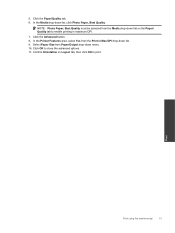HP Deskjet Ink Advantage 2060 Support Question
Find answers below for this question about HP Deskjet Ink Advantage 2060 - All-in-One Printer - K110.Need a HP Deskjet Ink Advantage 2060 manual? We have 3 online manuals for this item!
Question posted by filibaprado on July 30th, 2012
How To Maximize The Print Margin...
i am having problem in fixing the print output when i print an edge to edge image... the printer cannot print it all. some portion are cut in lower portion when the print document is set in portrait and in right portion when the documents is set in landscape. pls help me
Current Answers
Related HP Deskjet Ink Advantage 2060 Manual Pages
Similar Questions
How To Use The Hp Deskjet Ink Advantage 2060 Scanner
(Posted by alfurepko 10 years ago)
Hp Deskjet Ink Advantage 2060 How To Fix Copy Problem
(Posted by tipsych 10 years ago)
Maximize Print Margin Hp 2060
How to maximize the print margin on HP 2060?
How to maximize the print margin on HP 2060?
(Posted by Anonymous-78751 11 years ago)
Printer Will Copy Not Print Document From Computer
Whats wrong when my printer will copy documents and does'nt print documents from the computer
Whats wrong when my printer will copy documents and does'nt print documents from the computer
(Posted by lynchbetty 12 years ago)
When I Print Documents That Were Scanned And Sent To Me How Do I Darken The Text
When I print documents that were scanned and sent to me how do I darken the text and print all in bl...
When I print documents that were scanned and sent to me how do I darken the text and print all in bl...
(Posted by ellensamiec 13 years ago)