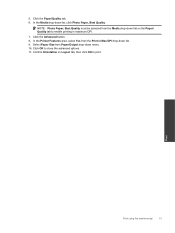HP Deskjet Ink Advantage 2060 Support Question
Find answers below for this question about HP Deskjet Ink Advantage 2060 - All-in-One Printer - K110.Need a HP Deskjet Ink Advantage 2060 manual? We have 3 online manuals for this item!
Question posted by Cpooth on May 10th, 2014
How To Use 2060 All In One K110 Series Driver
The person who posted this question about this HP product did not include a detailed explanation. Please use the "Request More Information" button to the right if more details would help you to answer this question.
Current Answers
Related HP Deskjet Ink Advantage 2060 Manual Pages
Similar Questions
Driver Printer Hp Deskjet Ink Advantage 2060 Cannot Scan Problem
(Posted by JohnMceesa 10 years ago)
How To Reset Deskjet Ink Advantage 2060 K110 Series
(Posted by fyjo 10 years ago)
Download Driver Printer Hp Deskjet 2060 K110
(Posted by titiastutik 11 years ago)
Looking For Deskjet 1050 J410 Series Drivers For Windows 2008 R2.
(Posted by usman007 11 years ago)
How Do I Use. My Ipad With This Printer
use my ipad with this printer
use my ipad with this printer
(Posted by megaroteach 11 years ago)