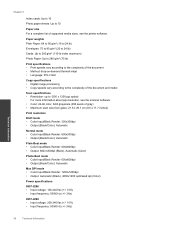HP Deskjet Ink Advantage 2060 Support Question
Find answers below for this question about HP Deskjet Ink Advantage 2060 - All-in-One Printer - K110.Need a HP Deskjet Ink Advantage 2060 manual? We have 3 online manuals for this item!
Question posted by lbotavara on December 28th, 2012
How Do I Set Printer To Draft Mode?
printing on draft mode
Current Answers
Related HP Deskjet Ink Advantage 2060 Manual Pages
Similar Questions
How To Set Proper Margin On Printer 2060 K110
(Posted by mechadel 9 years ago)
How Can I Install 2060 K110 Printer Without The Disk
(Posted by mutya 10 years ago)
Hp Printer Hp Photosmart 5512 Black Ink Won't Print
(Posted by MSHAMmwi 10 years ago)
Hp Photosmart Premium Printer Why Am I Getting Ink Smudges When Printing
envelopes
envelopes
(Posted by Zydedes 10 years ago)
Ink Cartridges Failure
Good day just wanna ask some question I have a printer which is HP deskjet ink adv 2060 k110 but the...
Good day just wanna ask some question I have a printer which is HP deskjet ink adv 2060 k110 but the...
(Posted by fevskie16 12 years ago)