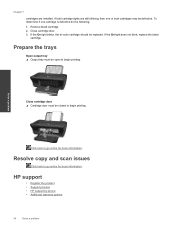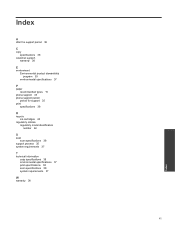HP Deskjet Ink Advantage 2060 Support Question
Find answers below for this question about HP Deskjet Ink Advantage 2060 - All-in-One Printer - K110.Need a HP Deskjet Ink Advantage 2060 manual? We have 3 online manuals for this item!
Question posted by granabi on August 20th, 2012
How To Remove The Ink Cartridge From The Hp Printer 704 ?
The person who posted this question about this HP product did not include a detailed explanation. Please use the "Request More Information" button to the right if more details would help you to answer this question.
Current Answers
Related HP Deskjet Ink Advantage 2060 Manual Pages
Similar Questions
How To Replace Ink Cartridge Hp 2060
(Posted by Bobvbupp 9 years ago)
How To Remove Ink Cartridge From Hp Deskjet 2060
(Posted by as441 9 years ago)
Tip How To Use Compatible Ink Cartridges Hp Printer 2050
(Posted by digran 10 years ago)
Install Ink Cartridge Hp Officejet Pro 8600 Won't Print
(Posted by mail4xmr 10 years ago)
Damage Ink Cartridge Hp Black, I Replace It With A New Ink Cartridge
(Posted by janettemagsadia 11 years ago)