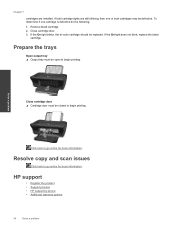HP Deskjet Ink Advantage 2060 Support Question
Find answers below for this question about HP Deskjet Ink Advantage 2060 - All-in-One Printer - K110.Need a HP Deskjet Ink Advantage 2060 manual? We have 3 online manuals for this item!
Question posted by ralpmgro on April 13th, 2014
How To Install Hp Deskjet Ink Adv 2060 K110
The person who posted this question about this HP product did not include a detailed explanation. Please use the "Request More Information" button to the right if more details would help you to answer this question.
Current Answers
Related HP Deskjet Ink Advantage 2060 Manual Pages
Similar Questions
Hp Deskjet Ink Adv 2060 K110?
how can i use the scanner of my hp deskjet ink adv all-in one 2060
how can i use the scanner of my hp deskjet ink adv all-in one 2060
(Posted by esguerrajudyanne8 9 years ago)
How To Install Hp Deskjet Ink Advantage 2060 To Macbook Pro
(Posted by prbse19 10 years ago)
How To Share Hp Deskjet Ink Adv 2060 K110 Scan Download
(Posted by peric20 10 years ago)
How To Install Hp Deskjet Ink Advantage 2060 Without Cd In Mac
(Posted by Utloncn 10 years ago)
How To Install Hp Deskjet Ink Advantage 2060 Without Cd
(Posted by salzodia 10 years ago)