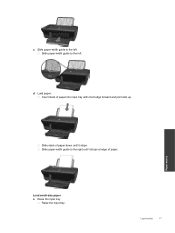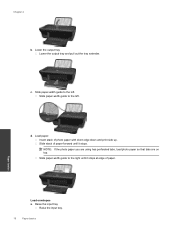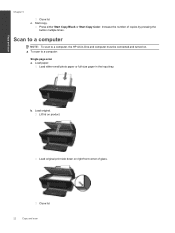HP Deskjet Ink Advantage 2060 Support Question
Find answers below for this question about HP Deskjet Ink Advantage 2060 - All-in-One Printer - K110.Need a HP Deskjet Ink Advantage 2060 manual? We have 3 online manuals for this item!
Question posted by nailpau on December 18th, 2013
Hp Deskjet 2060 Does Not Load Paper Properly
The person who posted this question about this HP product did not include a detailed explanation. Please use the "Request More Information" button to the right if more details would help you to answer this question.
Current Answers
Related HP Deskjet Ink Advantage 2060 Manual Pages
Similar Questions
Can't Get Hp Photosmart 410 To Load Paper From Photo Tray
(Posted by zvonkwatts 10 years ago)
Hp Deskjet 2060 K110 Scanner Out Of Date
how to repair hp deskjet 2060 k110 scanner out of date
how to repair hp deskjet 2060 k110 scanner out of date
(Posted by sifafauziah04 10 years ago)
Hp Deskjet 2060 Printer Cannot Be Detected
(Posted by zvoha 10 years ago)
Download Driver Printer Hp Deskjet 2060 K110
(Posted by titiastutik 11 years ago)