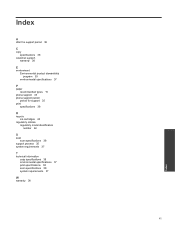HP Deskjet Ink Advantage 2060 Support Question
Find answers below for this question about HP Deskjet Ink Advantage 2060 - All-in-One Printer - K110.Need a HP Deskjet Ink Advantage 2060 manual? We have 3 online manuals for this item!
Question posted by mauwilgee05 on June 22nd, 2013
How Can I Print Photo Negatives In My Hp Deskjet Ink Advantage 2060?
The person who posted this question about this HP product did not include a detailed explanation. Please use the "Request More Information" button to the right if more details would help you to answer this question.
Current Answers
Answer #1: Posted by TommyKervz on June 22nd, 2013 1:38 AM
Greetings - The documentations on the link below (freely downloadable in pdf format) may be able to help -
http://www.helpowl.com/manuals/HP/DeskjetInkAdvantage2060/66777
Hope they helpsRelated HP Deskjet Ink Advantage 2060 Manual Pages
Similar Questions
How To Change Ink Cartridge Of Hp Deskjet Ink Advantage 2060
(Posted by mrf25btgil 10 years ago)
Hp Deskjet Ink Advantage 2060 Won't Print Mac
(Posted by jefAmori 10 years ago)
How Print Photo Using Hp Deskjet F2200 Series
(Posted by beckdyor 10 years ago)
How To Scan Photo In Hp Deskjet Ink Advantage 2060 All-in-one K110
(Posted by rethymem 10 years ago)
Resetting Hp Deskjet Ink Advantage 2060 All In One Printer
How to reset HP Dekjet Ink advantage 2060 all in One Printer
How to reset HP Dekjet Ink advantage 2060 all in One Printer
(Posted by rochellereyes2321 11 years ago)