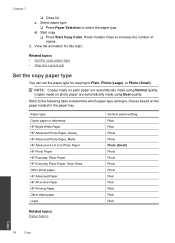HP Deskjet F4500 Support Question
Find answers below for this question about HP Deskjet F4500 - All-in-One Printer.Need a HP Deskjet F4500 manual? We have 2 online manuals for this item!
Question posted by janekelley on November 15th, 2012
Printer Won't Print Page One Of Multi Page Documents. How Do I Correct This?
Printer worked well for a year. Now won't print p. 1 of multipage documents. Is set as wireless. On occasion changes its IP number for no reason. But currently is printing....just not p. one,
Current Answers
Related HP Deskjet F4500 Manual Pages
Similar Questions
How To Set Wireless Printer F4500
(Posted by Debna 10 years ago)
F4500 How To Change Ip Address On Printer
(Posted by gpashle 10 years ago)
Why Doesn't Any Of The Display Buttons On My Hp Printer Work And Display Screen?
after installing my printer and hooking it up when i went to cut it on the on button only flashed bl...
after installing my printer and hooking it up when i went to cut it on the on button only flashed bl...
(Posted by paneff 11 years ago)
My Printer Works, However The Paper Comes Out Blank, Has The Ink Ran Out?
i have not used my hp deskjet F4500 in roughly a year, the machinery seems to be working as the pape...
i have not used my hp deskjet F4500 in roughly a year, the machinery seems to be working as the pape...
(Posted by dgtrotman 11 years ago)
How Do I Get The Printer To Print Just One Photo Ot Of 327?
I select #325 and it show #325/327 and prints all three pictures. How to print just one #325
I select #325 and it show #325/327 and prints all three pictures. How to print just one #325
(Posted by smarc1 12 years ago)